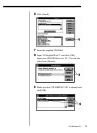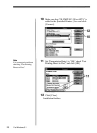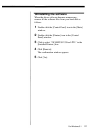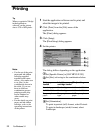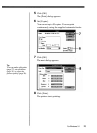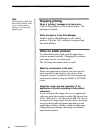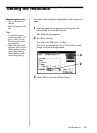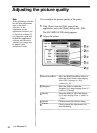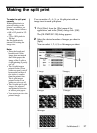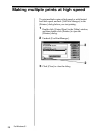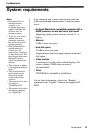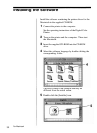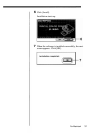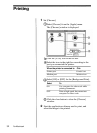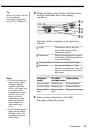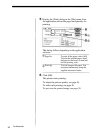You can make a 2-, 4-, 9-, or 16-split print with an
image inset in each split-plane.
Click [Print] from the [File] menu of the
application, and in the [Print] dialog click [OK].
The [OLYMPUS P-330] dialog appears.
Select the desired number of images per sheet in
[Split].
You can select 1, 2, 4, 9, or 16 images per sheet.
Making the split print
To make the split print
correctly
If the application is to
print according to the
printer's resolution, set
the image size as follows:
• 688 x 512 pixels in 153
dpi
• 1376 x 1024 pixels in
306 dpi
See the application's
manual for setting the
image size.
Notes
• Since the length and
breadth ratio of the
image does not match
that of the paper, the
image of the 2-split or
4-split printing is partly
cut off.
• The 16-split images
printed on the 16-cut
sticker are partly cut off
because the cut size of
the sticker is smaller
than the printed size.
The 4-split images
printed on the 4-cut
sticker are also cut off.
• The 16-split and 4-split
images are adjusted
and printed to the size
of sticker print paper.
• You cannot preview the
printed image.
For Windows 3.1
1
2
1 image
2 images
4 images
9 images
16 images
27