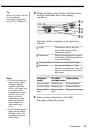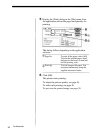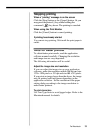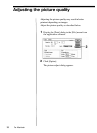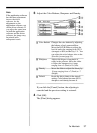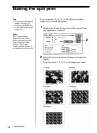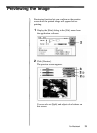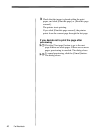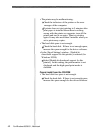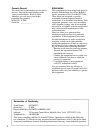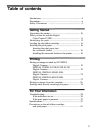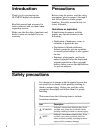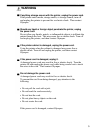Troubleshooting
Use the following measures to solve problems you
experience with your printer. If the problem persists,
contact your dealer for information on what to do next.
The printer prints the image split into pieces.
• The resolution of the image is incorrectly set or the
size of the image is too large.
Edit the image within 306 dpi and 1376 x 1024
pixels or 153 dpi and 688 x 512 pixels.
The edges of the printed image are jagged.
• The image may be stretched as it is being printed.
Edit the image within 306 dpi and 1376 x 1024
pixels or 153 dpi and 688 x 512 pixels.
The edges of the printed characters are jagged.
• As the digital color printer prints in 153 dpi, the
printed characters may look jagged depending on
the size.
Print using an application which can apply anti-
aliasing to characters.
The printer does not start printing.
• No print paper, no ink ribbon, or paper jam can be
the cause.
Check the indicators on the printer's front panel
and eliminate the cause by inserting print paper,
etc. Refer to the printer's operating instructions.
Make sure that the correct ink ribbon cartridge is
loaded for the print paper.
• It may take a long time to set up the data for printing
depending on the computer or application software.
It may also take long time when you set to print
many copies.
Wait until the computer completes the processing.
For Windows 95/98/3.1, Macintosh
For Windows 95/98/3.1, Macintosh
41