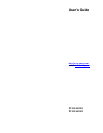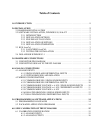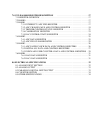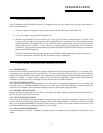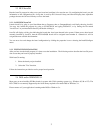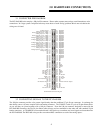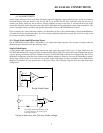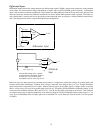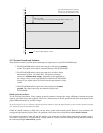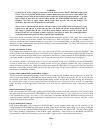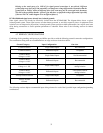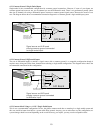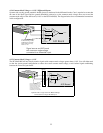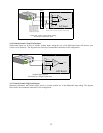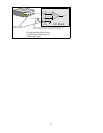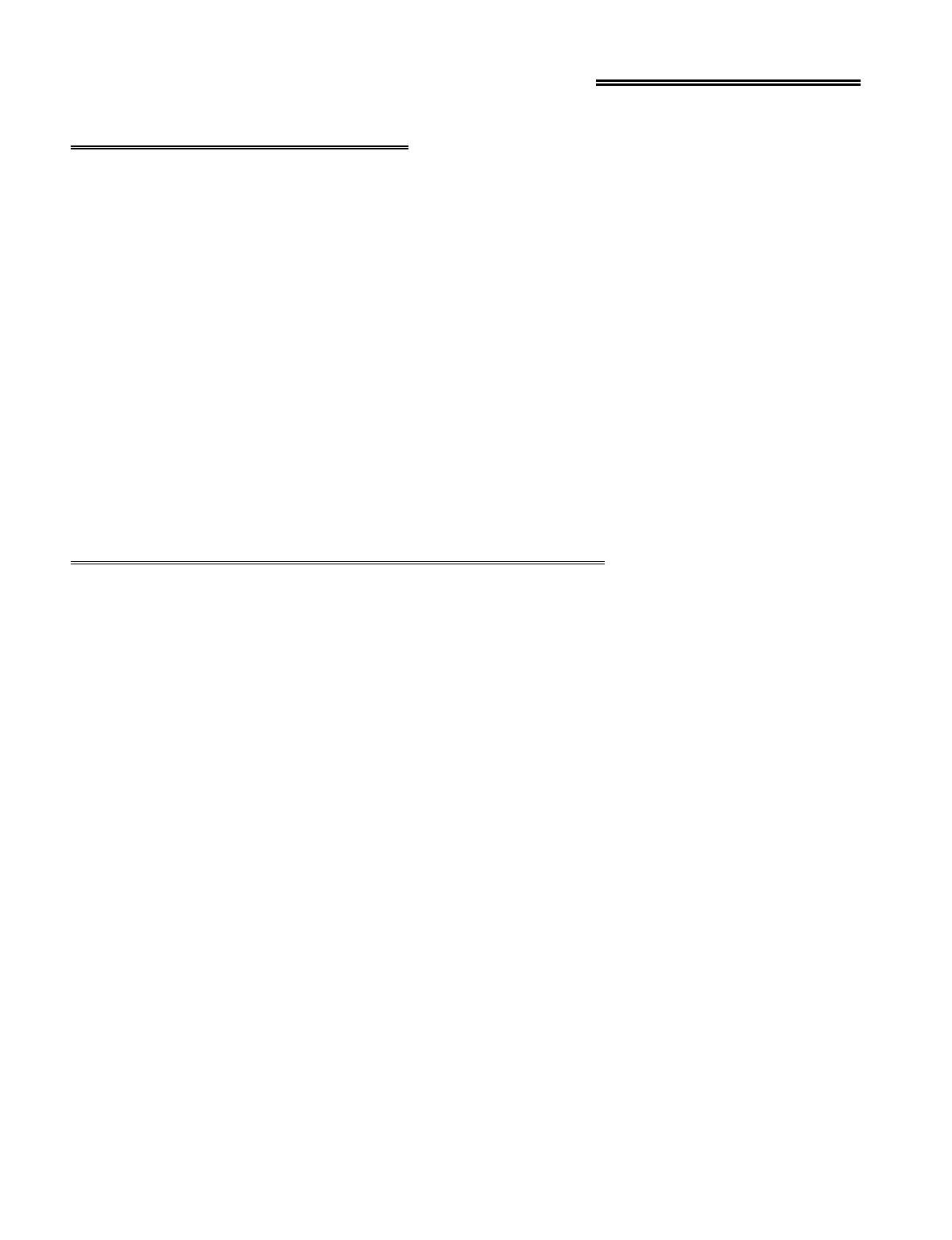
2.0 INSTALLATION
2.1 HARDWARE INSTALLATION
The PCI-DAS1001 and PCI-DAS1002 products are completely plug and play. Simply follow the steps shown below to
install your PCI hardware.
1.
Turn your computer off, unplug it, open it up and insert the PCI board into any available PCI slot.
2.
Close your computer up, plug it back in and turn it on.
3.
Windows will automatically detect the board as it starts up. If the board's configuration file is already on the
system, it will load without user interaction. If the configuration file is not detected, you will be prompted to insert
the disk containing it. The required file is on the InstaCal or Universal Library disk you received with your board.
Simply insert the CD (or Disk 1 if your software is on floppy disk) into an appropriate drive and click on
CONTINUE
. The appropriate file should then be automatically loaded and the PCI board will appear in the Device
Manager under DAS Component.
If the file is not found on the first attempt, use the browse function to select the drive that contains the InstaCAL
or Univesal Library disk, select the CBxx.INF file and then click on
CONTINUE.
2.2 SOFTWARE INSTALLATION
, WINDOWS
95, 98 & NT
2.2.1 INTRODUCTION
Insta
Cal is the installation, calibration and test software supplied with your data acquisition hardware. The complete
Insta-
Cal package is also included with the Universal Library. If you have ordered the Universal Library, the Universal Library
CD/disks install both the library and
Insta
Cal. The installation will create all required files and unpack the various pieces of
compressed software. To install
Insta
Cal (and the Universal Library if applicable), simply run the SETUP.EXE file
contained on your CD, (or Disk 1 of the floppy disk set) and follow the on-screen instructions.
2.2.2 INSTALLATION OPTIONS
The Universal Library provides example programs for a wide variety of programming languages. If you are installing the
Universal Library, an "Installation Options" dialog box will allow you to select which languages' example programs are
loaded onto your computer. Select the desired example programs by checking the appropriate box(s).
2.2.3 FILE DEFAULT LOCATION
Insta
Cal will place all appropriate files in "C:CB" If you change this default location remember where the installed files are
placed as you may need to access them later.
2.2.4 INSTALLATION QUESTIONS
At the end of the installation process the installation wizard will ask a series of questions updating your startup files. Unless
you have knowledge to the contrary, simply accept the default (YES) when prompted. You will also be asked if you would
like to read an updated README file. If possible, please choose yes and take a look at the information in the file. It will
include the latest information regarding the software you are installing.
2.2.5 INSTALLATION COMPLETION
After the installation of
Insta
Cal is complete you should restart your computer to take advantage of changes made to the
system.
2