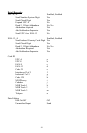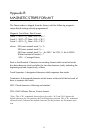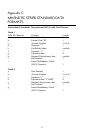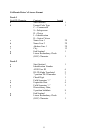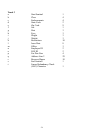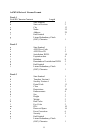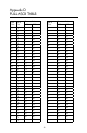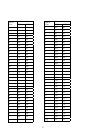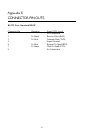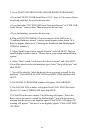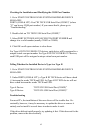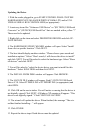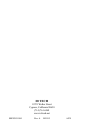Appendix F
USB/RS-232 INTERFACE
The Omni reader is available with a cable that terminates in a Universal Serial
Bus (USB) connector. Most computers have multiple USB ports into which a
wide variety of peripherals can be installed.
Since USB devices are designed to be “plug and play,” the computer will
search for a previously installed driver when the Omni is connected. If one
cannot be found, the computer will prompt you to make a selection as to
where the driver can be found.
The Omni reader is shipped from the factory with default configuration set-
tings already programmed. (See Appendix A for details.) These settings are
satisfactory for most applications. To operate and configure the unit as a RS-
232 device, it is necessary to download and install the ID TECH USB/RS-232
drivers V3.0. These drivers support advanced USB electronics in the latest ID
TECH products utilizing a USB/RS-232 interface. They also work with all
previous generations of ID TECH products using the USB/RS-232 interface.
They replace the ID TECH USB/RS-232 drivers V2.0
For purposes of these instructions, older ID TECH USB/RS-232 devices are
referred to as Type A devices. Newer ID TECH USB/RS-232 devices are
referred to as Type B devices. There are two drivers to install for each reader:
The serial converter driver and the serial port driver.
Installing the Drivers
The following steps are specifically for Windows XP operating system. For
Windows 98, 2000, or Windows me, the procedure is similar.
1. Create a folder named “ID TECH USB Serial Driver V3.0.” Download
the driver from the ID TECH website (www.id-tech.net) and unzip it to this
folder.
2. Unplug the network cable to prevent it from downloading a different driver
from the Windows website.
59