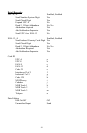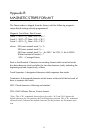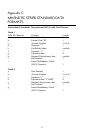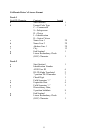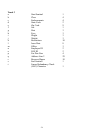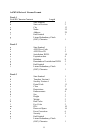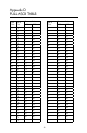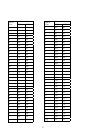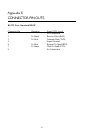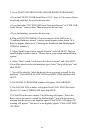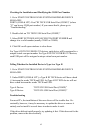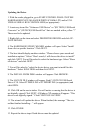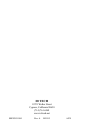Checking the Installation and Modifying the COM Port Number
1. Go to START/CONTROL PANEL/SYSTEM/HARDWARE/DEVICE
MANAGER/
PORTS (COM & LPT). Find “ID TECH USB Serial Port (COMX)” (where
“X” can be any COM port number.) If you cannot find it, please go to
“Troubleshooting.”
2. Double click on “ID TECH USB Serial Port (COMX)”
3. Select PORT SETTINGS/ADVANCED/COM PORT NUMBER and
change it to a valid number (usually COM3 or COM4).
4. Click OK on all open windows to close them.
For Type A ID TECH USB/RS-232 devices, each device will be assigned to a
unique virtual com port number. For Type B ID TECH USB/RS-232 devices,
each USB port will be assigned a unique virtual com port number.
Telling Whether the Installed Device is Type A or Type B
1. Go to START/CONTROL PANEL/SYSTEM/HARDWARE/DEVICE
MANAGER.
2. Under PORTS (COM & LPT), a Type B ID TECH device will have a dash
(-) between the words TECH and USB. An Type A ID TECH device will not
have a dash between the words TECH and USB.
Type A Device: “ID TECH USB Serial Port (COMX)”
Type B Device: “ID TECH-USB Serial Port (COMX)”
Troubleshooting
For most PCs, the installation of this new driver will be trouble-free. Oc-
casionally, however, it may be necessary to update the driver or remove it
entirely and re-install it several times in order to make it work.
If the driver did not install properly, try updating it first. If this does not fix the
problem, remove the driver entirely.
62