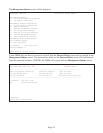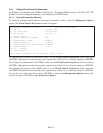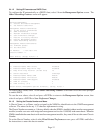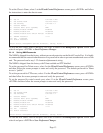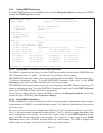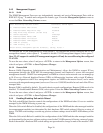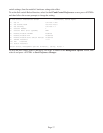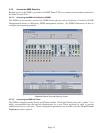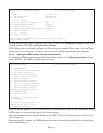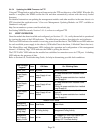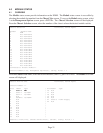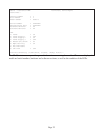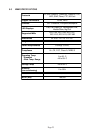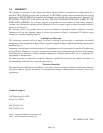6.0 TROUBLESHOOTING GUIDE
6.1 OVERVIEW
The NMM module has several LED indicators available to assist in the determination of problems. Refer
to Section 3.5, Verify Operation, for LED definitions.
6.1.1 Power Issues
Problem:
The Power LED does not illuminate after installation is complete or no LED indicators are ON
Possible Causes:
A. Confirm that the chassis is connected to an AC or DC power source. If the Power LED is still not
illuminated, remove the module and verify the operation of other modules in the chassis. If power is
present and the module will not turn ON, replace the module.
B. The NMM requires ~ 1.0 watts (3.3VDC @ .32amps) for normal operation. The AC Power Supply in
a 19-Module Chassis can supply ~ 60 watts (3.3VDC @ 18amp). A fully loaded chassis of certain modules
will require an additional power supply for standard operation. This condition will cause the power LED
not to illuminate.
6.1.3 UTP Issues
Problem:
The UTP link LED does not illuminate after installation is complete.
Possible Causes:
A. Confirm that the UTP cable is connected properly to the iConverter NMM and the attached UTP
device. Once a connection has been established between the NMM and its link partner (switch or
workstation), the UTP LED should illuminate. If the LED does not illuminate, check the on-board slide
switch for proper configuration (switch or workstation). If the LED still does not illuminate, check the
configuration of the backplane enable switch (front or back). Make sure the switch is in the “front” position
when connecting the UTP cable to the front of the NMM.
B. Verify the attached device is 10BASE-T.
C. Verify the distance between the iConverter and the link partner is within 100 meters.
D. Confirm that the UTP cable pin-out is correct (EIA/TIA-568-A). The module has auto-crossover
capability, so it will accept either a straight-through or crossover cable.
NOTE: If corrective actions do not resolve your situation, please contact Omnitron Systems Technical
Support.
Page 24