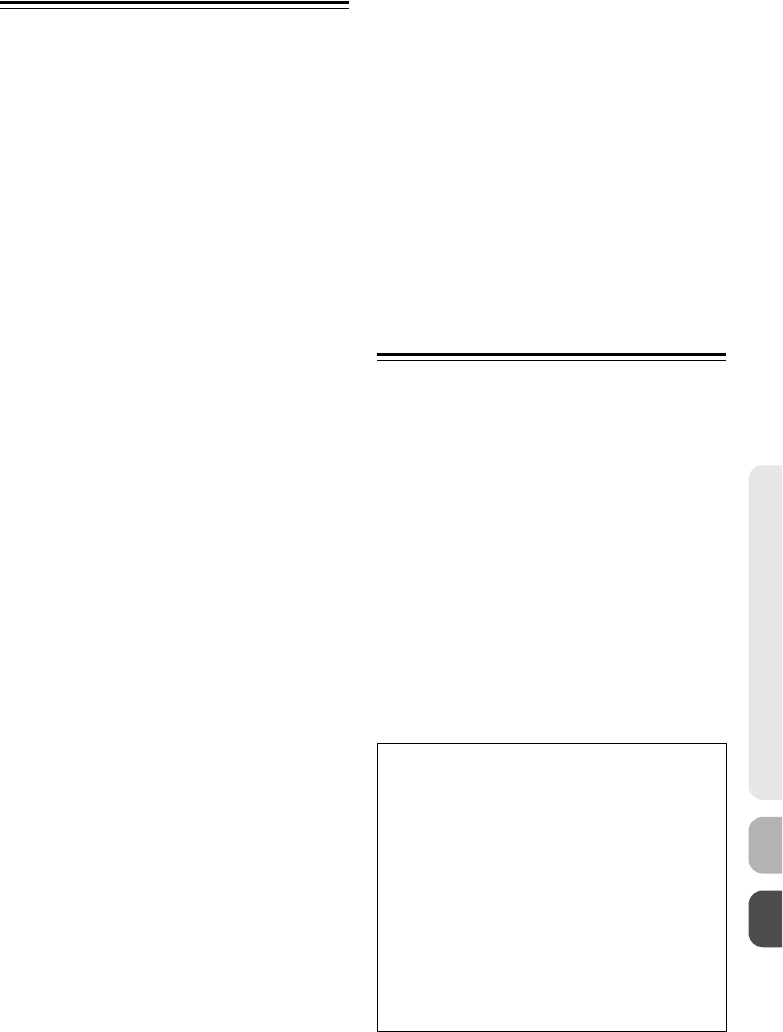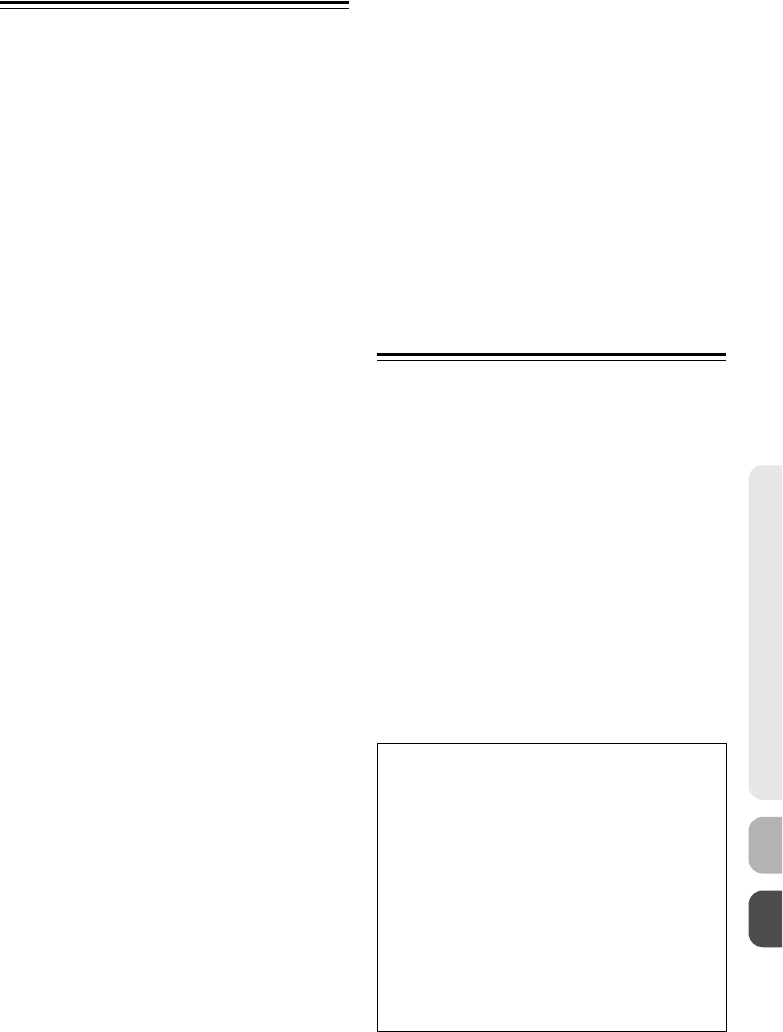
15
Troubleshooting
■ There’s no sound
• Make sure your iPod/iPhone is actually playing.
• Make sure your iPod/iPhone is inserted properly in
the RI Dock.
• Make sure your amp is turned on, the correct input
source is selected, and the volume is turned up.
• Make sure the plugs are pushed in all the way.
• Make sure the AC adapter is connected to a suit-
able wall outlet and connected to the RI Dock.
■ The RI Dock’s remote controller doesn’t
control your iPod/iPhone
• If the RI Dock is placed on top of another compo-
nent, the remote controller’s signal may be
obstructed and the remote controller may not
work reliably. In this case, try repositioning the RI
Dock.
• Make sure your iPod/iPhone is properly inserted in
the RI Dock.
• When you use the RI Dock’s remote controller,
point it toward the RI Dock (see page 7).
• Some of the remote controllers buttons work dif-
ferently depending on the OSD mode: On or Off
(see page 6).
■ Your amp’s remote controller doesn’t con-
trol your iPod/iPhone
• Make sure your iPod/iPhone is properly inserted in
the RI Dock.
• If your amp’s remote controller has remote mode
buttons, make sure you’ve selected the right
mode.
• Check the RI Dock’s RI MODE switch setting.
• When you use your amp’s remote controller, point
it toward your amp.
• The RI Dock must be connected to your amp with
both an cable and an audio cable.
• Make sure the RI Dock’s RI MODE switch setting
and the remote control mode match this setting.
See your amp’s manual for more information.
If you still can’t control your iPod/iPhone, start
playback by pressing your iPod/iPhone model’s
Play button. Remote operation should then be
possible.
• Make sure your amp’s remote controller is set to
the correct remote control ID.
■ The onscreen display doesn’t appear on
your TV
• Set the OSD mode to On (see page 9).
• Try setting the TV system to PAL or NTSC (see
page 12).
• Select the video output mode (composite/compo-
nent) according to the video input on your TV (see
page 9).
■ To watch an iPod/iPhone slideshow or
video on TV
• Set the OSD mode to Off, and use your
iPod/iPhone model’s controls or remote controller
to select and start the slideshow or video.
• To control the slideshow, follow standard
iPod/iPhone operating procedures.
Specifications
Power supply: AC adapter (5 V DC)
Power consumption (iPod/iPhone not inserted):
North American model: 0.8 W
Other models: 0.8W
Weight: 0.66 lbs. (300 g)
Dimensions (W x H x D):
4-5/16 x 2-1/8 x 4-7/16 inches
110 x 54 x 112 mm
Connectors: VIDEO OUT (COMPONENT/VIDEO)
AUDIO OUT L/R
jack
Specifications and features are subject to change
without notice.
In catalogs and on packaging, the letter at the end of
the product name indicates the color. Specifications
and operation are the same regardless of color.
• The operating instructions in this manual may
change with future upgrades to the iPod/iPhone
software.
• The AC adapter supplied with the RI Dock is
designed exclusively for use with the RI Dock. Do
not use it with another device. Likewise, do not
use any other AC adapter with the RI Dock. Doing
so may damage the RI Dock.
• If there’s any noise when listening to an FM or AM
radio station on your tuner or receiver, try mov-
ing its antenna away from the RI Dock,
iPod/iPhone, and AC adapter’s cable. In addition,
don’t wrap the AC adapter’s cable around any
other cables.