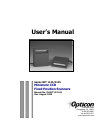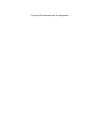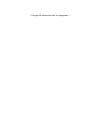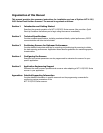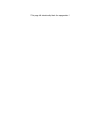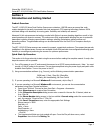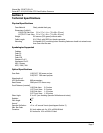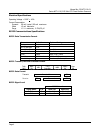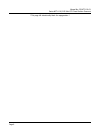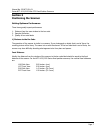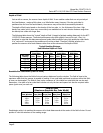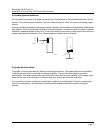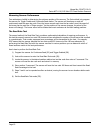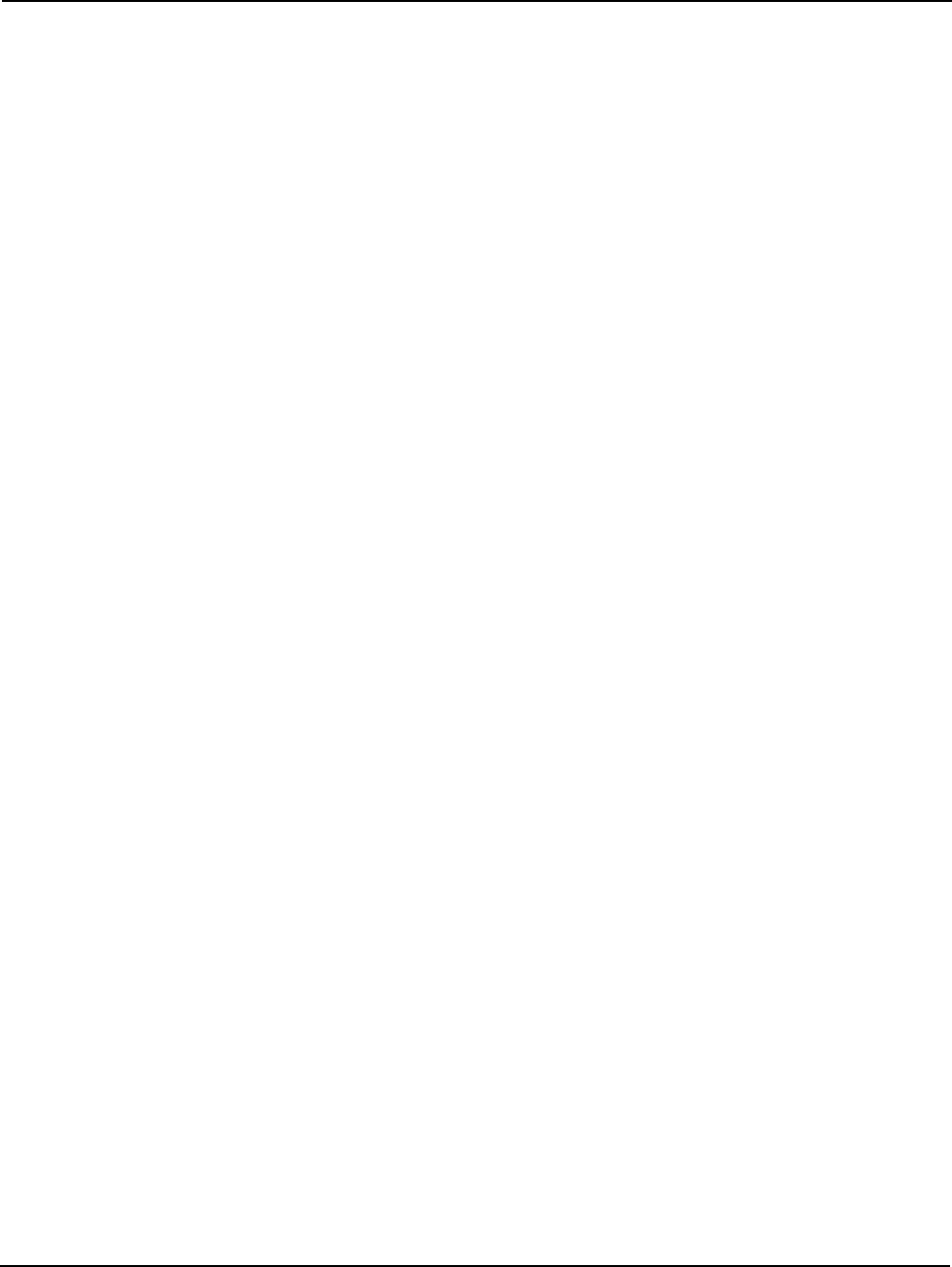
Manual No. 25-NFT1121-01
Series NFT-1121/2135 Mini CCD Fixed Position Scanners
Section 1
Introduction and Getting Started
Product Overview
The NFT-1125/2135 Series Fixed Position Scanners are miniature, 100/200 scans per second bar code
readers designed to be easily incorporated into host equipment. CCD scanning technology features 100%
solid state design with absolutely no moving parts. Durability and reliability are assured.
Advanced 16-bit microprocessor technology coupled with Opticons proven decoding algorithms result in high
speed operation with superior accuracy. The scanners are fully programmable allowing the user to customize
parameters including changing communication settings, selecting symbologies, adding prefixes and
appending suffixes. Programmable settings can be downloaded from the host CPU or computer directly to
the scanner.
The NFT-1125/2135 Series scanners are encased in compact, rugged steel enclosures. The compact size permits
installation in the tightest areas. Scanners are available in both front and side view configurations allowing great
flexibility in mounting and positioning the scanner for optimum performance.
Quick Start-Up Procedure
This section is for those who wish to start using the scanner before reading the complete manual. In only a few
steps the scanner will be operable.
1) Turn off the power to your PC and connect the scanner to an RS232 communications port. Note: You must
provide +5 Volt DC power to the scanner. This can be accomplished using the power supply and patch cable
available from Opticon. Turn on the power to the PC.
2) Using communications software (e.g., Procom), set the following communication parameters:
9600 baud, 1 Start / Stop Bit, 8 Data Bits,
No Parity, No Handshaking, No Flow Control
3) If you are operating in a Microsoft Windows 3.1 environment, skip to Step 5.
4) If you are operating in a Microsoft Windows 95 environment, you can set the communication
parameters using Hyper Terminal as follows:
♦ Open Hyper Terminal. This can be done from Start→Programs→Accessories
♦ Select Hypertrm.exe to create a New Connection
♦ In the Connection Description dialog screen enter a name for the new file. If desired, select an
Icon. Click OK
♦ In the Phone Number dialog screen, in the box entitled: Connect using. select the communication
port, for example, Direct to Com 1 Click OK
♦ In the Com 1 Properties screen, enter the appropriate Port Settings:
Bits per second = 9600
Data bits = 8
Parity = None
Stop Character = 1
Handshaking = None
Click OK
♦ The Hyperterminal folder you just created will open. From the File pull-down menu, select
Properties then click on the Setting Tab
Page 1