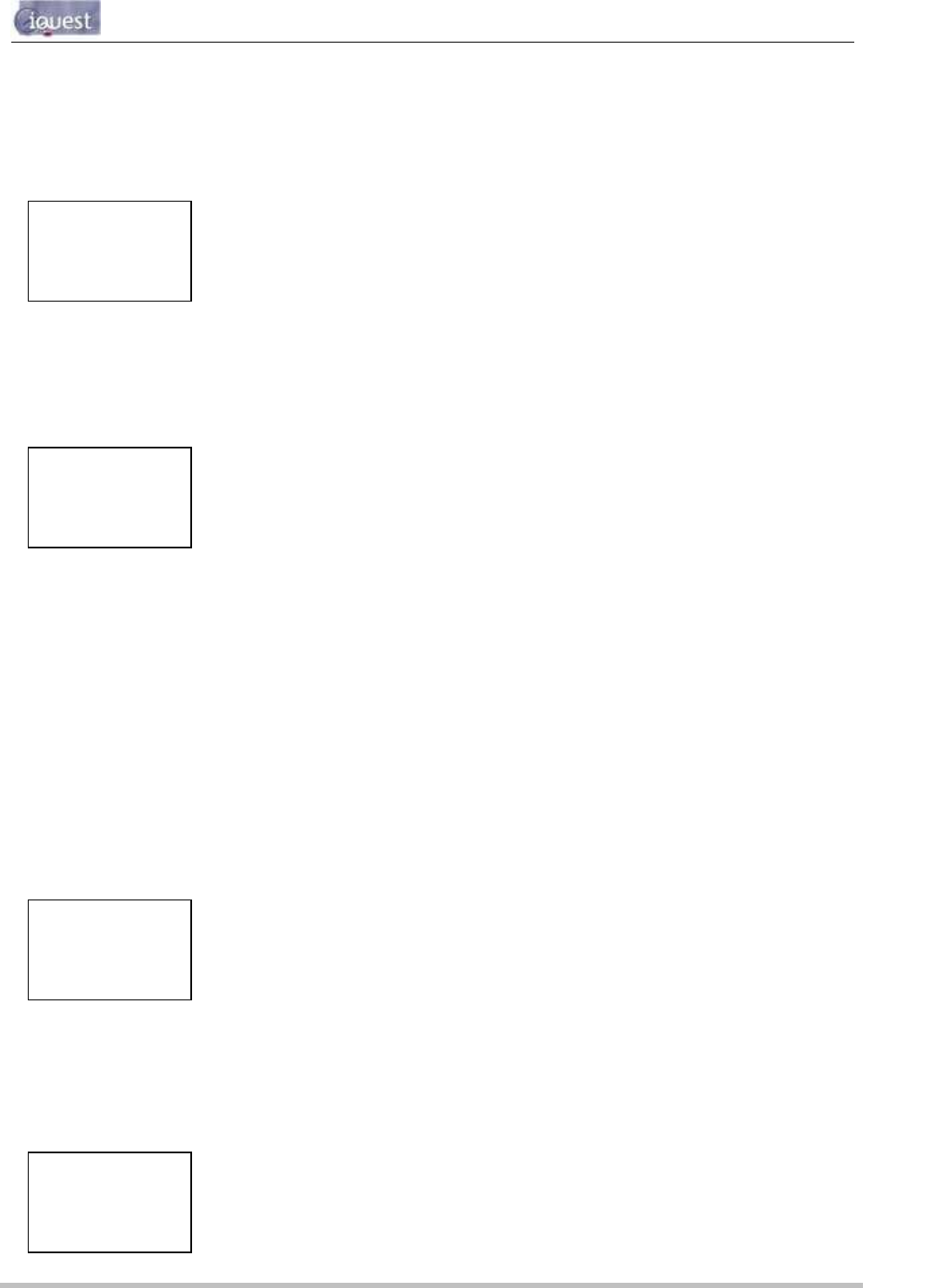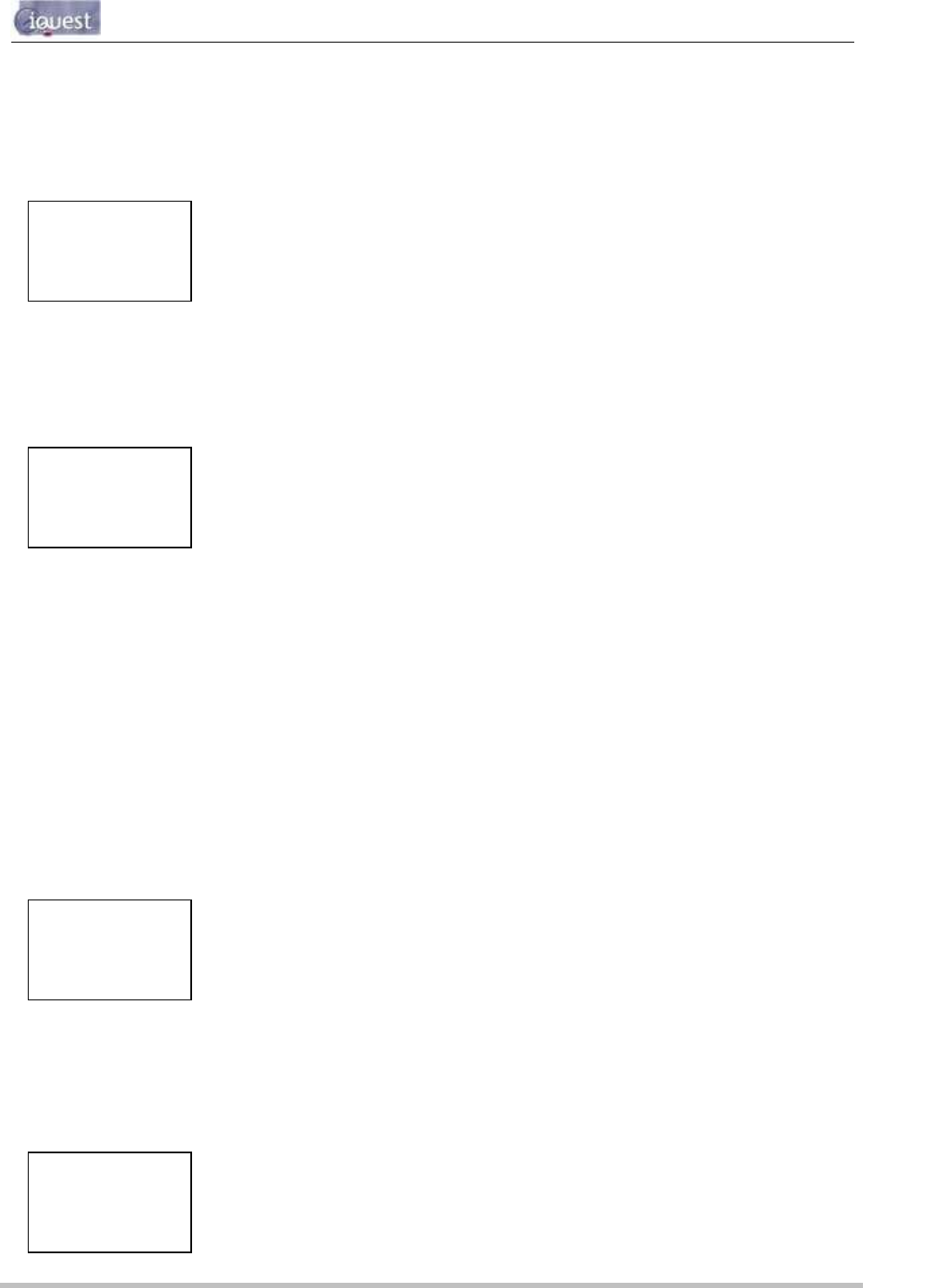
iRIS 220 / iRIS 320, V1.19 User Guide - 50
50
iQuest (NZ) Ltd - PO Box 15169, Hamilton, New Zealand Tel: +64 7 857-0810 Fax: +64 7 857-0811 Email: iquest@iquest.co.nz
Comms Setting Screen 6/8 - Schedule 2 (Level 5)
This screen displays the duration that the unit will stay connected to the GPRS/CDMA-1X network and the
frequency at which connections will be made during the allowable time range. Refer to the Comms Schedule
(section 4.3.3) for details on these settings affect the communication availability.
Comms Setting Screen 7/8– CSD Settings (Level 5)
This screen displays the primary and secondary phone numbers for the iRIS to use when it initiates a call-in
(CSD callback mode) or send a SMS text message (SMS callback mode).
Comms Setting Screen 8/8 – RS232 Settings (Level 5)
This screen displays the RS232 port status and mode. The port can be in one of two states, “Normal” or
“User”.
Normal: is the default setting and this is the mode that needs to be selected if a terminal session is to be
established with the iRIS 320.
User: If the application program has the appropriate serial driver code included (a user script), then the
RS232 port can be used to communicate with an external device such as an intelligent sensor. In this
situation, the user script will typically store the retrieved values in reserved database locations for access by
the virtual sensors set to source type 12. See section 4.3.9 for details on sensor sources.
NOTE: When the RS232 port is set to User mode, the name of the user script (if installed) is displayed
on the LCD as well.
RS232 Port Mode Screen (Level 6)
The RS232 Port Mode screen is used to swap the operating mode of the RS232 port between the Normal
and User modes.
SCHEDULE
Dur 120sec
Frq 60min
+/- Move forwards/backwards through communication setting screens.
Alt Enter Move up to Comms Status screen
Phone List:
+6478570810
+6478570811
+/- Move forwards/backwards through communication setting screens.
Alt Enter Move up to Comms Status screen
Port Mode is
NORMAL
Enter to chg
+/- Move forwards/backwards through communication setting screens.
Enter Move to RS232 Mode screen
↵ User
+/- Not used.
Enter Select new mode displayed and move back to Comms Setting Screen 9
Alt Enter Move up to Comms Setting Screen 9, but with mode left unchanged