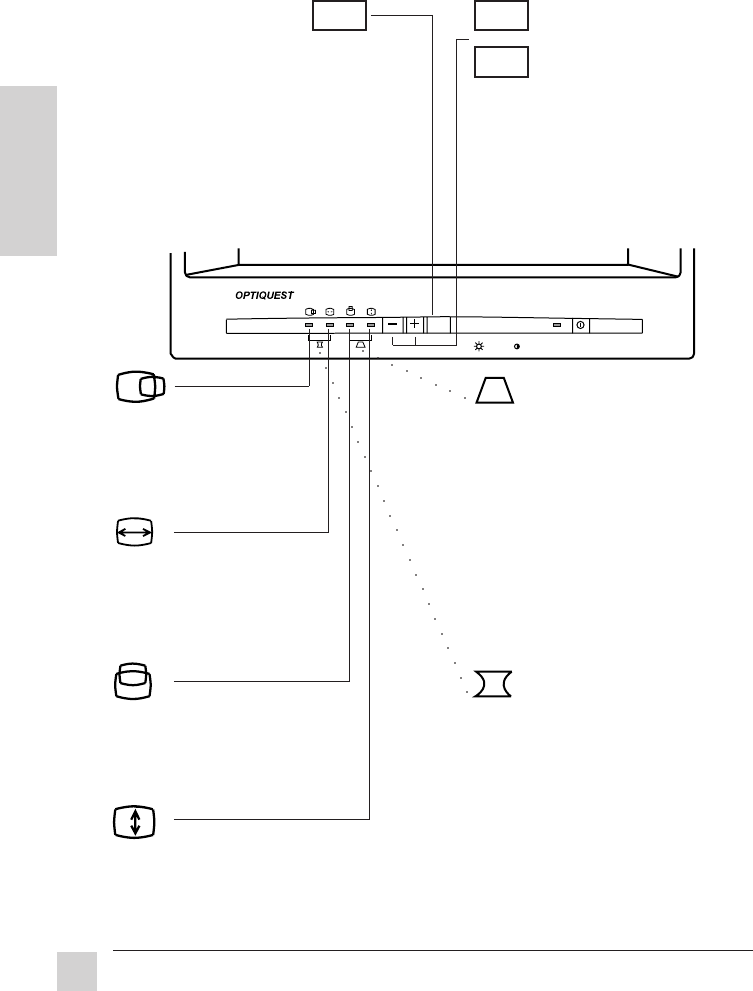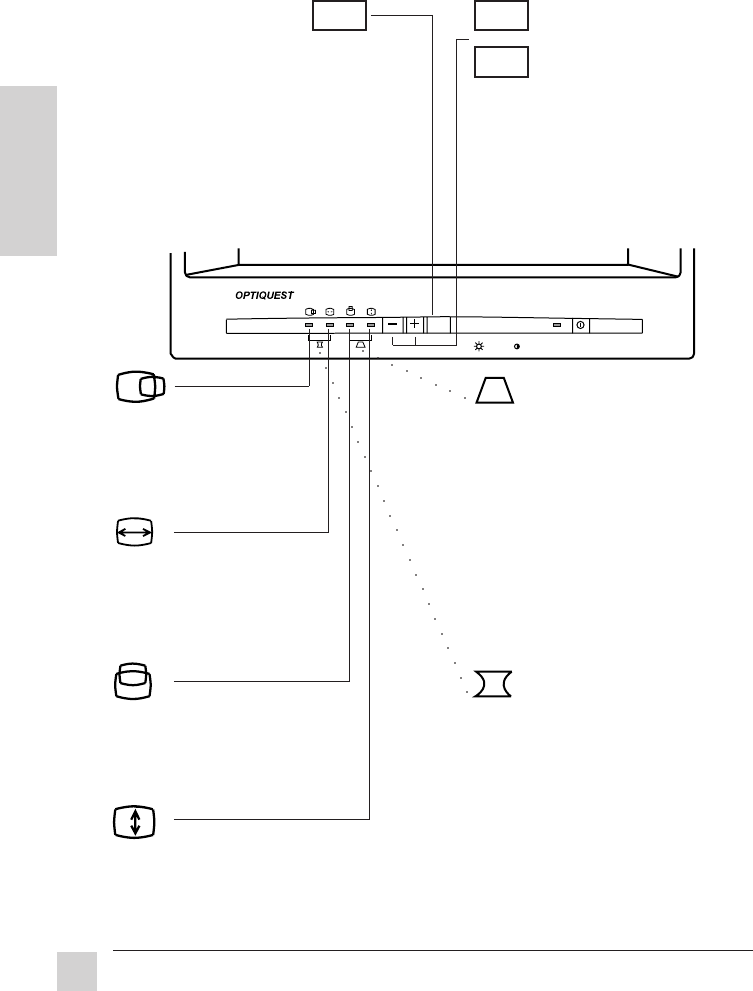
10
Optiquest Q53
E
N
G
L
I
S
H
Operation
SELECT
To adjust a selected control:
1. Push the + button.
2. Push the - button.
If you are using a factory-set screen
resolution (page 12), you can return
to the preset screen adjustments by
pressing the + and - buttons at the
same time.
Screen Size Adjustments
To select a control to adjust:
1. Push the Select button.
When a control is selected, its
LED will light.
2. Push the button repeatedly until
you reach the control you want.
The control selected cycles from left to
right as you push the button. When two
LED's are both on, the Pincushion or
Trapezoid control is selected.
SELECT
Vertical Position
Moves the screen up and down.
+ Moves the screen up.
- Moves the screen down.
Horizontal Size
Adjusts the width of the screen.
+ Increases the width.
- Decreases the width.
Vertical Size
Adjusts the height of the screen.
+ increases the screen height.
- decreases the screen height.
Horizontal Position
Moves the screen left or right.
+ Moves the screen right.
- Moves the screen left.
+
—
Trapezoid
Adjusts for unevenness between the
top and bottom of the screen image.
+ Narrows the screen at the top
and widens it at the bottom.
- Widens the screen at the top
and narrows it at the bottom.
Pincushion
Straightens the vertical sides of the
screen.
+ Curves the screen's vertical
edges outward.
- Curves the screen's vertical
edges inward.