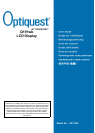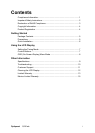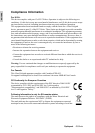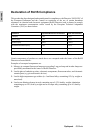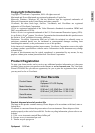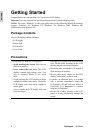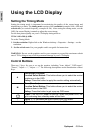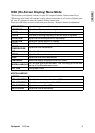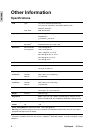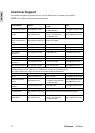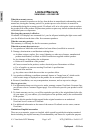7 Optiquest Q191wb
ENGLISH
Using the LCD Display
Setting the Timing Mode
Setting the timing mode is important for maximizing the quality of the screen image and
minimizing eye strain. The timing mode consists of the resolution (example 1440 x 900) and
refresh rate (or vertical frequency; example 60 Hz). After setting the timing mode, use the
OSD (On-screen Display) controls to adjust the screen image.
For the best picture quality set your LCD display timing mode to:
VESA 1440 x 900 @ 60Hz.
To set the Timing Mode:
1. Set the resolution: Right-click on the Windows desktop > Properties > Settings > set the
resolution.
2. Set the refresh rate: See your graphic card's user guide for instructions.
WARNING: Do not set the graphics card in your computer to exceed the maximum refresh
rate of 75Hz; doing so may result in permanent damage to your LCD display.
Control Buttons
There are 5 keys for user to set up the monitor, including "Auto Adjust", "OSD menu",
"Power", "Adjust <->", "Adjust <+>". The following descriptions are the introduction of these
Keys.
A
Auto Adjust (Function)
Function Select Button: This button allows you to select the control
functions up in the OSD.
Hotkey: Press this button to apply the monitor setting automatically.
M
Menu (Function)
Function Select Button: This button allows you to select the control
functions down in the OSD.
Hotkey: Press this button to get a pop-up OSD menu.
Power: Turn the LCD power on and off. When the power is on, the
light is showing blue, standby mode will be flash.
-Adjust < - >: Decrease the option value in the OSD menu.
+ Adjust < + >: Increase the option value in the OSD menu.