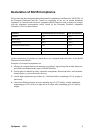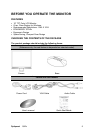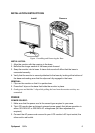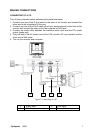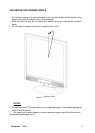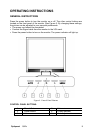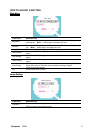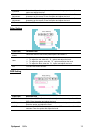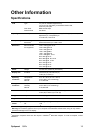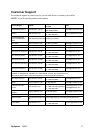Optiquest Q91b 10
FRONT PANEL CONTROL
• Power Button:
Press this button to switch ON/OFF of monitor’s power.
• Power Indicator:
Green — Power On mode.
Orange — Power Saving mode.
• MENU / ENTER:
1. Activates the OSD menu or confirms adjustments to settings.
2. Exit OSD volume display when in volume OSD status.
• Volume < >:
1. Activates the volume control when the OSD is OFF.
2. Navigate through adjustment icons when OSD is ON or adjust a function whe
n
function is activated.
• Auto Adjust button: (for D-sub only)
When OSD menu is in off status, press and hold this button to activate the Aut
o
Adjustment function.
(The Auto Adjustment function is used to optimized the H-Position, V-Position,
Clock and Phase.)
NOTES:
• Do not install the monitor in a location near heat sources such as radiators or ai
r
dusts, or in a place subject to direct sunlight, or excessive dust or mechanica
l
vibration or shock.
• Save the original shipping box and packing materials, as they will come in handy i
f
you ever have to ship your monitor.
• For maximum protection, repackage your monitor as it was originally packed at th
e
factory.
• To keep the monitor looking new, periodically clean it with a soft cloth. Stubbor
n
stains may be removed with a cloth lightly dampened with a mild detergent solution
.
Never use strong solvents such as thinner, benzene, or abrasive cleaners, sinc
e
these will damage the cabinet. As a safety precaution, always unplug the monito
r
before cleaning it.
• Function Key Lock:
Press the <「Volume -」, >「Volume +」 and the 「Menu」 buttons simultaneousl
y
to enable the Function Key Lock. When the Function Key Lock is enabled, only the
Power button is active. Press the <「Volume -」, >「Volume +」 and the 「Menu」
buttons simultaneously again to unlock the function keys.