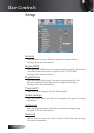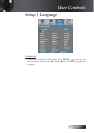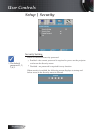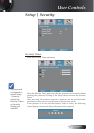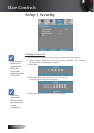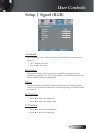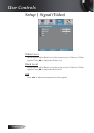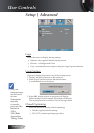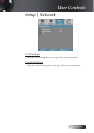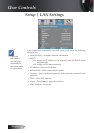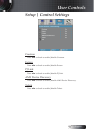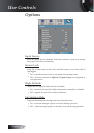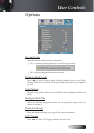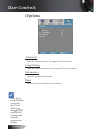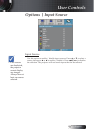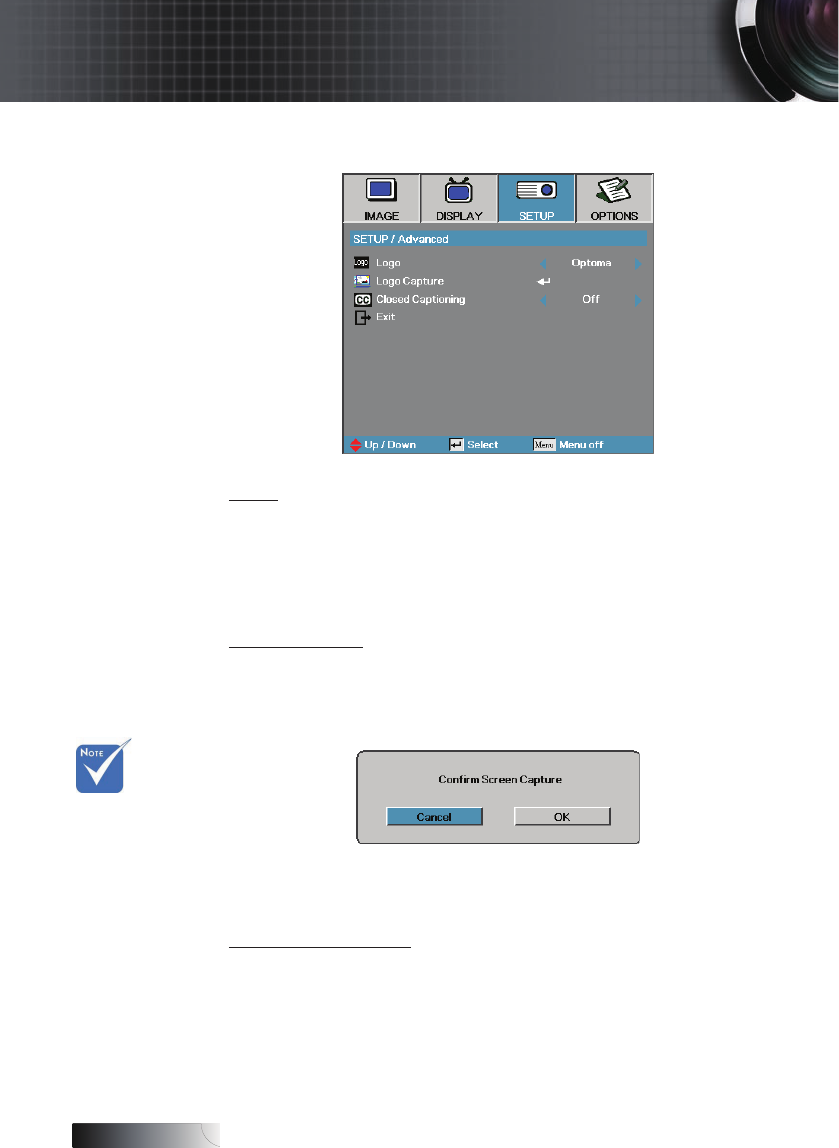
English
52
Setup | Advanced
Logo
Select the screen to display during startup.
4
Optoma—the supplied default startup screen.
4
Neutral— is Background Color.
4
User—customized screen capture using the Logo Capture function.
Logo Capture
Capture a displayed screen to use as the startup screen.
1. Display the desired screen on the projector.
2. Select Logo Capture from the Advanced menu.
A conrmation screen displays.
3. Select OK. Screen capture in progress will display.
When nished, Screen capture Succeeded will display.
The captured screen is saved as User in the logo menu.
Closed Captioning
Select the screen to display closed captioning
4
Off–the supplied default setting.
4
CC1/CC2–closed captioning type select.
v Only one
startup screen
can be saved
at once.
Subsequent
captures
overwrite
previous les
limited in
1920 x
1200 (Refer
Appendices
Timing Table)
User Controls