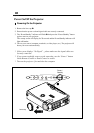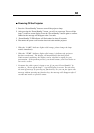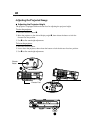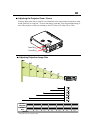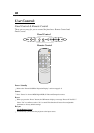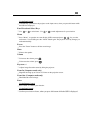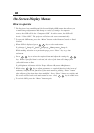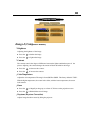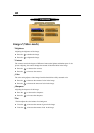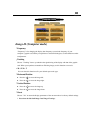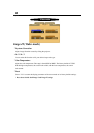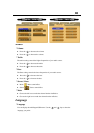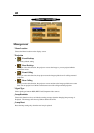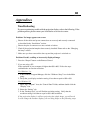14
English
4
The Projector has a multilingual On-Screen Display(OSD) menu that allows you
to make image adjustments and change a variety of settings. In computer
source, the OSD will be the “Computer OSD”. In video source, the OSD will
be the “ Video OSD”. The projector will detect the source automatically.
4
To open the OSD menu, press the “Menu” button on the Remote Control or Panel
Control.
4
When OSD is displayed, press key to select main menu.
E.g.:Image-I
g
Image-II
g
Audio
g
Language
g
Management
g
Image-I...
While making selection on a particular page, press “Enter” key to go into
sub-menu.
4
Press key to select the required item and adjust the settings by
key. When a specified item is selected, the color of the item will change from
yellowish brown to blue.
E.g.:Brightness
g
Contrast
g
Color Temp.
g
Zoom
g
Keystone
g
Brightness...
4
While using key to adjust parameter or required function in the items of
submenu, confirm all the functions of the main menu by pushing “Enter” button
after all/part of the items have been modified. Press “Enter” button to confrim, and
the screen will be back to the main menu at once. Only
key is enable now.
4
To exit the OSD, press the “Menu” button again.
On-Screen Display Menus
How to operate