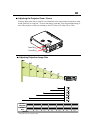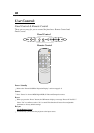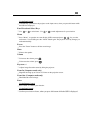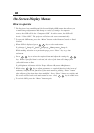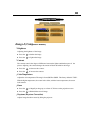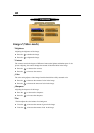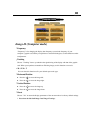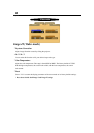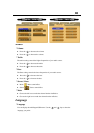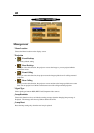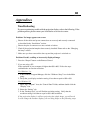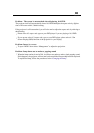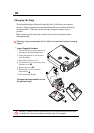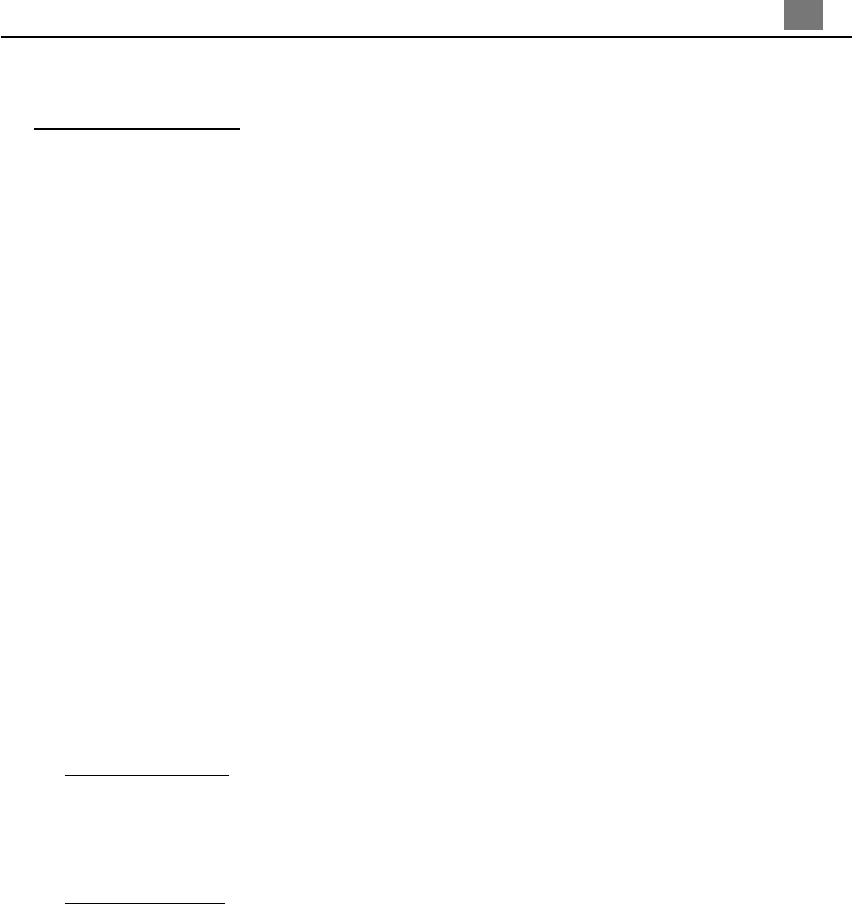
21
English
Problem: No image appears on screen.
4
Ensure all the cables and power connections are correctly and securely connected
as described in the “Installation” section.
4
Ensure the pins of connectors are not crooked or broken.
4
Check if the projection lamp has been securely installed. Please refer to the “Changing
the lamp” section.
4
Make sure you have removed the lens cap and the projector is switched on.
Problem: Partial, scrolling or incorrectly displayed image.
4 Press the “Resync”button on the Remote Control.
4
If you are using a PC:
If the resolution of your computer is higher than 800 x 600. Follow the steps
outlined below to reset the resolution.
For Windows 3.x:
1. In the Windows Program Manager, click the “Windows Setup” icon in the Main
group.
2. Verify that your display resolution setting is less than or equal to 800 x 600.
For Windows 95:
1. Open “My Computer” icon, the “Control Panel” folder, and then double click the
“Display” icon.
2. Select the “Setting” tab.
3. In the “Desktop Area” you will find the resolution setting. Verify that the
resolution setting is less than or equal to 800 x 600 resolution.
If the projection display is still not projecting the whole image, you will need
to also change the monitor display you are using. Refer to the following steps.
Troubleshooting
If you are experiencing trouble with the projection display, refer to the following. If the
problem persists, please contact your local dealer or our service center.
Appendices