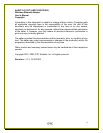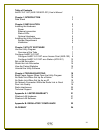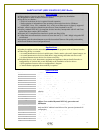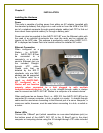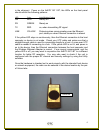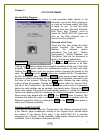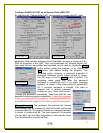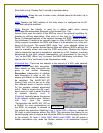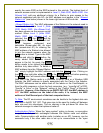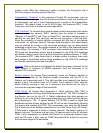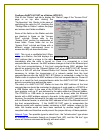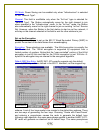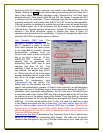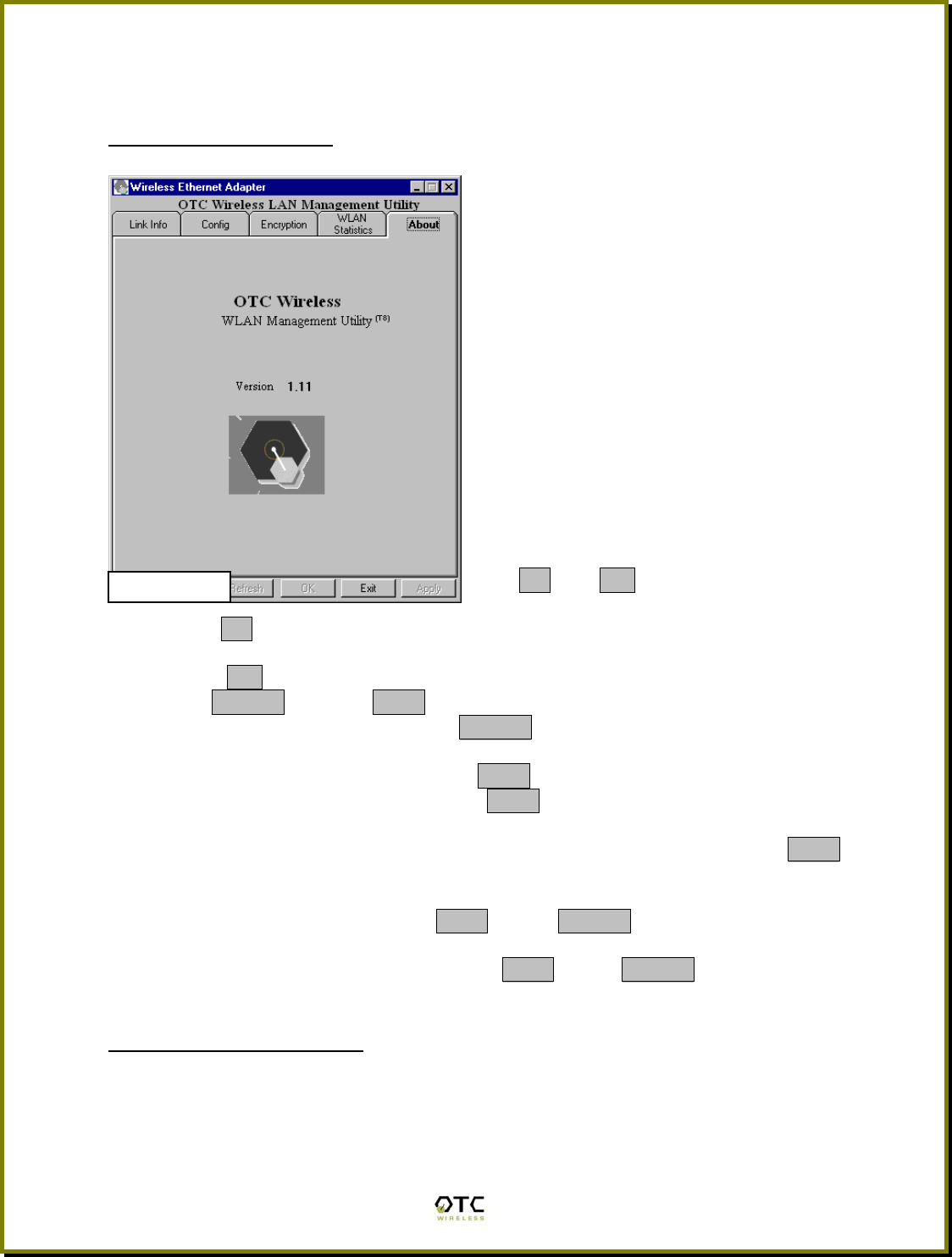
7
Chapter 3
UTILITY SOFTWARE
Use the Utility Program
Once the radio is properly turned on and connected either directly to the
computer running the Utility program or
to a port on the same subnet, the Utility
is ready for use. To start the Utility
program from your Microsoft Windows,
click “Start”, then “Program”, move to
locate the “AirEZY-2411-BT” group and
click on the Utility program icon to
launch the Utility program.
Overview of the Tabs
There are five tabs inside the Utility
graphic interface. The “About” tab
displays the software version
information. The “Link Info “, “Station
Configuration”, “WLAN Statistics” and
“Encryption” tabs will be discussed in
detail in the ensuing subsections.
The OK and Exit buttons at the bottom
of the frame are common to all tabs.
Clicking the OK button signals the successful completion of the use of the Utility
program. The program applies the modifications made to all tabs and exits.
Clicking the Exit button exits the program without changing the setting of the
radio. The Refresh and the Apply buttons are available for the “Configuration”
and the “Encryption” tabs. Clicking the Refresh button at any moment causes the
program to retrieve and display the most updated configuration information from
the radio at that moment. Clicking the Apply button updates the radio setting
without exiting the program. Clicking the Apply button under the “Access Point”
sub-tab of the “Configuration” tab, however, requires correct entry of a password
before the radio settings can be updated. See details below. Clicking the Apply
button also causes the program to automatically perform a function in order to
confirm the updating action by displaying the updated information. Sometimes a
blank screen may appear after the Apply or the Refresh button is clicked. This
indicates that either the radio is extremely busy or there is a problem with the
Ethernet connection. Either try clicking the Apply or the Refresh button again or
check your Ethernet connection.
Configure AirEZY-2411-BT
There are two sub-tabs under the “Configuration” tab, Station and Access Point.
If the “Station” page is displayed, clicking on the “Access Point” sub-tab switch
the display to the Access Point page. If the AirEZY-2411-BT is currently
configured as a Station, all the parameter fields appear dimmed and are not
modifiable. This is illustrated in the screen-shot #2.
Screen-Shot #1