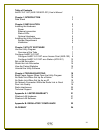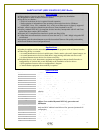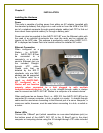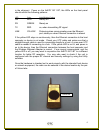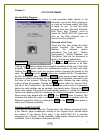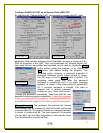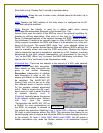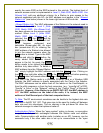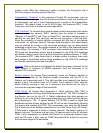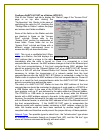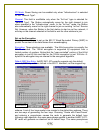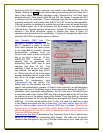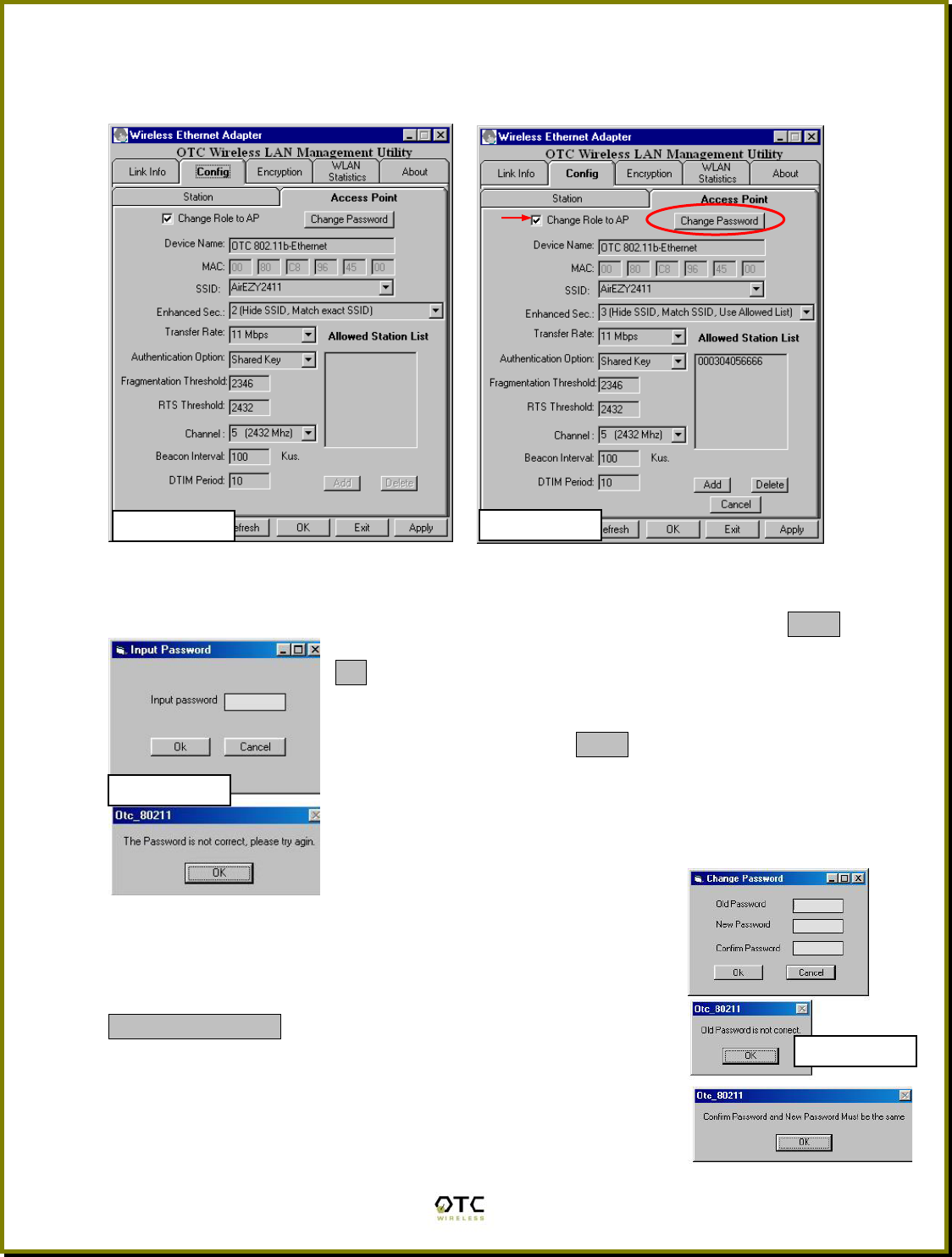
8
Configure AirEZY-2411-BT as an Access Point (ASR-102)
By checking the “Change Role to AP” (red-arrowed in screen-shot #3), most
parameter fields become undimmed and modifiable, as seen in screen-shot #3 .
With the exception of the “MAC” field, and sometimes the “Allowed Station List”
field, each filed can be modified and uploaded into the radio by clicking the Apply
button without exiting the program, or by clicking the
OK button right before exiting the program. This
uploading action, however, is password protected. A
password challenge screen (upper portion of screen-
shot #4) pops up as the Apply button is clicked. The
uploading takes place only after the password
challenge is successfully met. A “try again” message
appears, as shown in the lower portion of screen-shot
#4, if incorrect password is entered. The radio is
shipped with a default password
entered on your “Quick Start Guide”.
Change this password immediately. Make sure that the new
password is securely saved somewhere. In case the password
is lost, you must call OTC to obtain a temporary password and
a special binary file to get into the radio to reset the password.
Change Password: The password that protects the Access
Point settings can be changed by click this button (red-circled
in screen-shot #3). The pop-out screen for changing password
is shown in screen-shot #5. The new password is uploaded
into the radio, just like other parameters on this sub-tab, when
the old password is correctly verified.
Screen-Shot #2
Screen-Shot #4
Screen-Shot #5
Screen-Shot #3