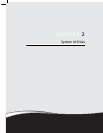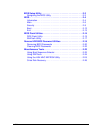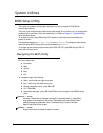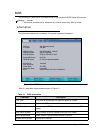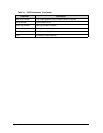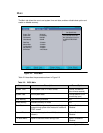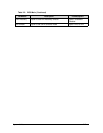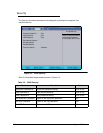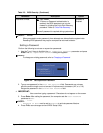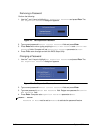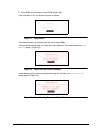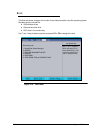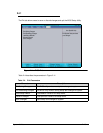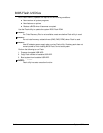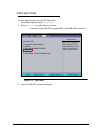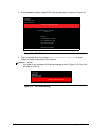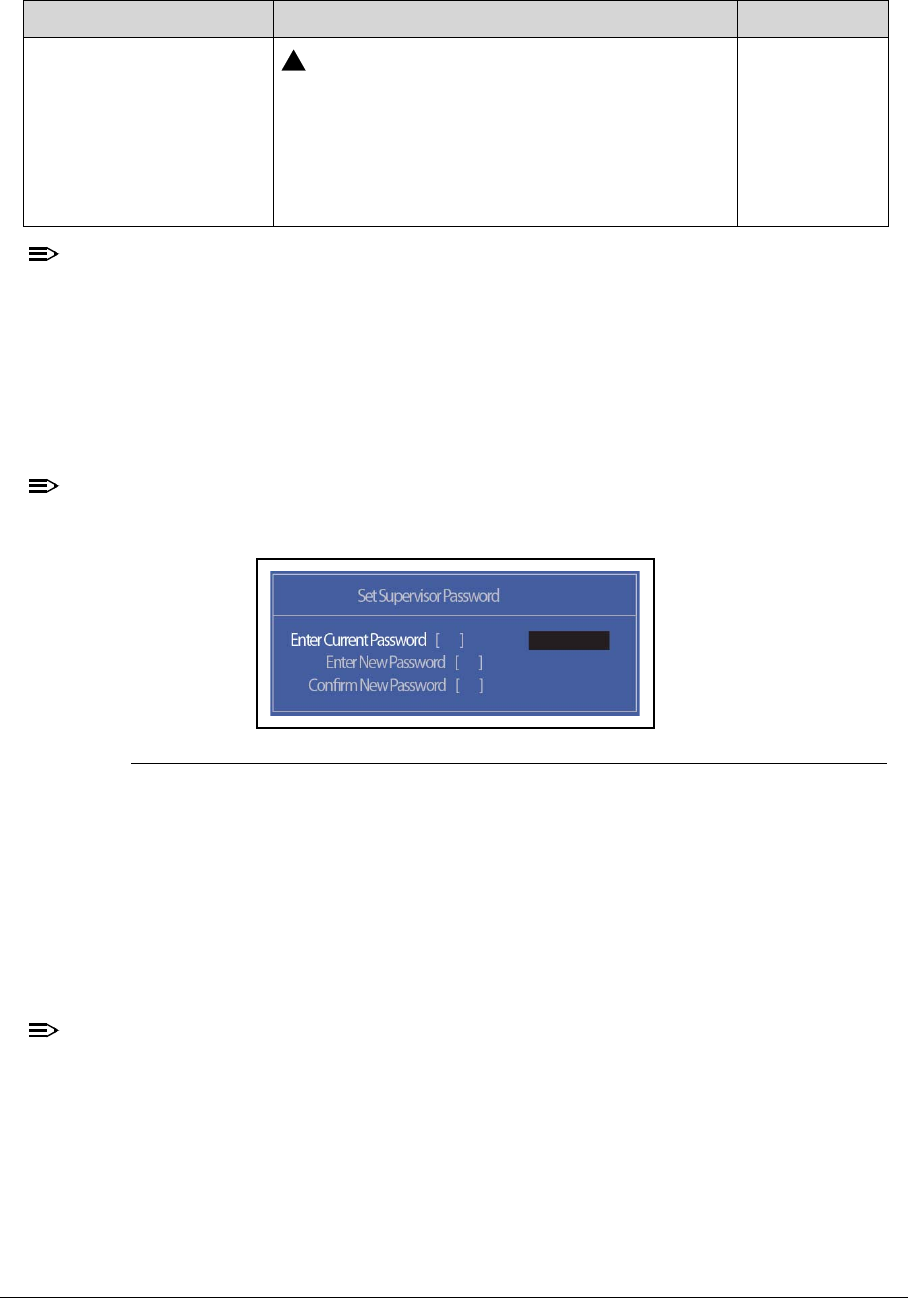
System Utilities 2-9
NOTE:
NOTE:
When prompted to enter password, three attempts are allowed before system halts.
Resetting BIOS password may require computer be returned to dealer.
Setting a Password 0
Perform the following to set user or supervisor passwords:
1. Use the and keys to highlight the Set Supervisor Password parameter and press
Enter. The Set Supervisor Password dialog box appears.
NOTE:
NOTE:
To change an existing password, refer to Changing a Password.
Figure 2-4. Set Supervisor Password
2. Type a new password in the Enter New Password field. Passwords are not case
sensitive and the length must not exceed 12 alphanumeric characters (A-Z, a-z, 0-9).
Retype the password in the Confirm New Password field.
IMPORTANT:
+
Use care when typing a password. Characters do not appear on the screen.
3. Press Enter. After setting the password, the computer sets the User Password
parameter to Set.
NOTE:
NOTE:
Password on Boot must be set to Enabled to activate password feature.
4. Press F10 to save changes and exit BIOS Setup Utility.
Password on Boot
CAUTION:
!
If Power-on-Password authentication is
enabled, the BIOS password can only be
cleared by initiating the Crisis Disk Recovery
procedure. Refer to Crisis Disk Recovery.
Shows if password is required during system boot
Disabled or
Enabled
Table 2-3. BIOS Security (Continued)
Parameter Description Option