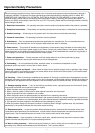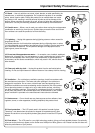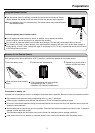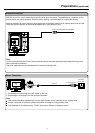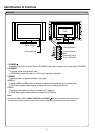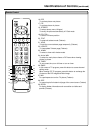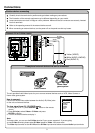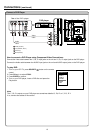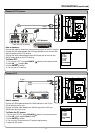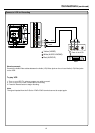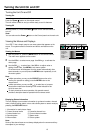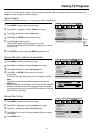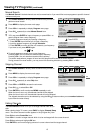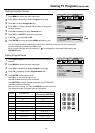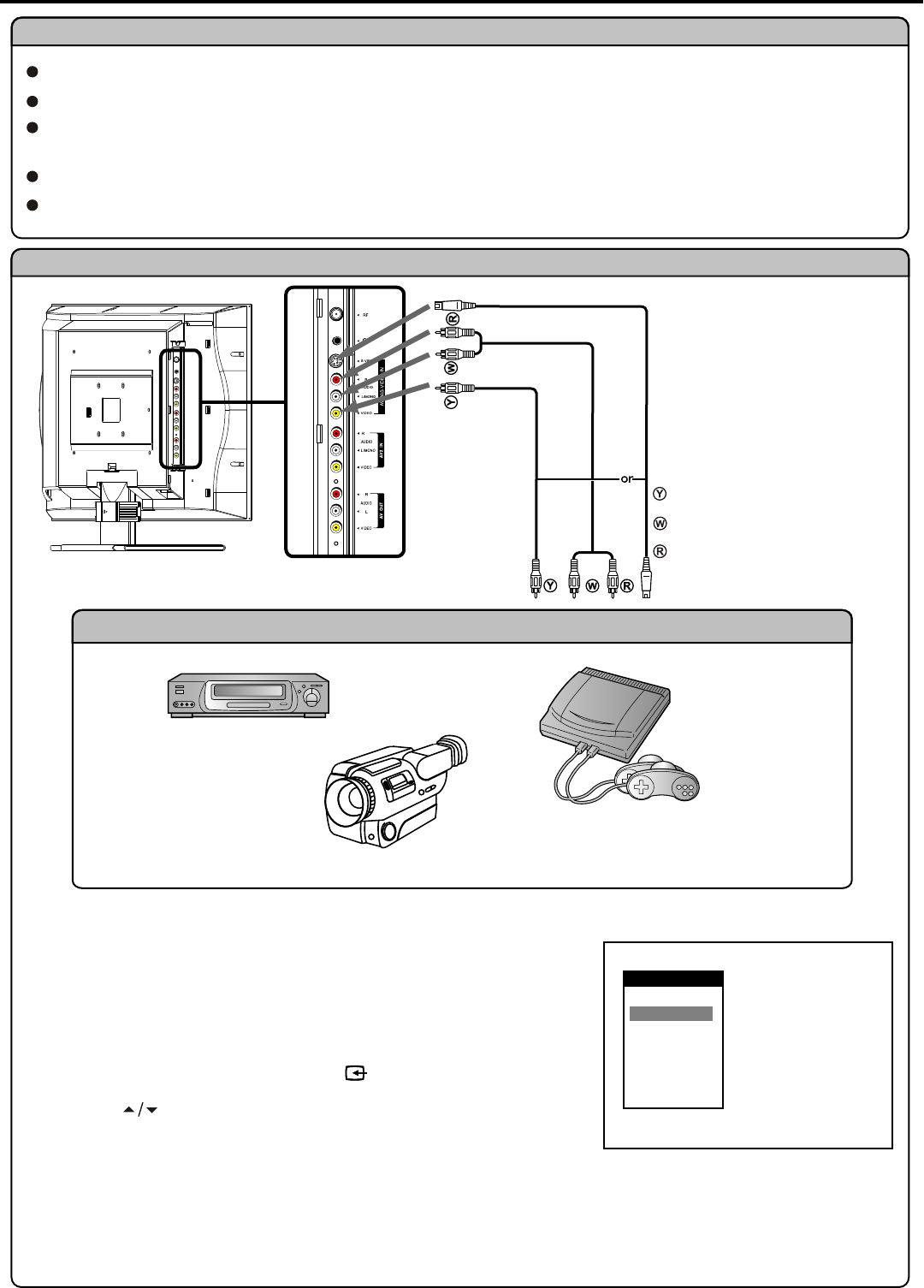
The unit provides Audio/Video inputs for you to connect external devices such as VCR, Video Camera or
Home video game system.
How to connect:
Connect the Audio/Video cables between the Audio (L/R)/Video jacks
on the unit and external devices.
To view signal from AV 1/S-VIDEO inputs
1. Turn on your LCD TV, press SOURCE button on the remote
control.
2. Press CH to select Video or S-Video and press
ENTER to confirm.
3. Turn on the external device and play it.
Connections
9
Connect AVI or S-Video inputs
Carefully check the terminals for position and type before making any connections.
The illustration of the external equipment may be different depending on your model.
Loose connectors can result in image or colour problems. Make sure that all connectors are securely inserted
into their terminals.
Refer to the operating manual of the external device as well.
When connecting an external device, turn the power off on the panel to avoid any issues.
Cautions before connecting
1. TV
2. Video 1
3. Video 2
4. S-Video
5. YPbPr
6. D-Sub
7. DVI
Select Main Source
Note:
For better video, you can use the S-Video terminal if your source supports it. If you are going
to use S-Video terminal, please select S-Video instead of Video 1 in source menu
The Video input terminal on the AV1 IN and the S-Video input terminal share the same Audio input terminals.
Home video
game system
VCR
Video Camera
Examples of external devices that can be connected
Yellow (VIDEO)
White (AUDIO L/MONO)
Red (AUDIO R)
S-video
cable
Audio
cable
Video
cable