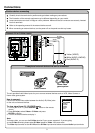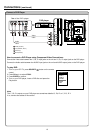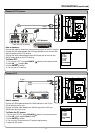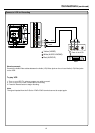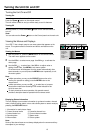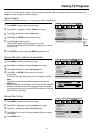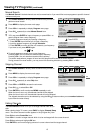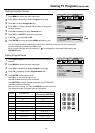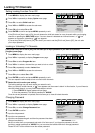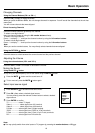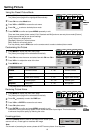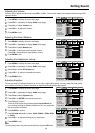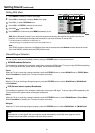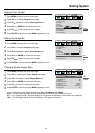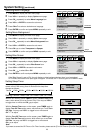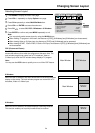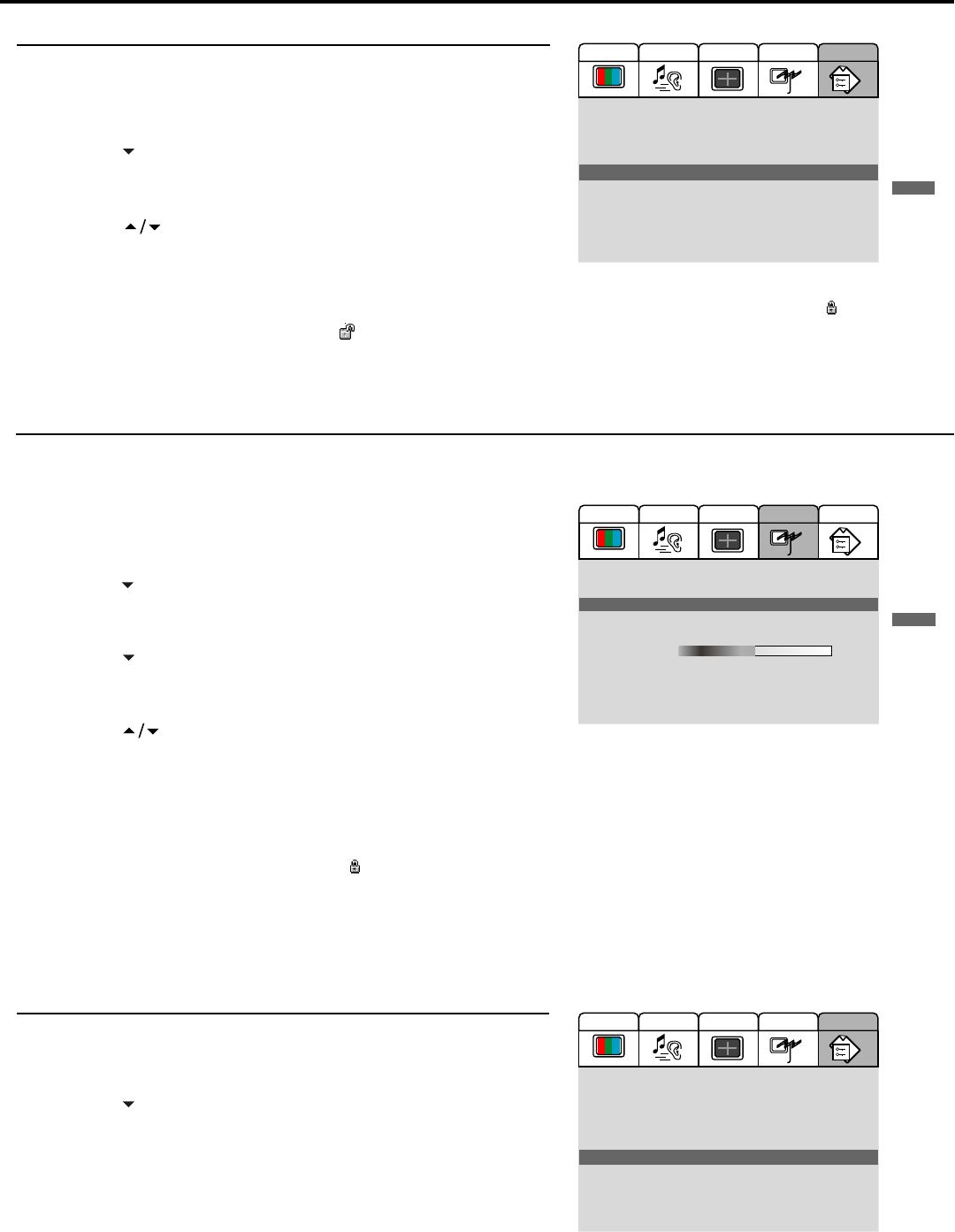
Locking TV Channels
17
Setting Locking Function On or Off
Press MENU to display the menu main page.
Locking or Unlocking TV Channels
If the [Child Lock] item is set to [On], the unit asks you to input password if you want to access the
[Program] menu page.
Press VOL+/- repeatedly to display Option menu page.
Press CH to select Child Lock item.
Press VOL+ or ENTER to access the sub-menu.
Press CH to select On or Off.
Press ENTER to confirm and press MENU repeatedly to exit.
If the [Child Lock] item is set to [On], the unit detects the child lock status for every channels while you changing
channels or pressing the DSP/CAPS button. If current channel is detected as a locked channel , a " " icon
appears on the screen, otherwise a " " icon appears.
If you set the [Child Lock] item to [On], next time if you want to set the [Child Lock] item to [Off], the unit asks
you to input password.
Press MENU to display the menu main page.
Press VOL+/- repeatedly to display Program menu page.
Press CH to select Program No item.
Press VOL+/- to select a channel that you want to lock or unlock.
Press CH repeatedly to select Locked item.
Press VOL+ or ENTER to access the sub-menu.
Press CH to select On or Off.
Press ENTER to confirm and press MENU repeatedly to exit.
You can repeat the above steps to lock or unlock other channels.
Restart the unit to active your setting.
The locking settings may not work unless you restart the unit.
When you select a locked channel, a " " icon appears and the screen is blank. In this situation, if you still want to
view the locked channel, you may follow these steps to unlock:
1. Press FREEZE to display password input page.
2. Enter the password. The default password is "000000".
Once the correct password is inputted, the unit allows you to view all locked channels.
Changing Password
Press MENU to display the menu main page.
Press VOL+/- repeatedly to display Option menu page.
Press CH to select Change Password item.
Press ENTER to confirm.
Input the old password.
Input the new password.
Input the new password again and then the password has been
changed successfully.
Be sure to write down your password and retain it for future use. If you forget the password, the unit
provides a master password as "962326" for you to access the locked channels or change password.
Please DO NOT let the children know the master password.
Old Password: ******
4
3
2
1
5
6
4
3
2
1
5
6
7
8
9
4
3
2
1
5
6
7
1. Main Display Source:
2. Display Mode:
3. PIP Mode:
4. MultiWin Mode:
5. Child Lock:
6. Change Password
7. Menu Language:
8. Country:
9. Menu Background:
0. Blue Screen:
TV
Auto
Off
Off
Off
English
Others ...
Transparent
On
Audio
Video
Screen
Option
Program
1. Program No:
2. Program Name:
3. Locked:
4. Skip:
5. Favourite:
6. Fine Tuning
7. Colon System:
8. Sound System:
9. Auto Search
0. Manual Search
05
On
Off
Off
50
AUTO
B/G
Audio
Video
Screen
Option
Program
Off
On
Off
On
1. Main Display Source:
2. Display Mode:
3. PIP Mode:
4. MultiWin Mode:
5. Child Lock:
6. Change Password
7. Menu Language:
8. Country:
9. Menu Background:
0. Blue Screen:
TV
Auto
Off
Off
Off
English
Others ...
Transparent
On
Audio
Video
Screen
Option
Program