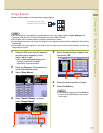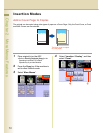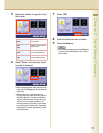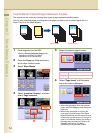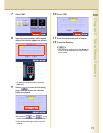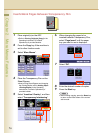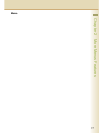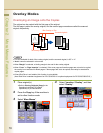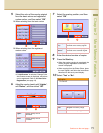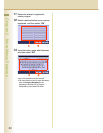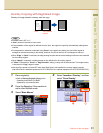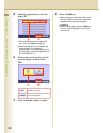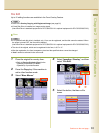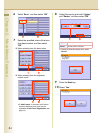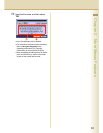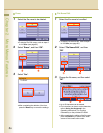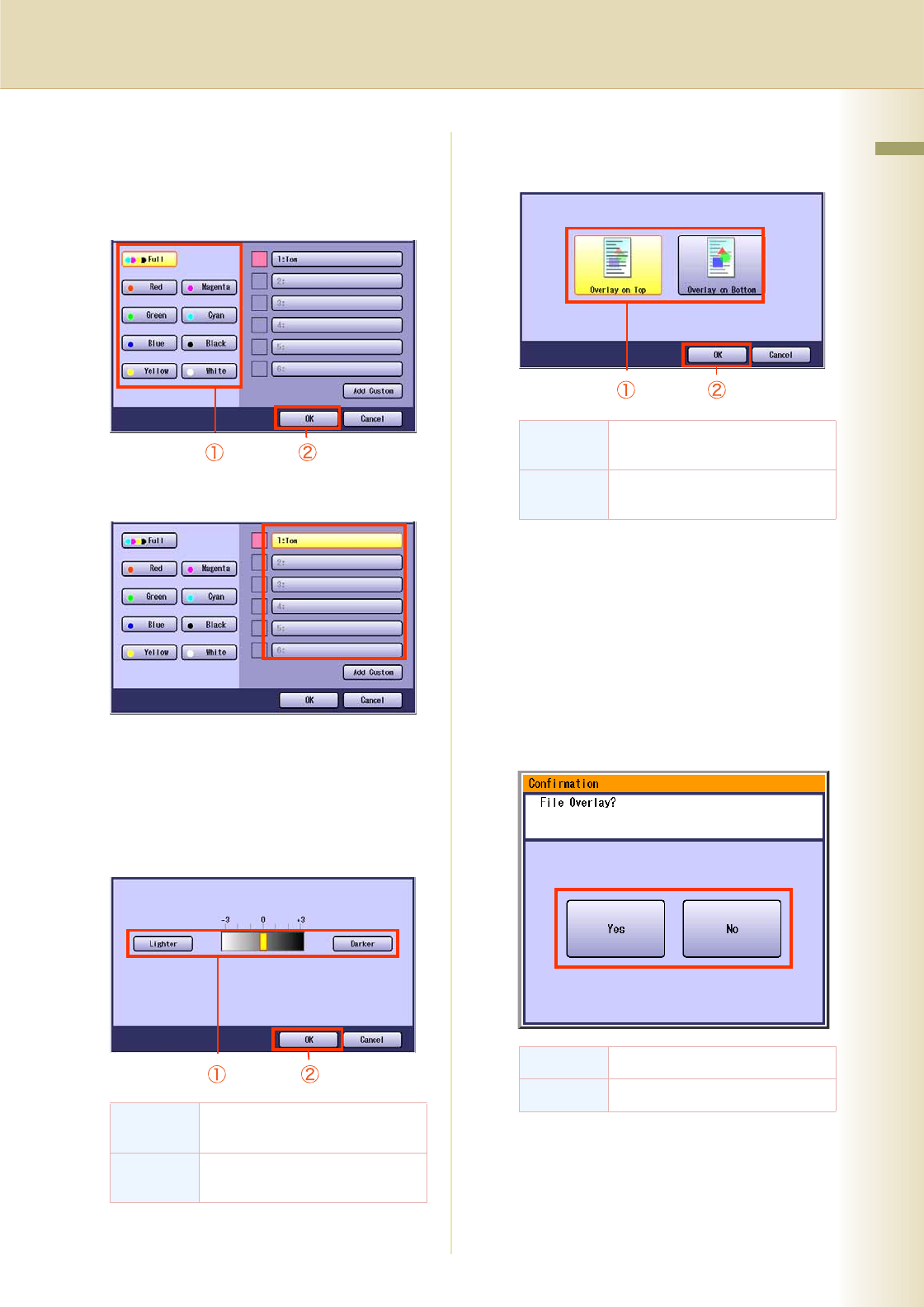
79
Chapter 2 More Menus Features
5
Select the color of the overlay original
from the basic colors and registered
custom colors, and then select “OK”.
When selecting from the basic colors
When selecting from the registered
custom colors
zIf “Add Custom” is selected, Change Color
Add Custom screen is displayed, and colors
can be registered. Refer to the New Color
Registration (see page 14)
6
Adjust the overlay density with “
Lighter
”,
and “
Darker
”, and then select “
OK
”.
7
Select the overlay position, and then
select “OK”.
8
Enter the desired number of copies.
9
Press the Start key.
zWhen the overlay copying is completed, the
overlay original registration confirmation
screen is displayed.
zWhen copying from the Platen Glass, place
the next original, and follow the instructions
described on the touch panel display.
10
Select “Yes” or “No”.
Lighter Overlay density level is
decreased.
Darker Overlay density level is
increased.
Overlay on
Top
Copied with the scanned original
overlaid on the overlay original.
Overlay on
Bottom
Copied with the overlay original
overlaid on the scanned original.
Yes Register the overlay image.
No Clear the overlay image.
Continue on the next page...