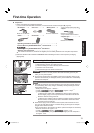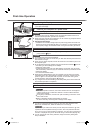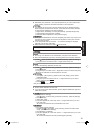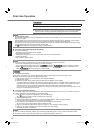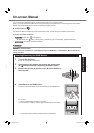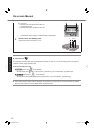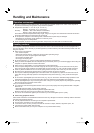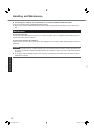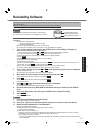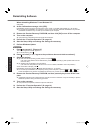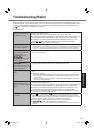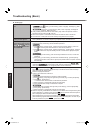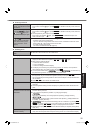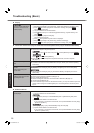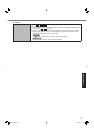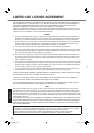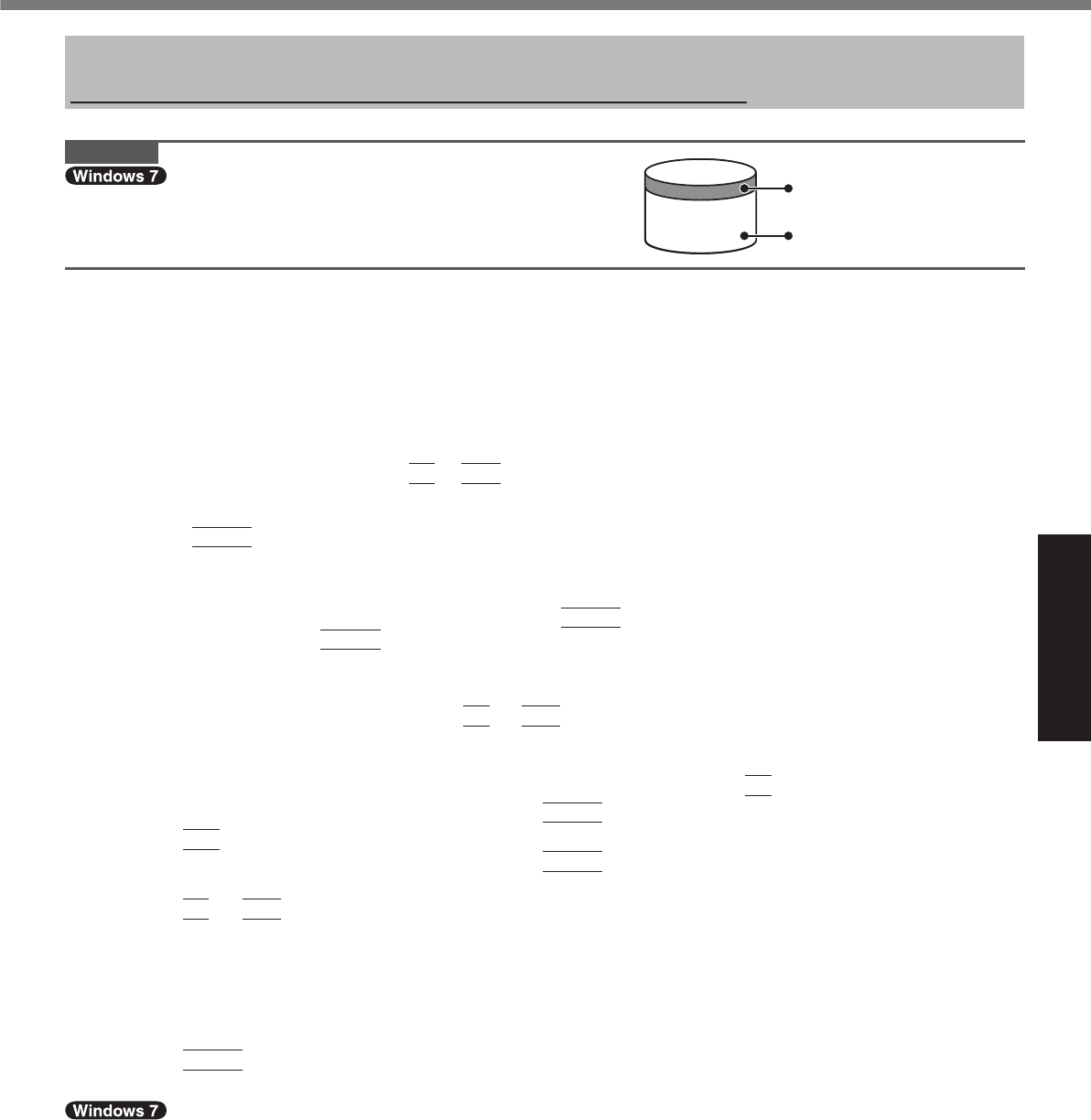
21
Useful Information
Reinstalling software will return the computer to the default condition. When you reinstall the software, the hard disk
data will be erased.
Back up important data to other media or an external hard disk before reinstallation.
CAUTION
Do not delete the partition with boot fi les on the hard disk.
The disk space in the partition is not available to store data.
Preparation
Prepare the following items:
The Product Recovery DVD-ROM (included)
Panasonic CD/DVD drive
Remove all peripherals (except for the CD/DVD drive).
Connect the AC adaptor and do not remove it until reinstallation is complete.
1 Turn off the computer and connect the CD/DVD drive to the USB port (
page 11).
When reinstalling Windows XP from Windows 7:
A
Turn on the computer, and press
F2
or
Del
while [Panasonic] boot screen is displayed.
B
Set the Product Recovery DVD-ROM for Windows 7 into the CD/DVD drive.
C
Select the [Exit] menu, then select your CD/DVD drive in [Boot Override].
D
Press
Enter
.
E
Select [Run “System Recovery Options.”], and click [Next].
F
Click [Next], and then click [Next].
G
Select [Command Prompt].
H
Enter “e:\util\recovery\BscBluet.exe /ON” and press
Enter
. (In this case, CD/DVD drive is assigned to “e:”.)
I
Enter “exit” and press
Enter
to quit [Command Prompt].
J
Remove the Product Recovery DVD-ROM for Windows 7 from the CD/DVD drive.
K
Click [Shut Down] in [System Recovery Options] to turn off the computer.
2 Turn on the computer, and press
F2
or
Del
while [Panasonic] boot screen is displayed.
The Setup Utility starts up.
If the password is requested, enter the Supervisor Password.
3 Write down all of the contents of the Setup Utility and press
F9
.
At the confi rmation message, select [Yes] and press
Enter
.
4 Press
F10
.
At the confi rmation message, select [Yes] and press
Enter
.
Computer will restart.
5 Press
F2
or
Del
while [Panasonic] boot screen is displayed.
The Setup Utility starts up.
If the password is requested, enter the Supervisor Password.
6 Set the Product Recovery DVD-ROM for Windows which you install into the CD/DVD
drive.
7 Select the [Exit] menu, then select your CD/DVD drive in [Boot Override].
8 Press
Enter
.
The computer will restart.
9 Click [Reinstall Windows] and click [Next].
The License Agreement screen appears.
10 Click [Yes, I agree to the provisions above and wish to continue!] and click [Next].
11 When reinstalling Windows 7 from Windows 7:
Select the settings and click [Next].
[Reinstall Windows to the whole Hard Disk to factory default.]
You will have two partitions.
[Reinstall to the fi rst 2 partitions.]
*1
Select this option when the hard disk has already been divided into several partitions. For how to create a
new partition, refer to “To change the partition structure” (
page 16).
You can keep the partition structure.
*1
This does not appear if Windows cannot be reinstalled to the partition containing boot fi les and the area us-
able by Windows.
Reinstalling Software
Area usable by Windows
Hard disk
Partition with boot files
(approximately 300 MB)
CF-19CTQZZBM.indb 21CF-19CTQZZBM.indb 21 10/23/2009 2:41:06 PM10/23/2009 2:41:06 PM