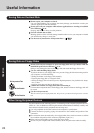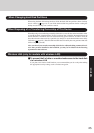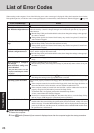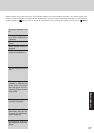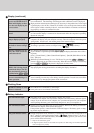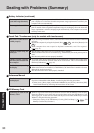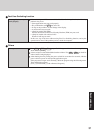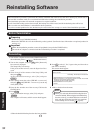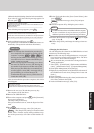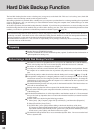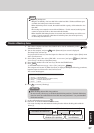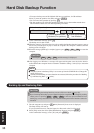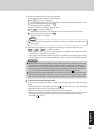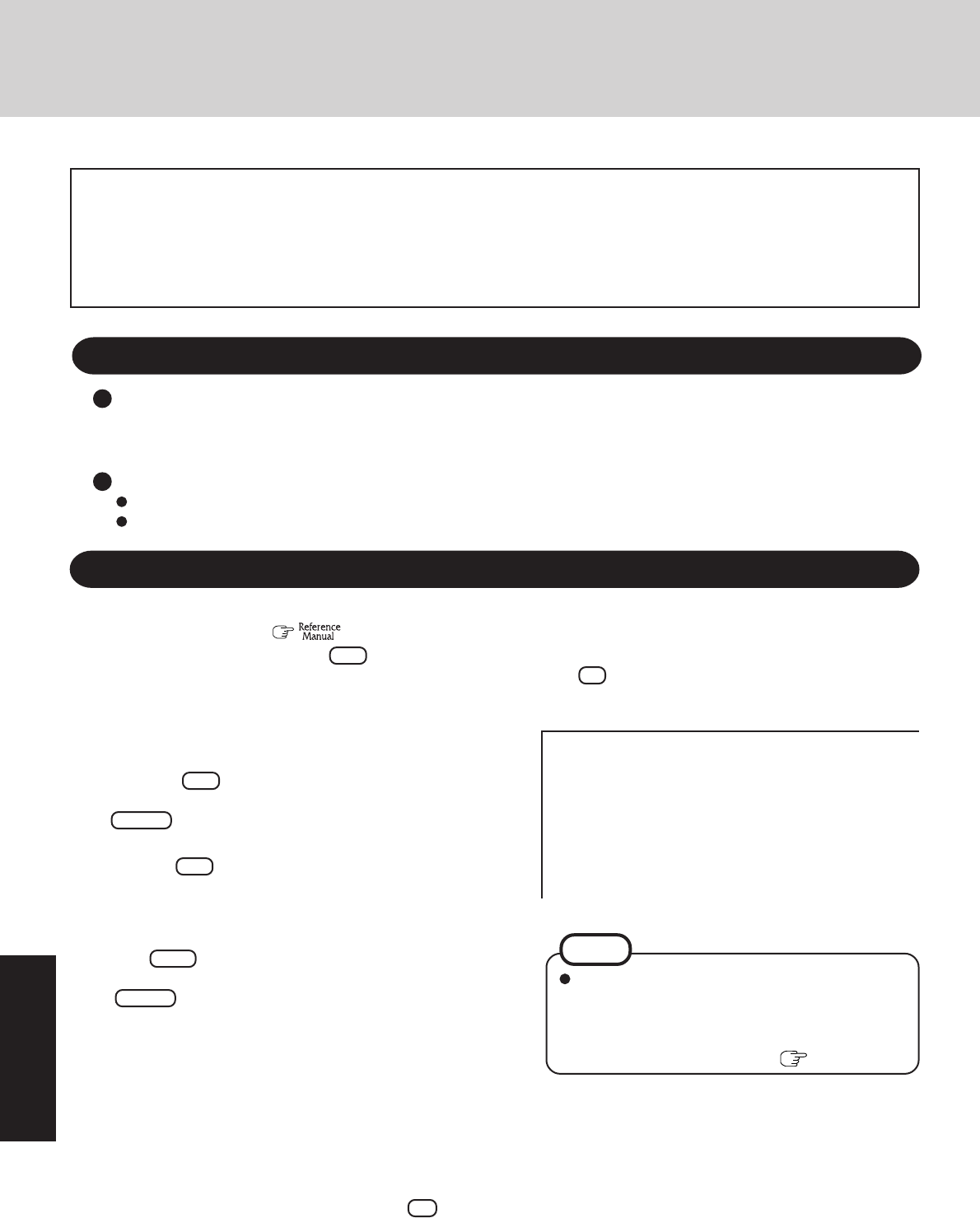
Troubleshooting
32
9
Make a selection from the menu.
When [2] is selected, the hard disk backup function
cannot be enabled. When using the hard disk backup
function, select [1] to reinstall Windows to the hard
disk, and then divide the hard disk into partitions
when a backup area is created ( page 36).
NOTE
Reinstalling Software
Before Reinstallation
Preparing
• Product Recovery CD-ROM (included)
• Panasonic CD/DVD drive for the multimedia pocket (optional: Confirm the latest information on optional products in
catalogs, etc.)
Reinstalling
Important
Before the reinstallation procedure, remove all peripherals (except for the CD/DVD drive).
Be sure the AC adaptor is connected until the reinstallation procedure is completed.
When reinstallation procedure is performed, the contents of the hard disk will be erased. Be sure to back up any critical data on
your hard disk to another media or to an external hard disk before running the reinstallation procedure.
The reinstallation procedure will return the computer to its original condition.
Even if a hard disk backup area has been created, this backup area will be erased, and all the backed up data will be lost.
(This is not the case when Windows is reinstalled in the first partition.)
• If you have created partitions for data, the data may be erased or become corrupt as a result of the reinstallation procedure.
1
Turn off the computer and insert the CD/DVD drive into
the multimedia pocket. ( “Multimedia Pocket”)
2
Turn on the computer, and press F2 while [Panasonic]
boot screen is displayed.
The Setup Utility will start up.
If the password has been set, enter the Supervisor Pass-
word.
3
Write down all of the contents of the Setup Utility and
then press F9 .
At the confirmation message, select [Yes] and press
Enter .
4
Select [Boot] menu, then select [IDE MP: xxxxxxxxxx]
and press F6 until [IDE MP: xxxxxxxxxx] is at the top
of the [Boot] menu.
5
Place the disc number one of the recovery CDs into the
CD/DVD drive.
6
Press F10 .
At the confirmation message, select [Yes] and press
Enter .
The computer will restart, and this screen should appear.
---------------------------------------------------------------------
Select a number
---------------------------------------------------------------------
Reinstalling : Windows(R) XP Professional
1. Reinstall Windows to the whole HDD to factory default.
2. Make two partitions, for the operating system and data. And reinstall
Windows to the operating system partition.
(All existing partitions on HDD will be lost.)
3. Reinstall Windows to the first partition.
0. Cancel
---------------------------------------------------------------------
8
Press 1 to select [1. Yes, I agree to the provisions above
and wish to continue!].
This screen should appear.
<When the hard disk backup function has been enabled>