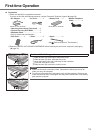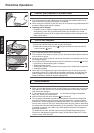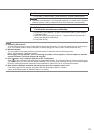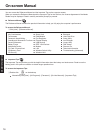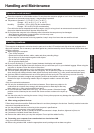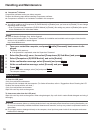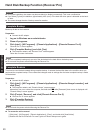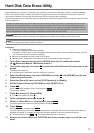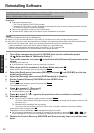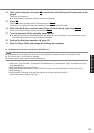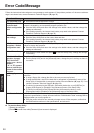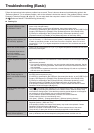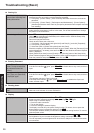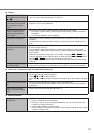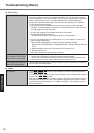21
Useful Information
Hard Disk Data Erase Utility
When disposing the computer or transferring the ownership, erase all hard disk data in order to avoid data leakage.
Even if you erase the data or initialize the hard disk using normal Windows commands, the data can be read with
some special software. Use the hard disk data erase utility to erase the data completely.
Note that transferring of the ownership without uninstalling the commercial software will be a violation of the software’s
license agreement.
The hard disk data erase utility erases data using an overwriting method, but there is a possibility that due to mal-
functions or other operational errors, data may not be completely erased. There are also specialized devices that
may be able to read data that has been erased using this method. If you need to erase highly confi dential data, we
recommend that you contact a company that specializes in this process. Matsushita Electric Industrial Co., Ltd. will
bear no responsibility for losses or damages suffered as a result of the use of this utility.
CAUTION
When the hard disk contains the Recover Pro backup data, the Recover Pro backup area is lost as well.
NOTE
This utility cannot erase data for specifi c partitions.
Preparation
Prepare the following items:
The Product Recovery DVD-ROM
(included)
Panasonic CD/DVD drive for the multimedia pocket (optional) (refer to recent catalogs and other sources
for information about the products available)
Remove all peripherals (except for the CD/DVD drive).
Connect the AC adaptor and do not remove it until hard disk data erase is complete.
1 Turn off the computer and insert the CD/DVD drive into the multimedia pocket
(
Reference Manual “Multimedia Pocket”).
2 Turn on the computer, and press
F2
several times while [Panasonic] boot screen is dis-
played.
The Setup Utility starts up.
If the password is requested, enter the Supervisor Password.
3 Select the [Boot] menu, then select [IDE MP] and press
F6
until [IDE MP] is at the top
of the boot priority order.
4 Select the [Security] menu and set [DVD Operation] to [Enable].
5 Set the Product Recovery DVD-ROM into the CD/DVD drive.
6 Press
F10
.
At the confi rmation message, select [Yes] and press
Enter
.
The computer restarts.
7 Press
2
to execute [2. [Erase HDD]].
To cancel this operation, press
0
.
8 At the confi rmation message, press
Y
.
9 When [<<< Start Menu >>>] is displayed, press
Enter
.
The approximate time required for erasing data will be displayed.
10 Press
Space
.
At the confi rmation message, press
Enter
.
The hard disk erase process starts. When the operation is completed, the [Hard disk data has been deleted.]
message will appear. If a problem has occurred during the operation, an error message will appear.
To cancel partway, press
Ctrl
+
C
. The data erasure will be up to that point.
11 Remove the Product Recovery DVD-ROM, and then press any key to turn off the com-
puter.