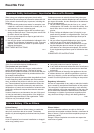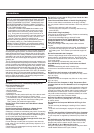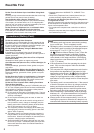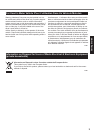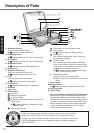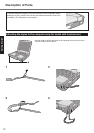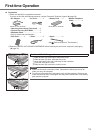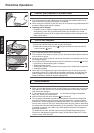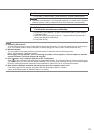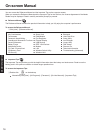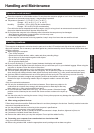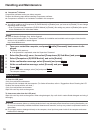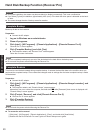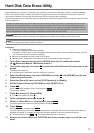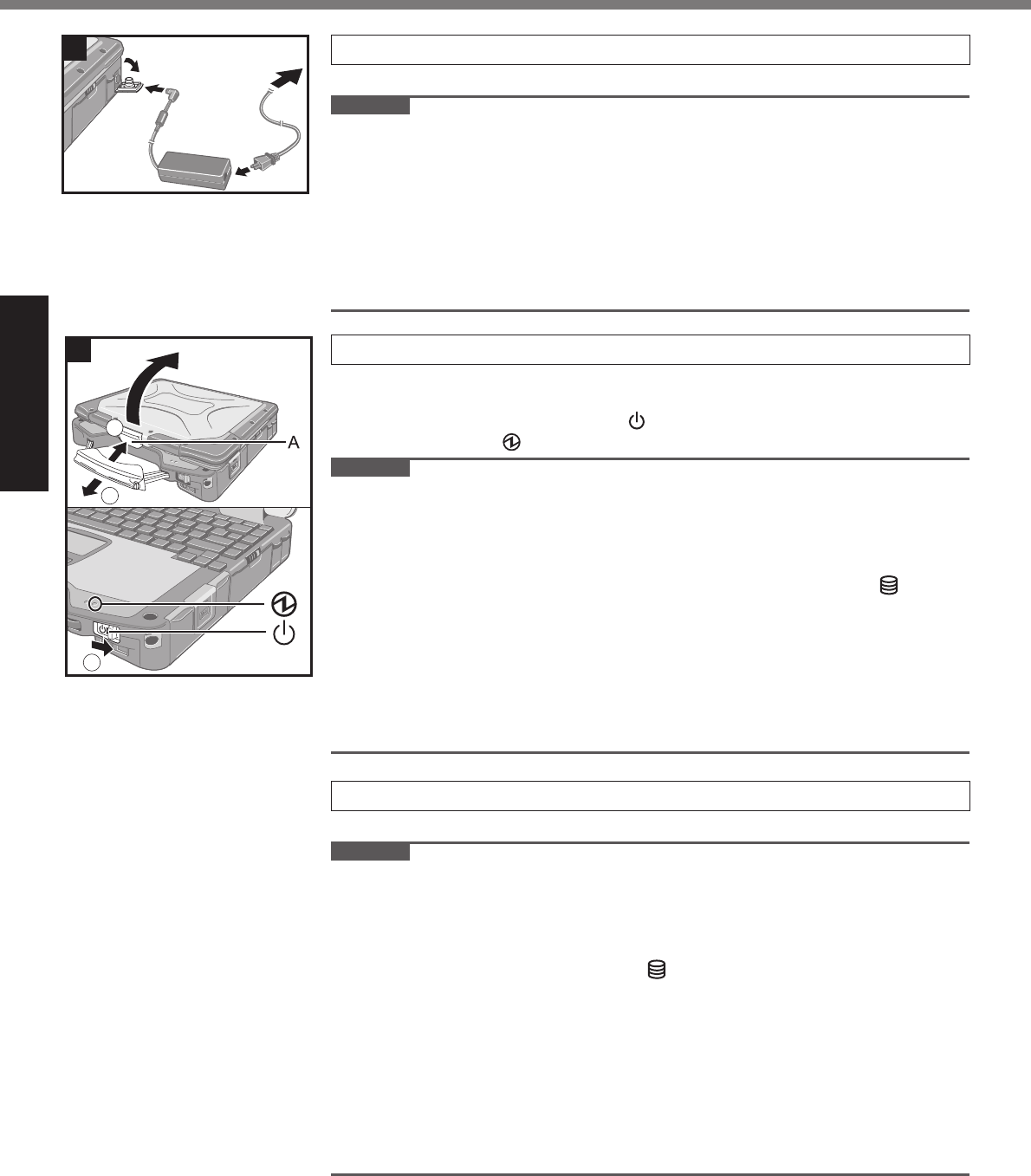
14
Getting Started
First-time Operation
2 Connect your computer to a power outlet.
The battery charging starts automatically.
CAUTION
Do not disconnect the AC adaptor and do not switch the wireless switch to on
until the fi rst-time operation procedure is completed.
When using the computer for the fi rst time, do not connect any peripheral device
except the battery pack and AC adaptor.
Handling the AC adaptor
Problems such as sudden voltage drops may arise during periods of thunder
and lightning. Since this could adversely affect your computer, an uninter-
ruptible power source (UPS) is highly recommended unless running from the
battery pack alone.
3 Turn on the computer.
A
Pull the carrying handle forward.
B
Push and hold the latch (A), and lift open the display.
C
Slide and hold the power switch for approximately one second until the
power indicator lights.
CAUTION
Do not slide the power switch repeatedly.
The computer will forcibly be turned off if you slide and hold the power switch for
four seconds or longer.
Once you turn off the computer, wait for ten seconds or more before you turn on
the computer again.
Do not perform the following operation until the hard disk drive indicator turns off.
Connecting or disconnecting the AC adaptor
Sliding the power switch
Touching the keyboard, touch pad or touchscreen (only for model with touchscreen)
Closing the display
When the CPU temperature is high, the computer may not start up to prevent
overheating of the CPU. Wait until the computer cools down, and then turn the
power on again. If the computer does not power on even after cooling down,
contact Panasonic Technical Support (
page 36).
4 Setup Windows.
A
Follow the on-screen instructions.
CAUTION
When you set date/time/time zone and click [Next], the screen may not go to the
next step for a few minutes. Do not touch the keyboard or touch pad, and wait
until the screen changes.
If “An unexpected error has occurred…” (or a similar message) is displayed,
click [OK]. This is not a malfunction.
Wait until the hard disk drive indicator has turned off.
This computer periodically records the management information including the
hard disk information such as number of hours powered-on, number of times
powered-on, internal temperature, replacement sector. The maximum data vol-
ume for each record is 750 byte. These information are only used for estimating
the cause when the hard disk goes down by any possibility. They are never sent
to outside via network nor used for any other purpose except for the purpose
described the above.
To disable the function, add the check mark for [Disable the automatic save
function for management information history] in [Hard Disk Status] of PC Infor-
mation Viewer, and click [OK].
1
2
3
3
2