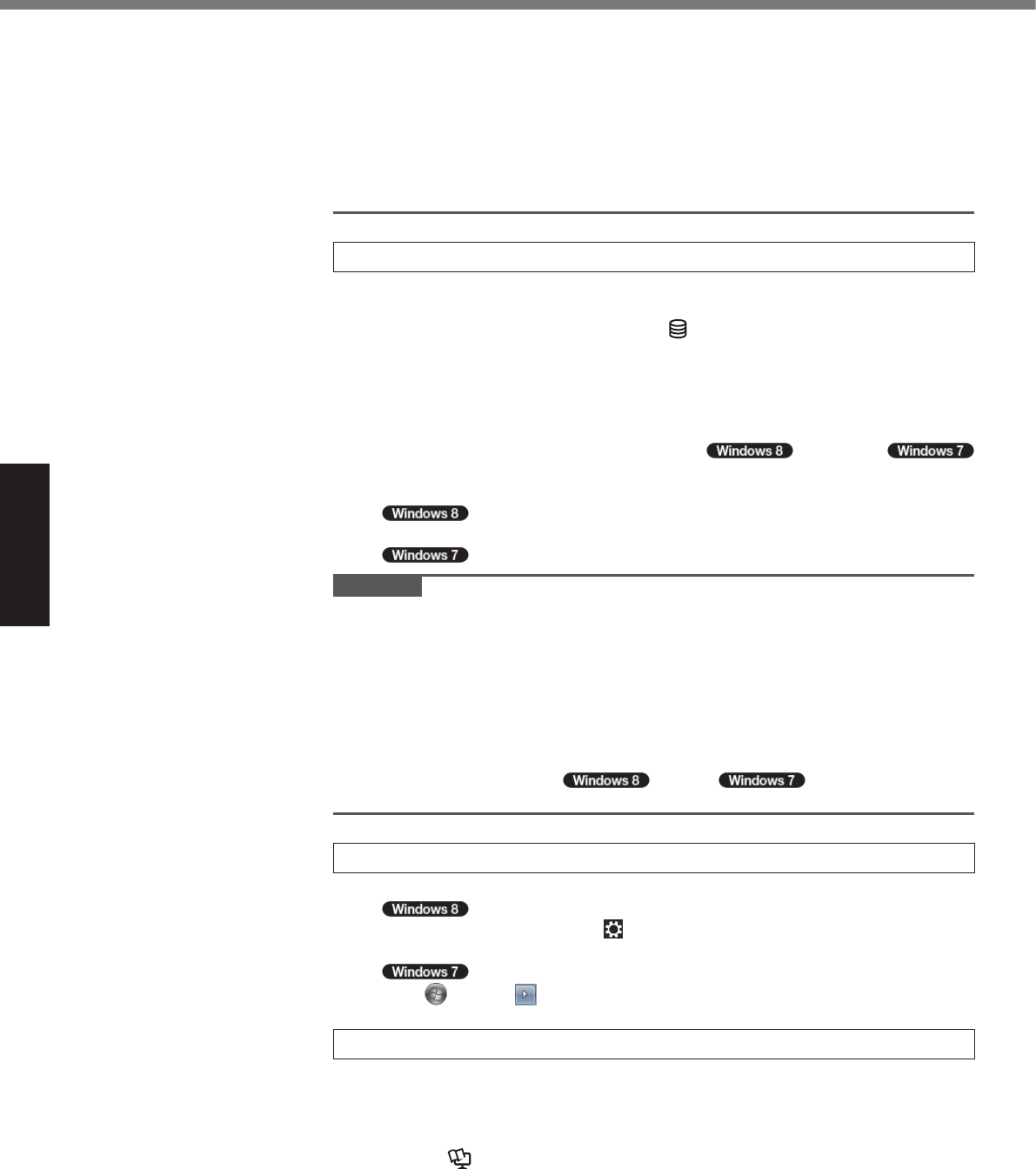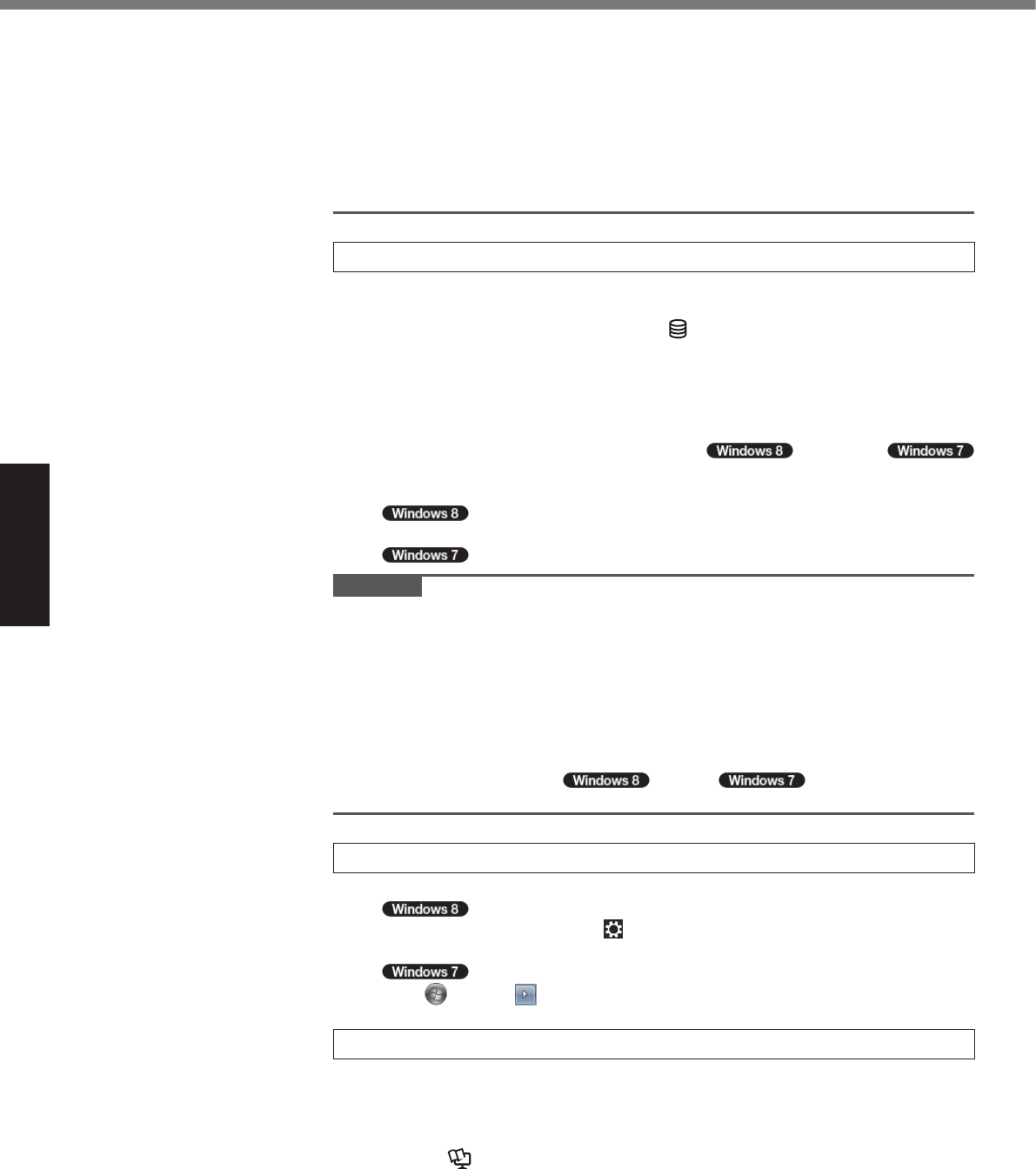
18
Getting Started
Touching the keyboard, touch pad or touchscreen (only for model with touchscreen)
Closing the display
Turn on/off the wireless switch
l
When the CPU temperature is high, the computer may not start up to prevent
overheating of the CPU. Wait until the computer cools down, and then turn the
power on again. If the computer does not power on even after cooling down,
contact Panasonic Technical Support (
è
pages 39 - 43).
l
Any changes from the default setting of the Setup Utility must not be made until
the First-time Operation is completed.
6 Setup Windows.
Follow the on-screen instructions.
l
The computer restarts several times. Do not touch the keyboard or touch
pad, and wait until the drive indicator
has turned off.
l
After the computer is turned on, the screen remains black or unchanged for
a while. This is not a malfunction. Wait for a moment until the Windows setup
screen appears.
l
During setup of Windows, use the touch pad and clicking to move the cursor
and to click an item.
l
Setup of Windows will take approximately 5 minutes /
20 minutes. Go to the next step, conrming each message on the display.
l
You can set the Wireless Network after the setup of Windows is complete.
If “Choose a network” is displayed, you can select “Connect to a
wireless network later”.
“Join a wireless network” screen may not appear.
CAUTION
l
You can change the user name, password, image and security setting after
setup of Windows.
l
Remember your password. If you forget the password, you cannot use Win-
dows. Creating a password reset disk beforehand is recommended.
l
Do not use the following words for user name: CON, PRN, AUX, CLOCK$, NUL,
COM1 to COM9, LPT1 to LPT9, @. In particular, if you create a user name (ac-
count name) that includes the “@” mark, a password will be requested at the
log-on screen, even if no password has been set. If you try to log on without en-
tering a password, “The user name or password is incorrect.” may be displayed
and you will not be able to
sign in / log on to Windows
(
è
page 30).
7 Restart the computer.
A
Shut down the computer.
1. Display “Charm” and click .
2. Click [Power] - [Restart].
Click (Start) - - [Restart].
8 Create the recovery disc.
If the recovery partition of the hard disk is damaged or have some problems,
you can use a recovery disc to install the OS and restore its factory default con-
dition.
We recommend creating a recovery disc before you begin using the computer.
Refer to
è
Reference Manual “Recovery Disc Creation Utility” about creat-
ing the disc.
First-time Operation
CF-31mk4(DFQW5801YAT)_OI_US.indb 18 2013/06/12 12:48:22