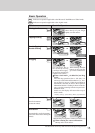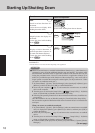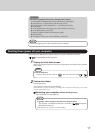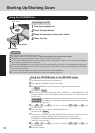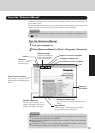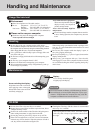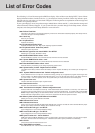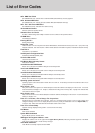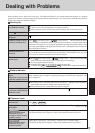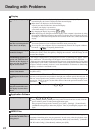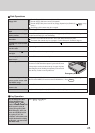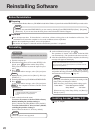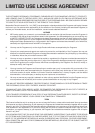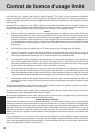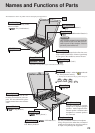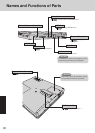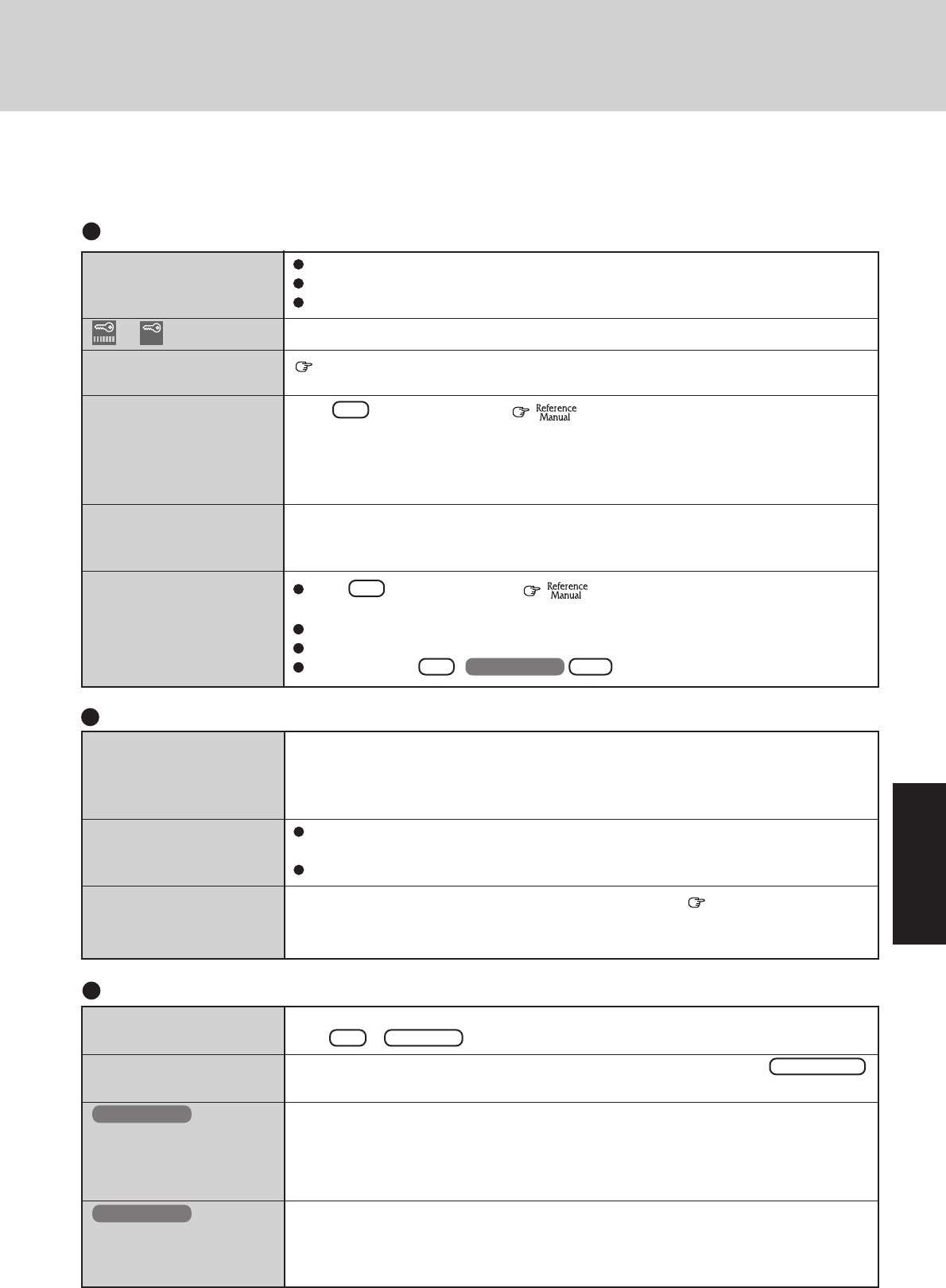
23
Dealing with Problems
When a problem occurs, please refer to this page. The "Reference Manual" also contains detailed information. If a problem
appears to be related to a software application, read the software related manual. If you still cannot troubleshoot the problem,
please contact Panasonic Technical Support.
Starting Up
The red battery indicator
lights.
Repeated beeping sound
while the computer is in use.
The red indicator blinks
After the AC adapter is con-
nected, the orange indicator
blinks five times
The battery level is low. Save your data and power off your computer.
After connecting the AC adapter or replacing the battery pack with a fully charged one, turn
your computer on.
The battery pack or recharging function may be defective. Quickly remove the battery
pack and disconnect the AC adapter, then connect them again.
If the problem persists, contact Panasonic Technical Support.
Unable to charge because of an improper temperature range. ( page 6)
Battery Indicator
Character Input
Unable to input anything
but numerals
Only capital letters are
being input
How to input European
characters (ß, à, ç),
symbols or Euro Currency
Symbol is unclear
How to input European
characters (ß, à, ç) or
symbols is unclear
If NumLk and Key Pad are on, the Numeric Key Pad is ON. To switch it OFF,
press Fn + Key Pad .
If CapsLock is on, the Caps Lock function is ON. To switch it OFF, press Caps Lock .
Select [Start] - [Programs] - [Accessories] - [Character Map].
The Character Map will be displayed. Point to the desired font name and select it.
Select [Start] - [Programs] - [Accessories] - [System Tools] - [Character Map].
The Character Map will be displayed. Point to the desired font name and select it.
The power indicator or bat-
tery indicator is not lit
or is displayed
[POST Startup Error(s)] is
displayed
Windows startup, or an op-
eration is extremely slow
The date and time are
incorrect
When the previous item is
not the cause
Check the cable connection for the AC adapter.
Check to see if a fully charged battery is properly installed.
Remove the battery pack and disconnect the AC adapter, then connect them again.
Please input your password. If you have forgotten it, contact Panasonic Technical Support.
page 21
Press F9 in the Setup Utility ( "Setup Utility"). This will restore the Setup
Utility's settings to their default values (except the password settings). Then, the Setup Utility
must be run once again for you to input the appropriate operating environment settings. (The
processing speed depends on the application software used, so this operation may not cause the
processing speed to increase.)
You can set the date and time through [Date/Time] in [Start] - [Settings] - [Control Panel].
If you continue to experience problems, the internal battery maintaining the clock may need
to be replaced. Please contact Panasonic Technical Support.
Press F9 in the Setup Utility ( "Setup Utility"). This will restore the Setup
Utility's settings to their default values (except the password settings).
Try removing all peripheral devices.
In the MS-DOS mode, run SCANDISK to check the hard disk.
At start-up, press F8 ( Ctrl ) to operate the computer in the Safe mode.
Windows 95
Windows 98
Windows 98