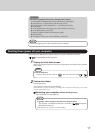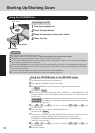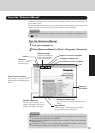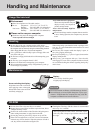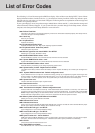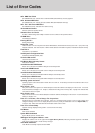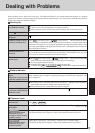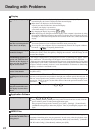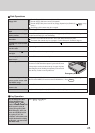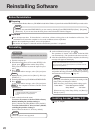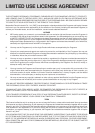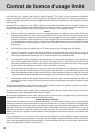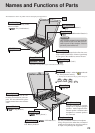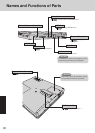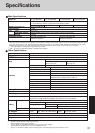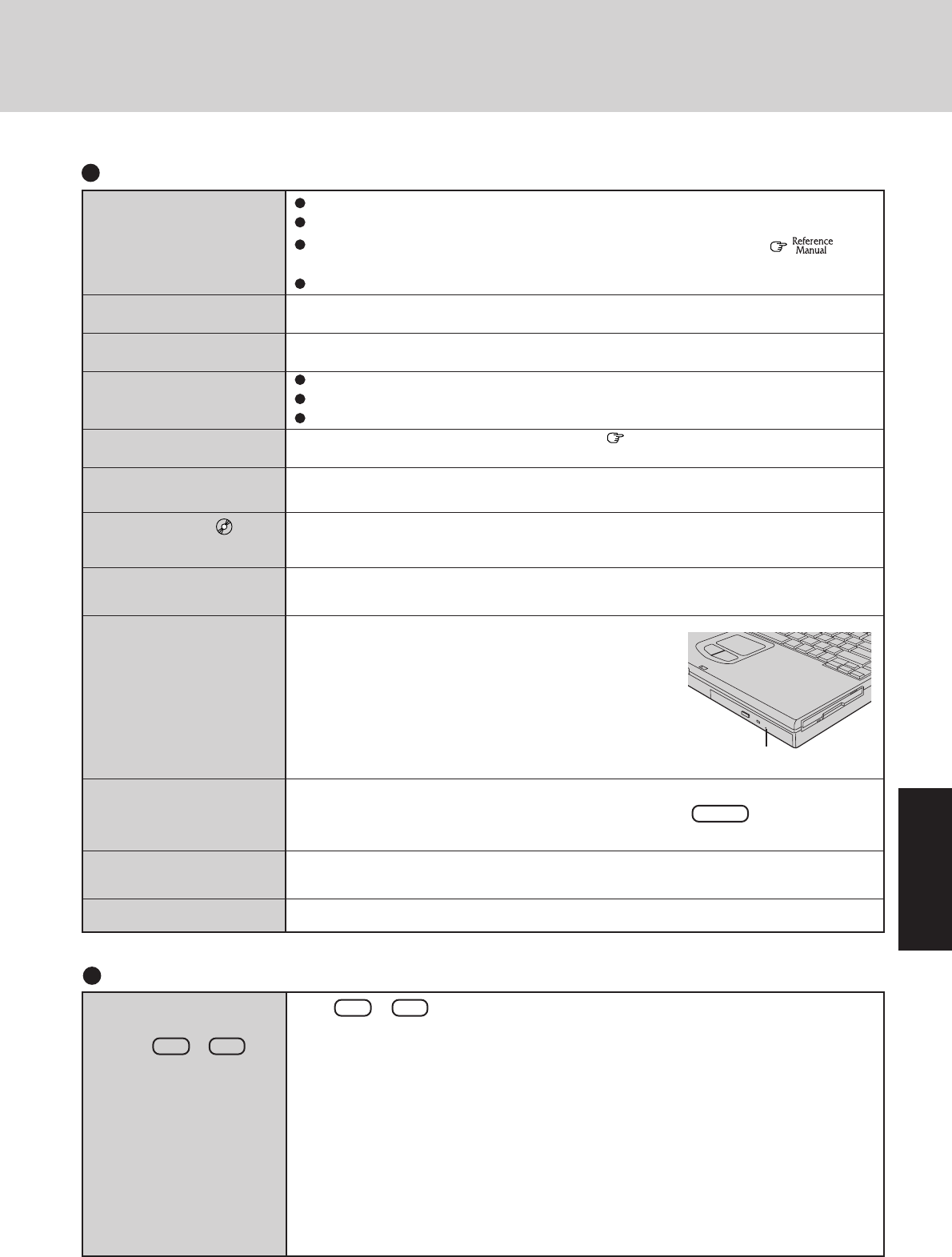
25
Cannot read/write to a
floppy disk
Unable to write to a floppy
disk
How to format a floppy
disk is unclear
Unable to read/write to the
hard disk
Trouble has occurred with
the CD
When the previous item is
not the cause
The access lamp ( ) does
not light
Cannot play CD or read
data from it
Cannot eject CD
A blue background ap-
pears on the screen with
the MPEG image
The CD-ROM drive vi-
brates a lot
No sound from music CDs
Disk Operations
Has the floppy disk been correctly inserted?
Has the floppy disk been correctly formatted?
Has the Setup Utility been used to set [Floppy Operation] to [Enable]? (
"Setup
Utility"
)
Your floppy disk content may be corrupted.
Is the floppy disk write-protected?
Select [Format] in [My Computer] - [3 1/2 Floppy (A:)] - [File]. After confirming the disk
volume and format type, start formatting.
Your drive or file may not have been properly set.
Check to see if the hard disk is full. If it is full, delete unnecessary files.
Your hard disk content may be corrupted. Contact Panasonic Technical Support.
You may need to clean the lens or CD; refer to ( page 18) on how to do so.
Try testing another drive or media.
Is the CD loaded on the tray correctly?
Is the CD bent, scratched, or dirty?
Is the computer powered on?
To remove a CD when the computer is powered off, insert
a sharp object such as the bent-out tip of a paper clip into
the emergency hole. Pushing it completely to the end will
free the tray so that it can be pulled out.
Did you open the CD-ROM drive or remove the MPEG CD while it was operating?
Re-insert the MPEG CD and close the CD-ROM drive. Press Enter .
Is the CD bent or labeled?
In [Control Panel] - [Power] - [DS-XG Power], select [Full power level].
Emergency Hole
Key Operation
If you change the video
output destination by
pressing Fn + F3
under the condition the full
DOS screen is open (in
[Start]-[Programs]-[MS-
DOS Prompt]), when you
close the MS-DOS screen
by typing “Exit”, the
computer will return to the
output destination existing
at the time you entered the
MS-DOS mode
Press Fn + F3 again.