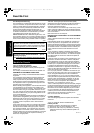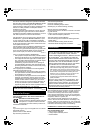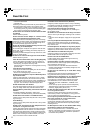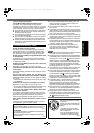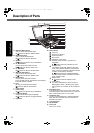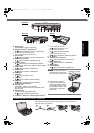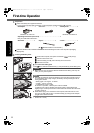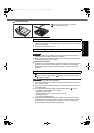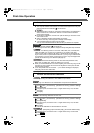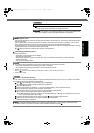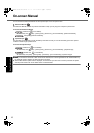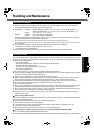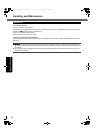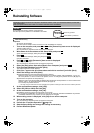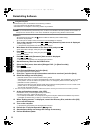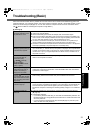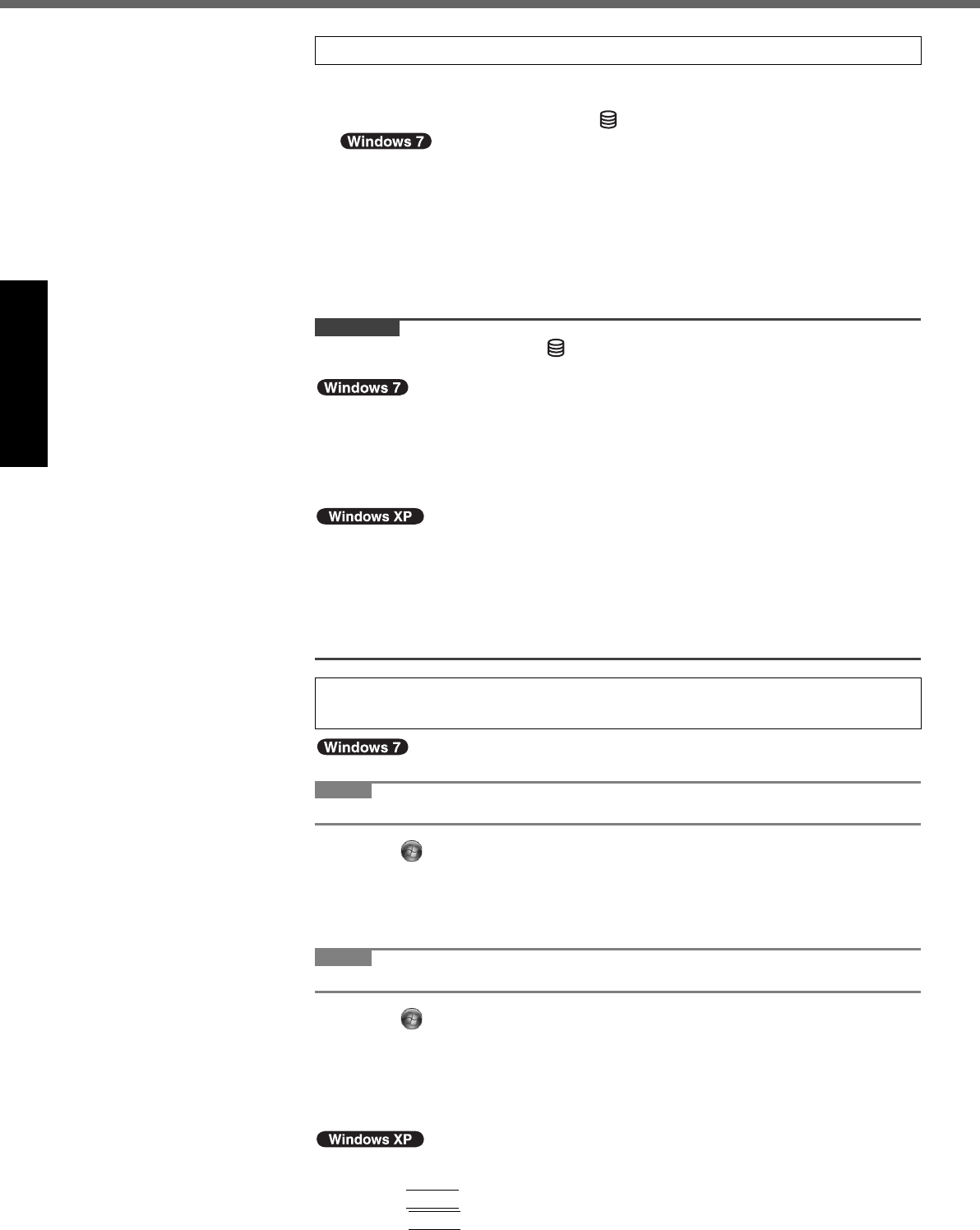
14
First-time Operation
Getting StartedUseful InformationTroubleshootingAppendix
A Follow the on-screen instructions.
z The computer restarts several times. Do not touch the keyboard or touch pad,
and wait until the drive indicator has turned off.
z After the computer is turned on, the screen remains black or unchanged for a
while, but this is not a malfunction. Wait for a moment until the Windows
setup screen appears.
z During setup of Windows, use the touch pad and clicking to move the cursor
and to click an item.
z Setup of Windows will take approximately 20 minutes.
Go to the next step, confirming each message on the display.
z “Join a wireless network” screen may not appear.
You can set the Wireless Network after the setup of Windows is complete.
CAUTION
z Wait until the drive indicator has turned off.
z
You can change the user name, password, image and security setting after setup of Windows.
z
Do not use the following words for user name: CON, PRN, AUX, CLOCK$, NUL,
COM1 to COM9, LPT1 to LPT9, @. In particular, if you create a user name
(account name) that includes the “@” mark, a password will be requested at the
log-on screen, even if no password has been set. If you try to log on without enter-
ing a password, “The user name or password is incorrect.” may be displayed and
you will not be able to log on to Windows (
Î
page 23).
z You cannot choose the following words for user name and password: CON,
PRN, AUX, CLOCK$, NUL, COM1 to COM9, LPT1 to LPT9.
z When you set date/time/time zone and click [Next], the screen may not go to the
next step for a few minutes. Do not touch the keyboard or touch pad, and wait
until the screen changes.
z If “An unexpected error has occurred …” (or a similar message) is displayed,
click [OK]. This is not a malfunction.
z Before performing the calibration, close Tablet PC Input Panel.
NOTE
z At first, log on to Windows as an administrator and perform this calibration.
A
Click (Start) - [Control Panel] - [Hardware and Sound] - [Tablet PC Setting].
B Click [Calibrate].
C Using the stylus, touch each of the “+” target marks one by one, and then
click [Yes].
D Click [OK].
NOTE
z Perform the following calibration for each user.
A
Click (Start) - [Control Panel] - [Hardware and Sound] - [Tablet PC Setting].
B Click [Calibrate].
C Using the stylus, touch each of the “+” target marks one by one, and then
click [Yes].
D Click [OK].
z Perform the calibration for the orientation to be used.
A
Click [start] - [All Programs] - [Fujitsu Touch Panel (USB)] - [Touch Screen Calibration Utility].
B Using the stylus, touch each of the “+” target marks one by one and then
press
Enter
.
C Press
Enter
.
4 Setup Windows.
5 <Only for model with touchscreen>
Perform the touchscreen calibration.
DFQW5496ZAT_CF-53mk1_XP7_OI_EN.book 14 ページ 2011年3月22日 火曜日 午後7時24分