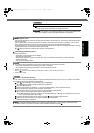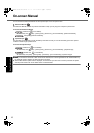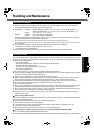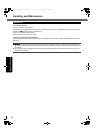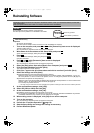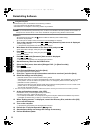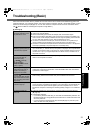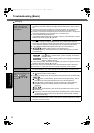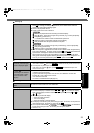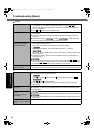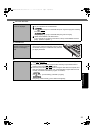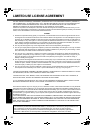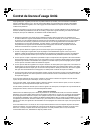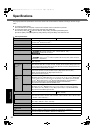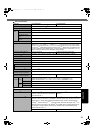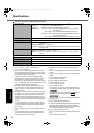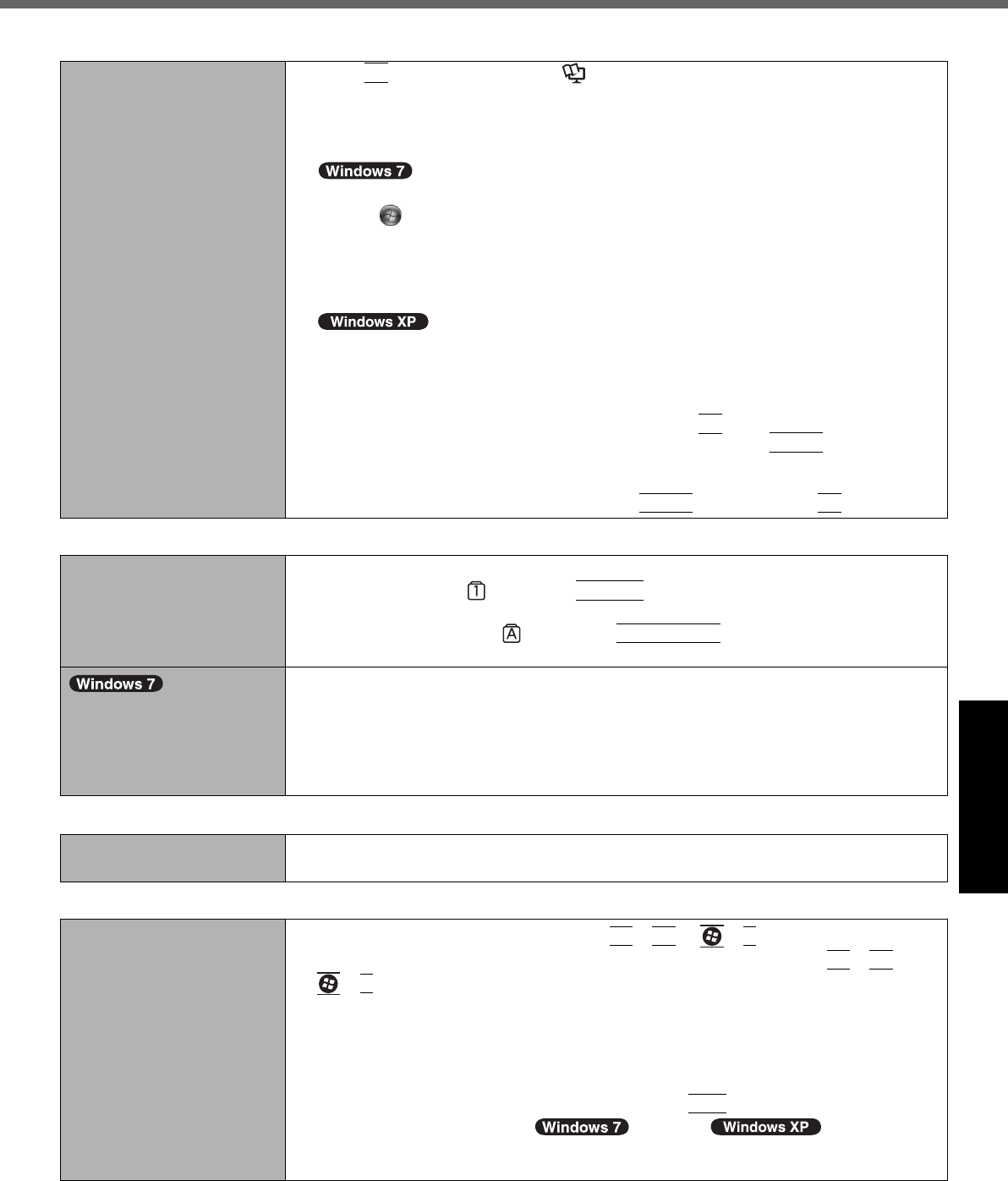
23
Getting StartedUseful InformationTroubleshootingAppendix
Other startup problems. z Press
F9
in the Setup Utility (Î Reference Manual “Setup Utility”) to return the
Setup Utility settings (excluding the passwords) to the default values. Start the
Setup Utility and make the settings again.
z Remove all peripheral devices.
z Check to see if there was a disk error.
A Remove all peripheral devices including an external display.
B
Click (Start) - [Computer] and right-click [Local Disk (C:)], and click [Properties].
C Click [Tools] - [Check Now...].
• A standard user needs to enter an administrator password.
D Select the option in [Check disk options] and click [Start].
E Click [Schedule disk check] and restart the computer.
A
Click [start] - [My Computer] and right-click [Local Disk(C:)], and click [Properties].
B Click [Tools] - [Check Now].
C Select the option in [Check disk options] and click [Start].
z Start the computer in Safe Mode and check the error details. When the [Panasonic]
boot screen disappears
*1
at startup, press and hold
F8
until the Windows Advanced
Options Menu is displayed. Select the Safe Mode and press
Enter
.
*1
When [Password on boot] is set to [Enabled] in the [Security] menu of the Setup
Utility, [Enter Password] appears after the [Panasonic] boot screen disappears. As
soon as you enter the password and press
Enter
, press and hold
F8
.
Entering Password
Even after entering the
password, password input
screen is displayed again.
z
The computer may be in ten-key mode.
If the NumLk indicator lights, press
NumLk
to disable the ten-key mode, and then input.
z The computer may be in Caps Lock mode.
If the Caps Lock indicator lights, press
Caps Lock
to disable the Caps Lock
mode, and then input.
Cannot log on to Windows.
(“The user name or pass-
word is incorrect” is dis-
played.)
z The user name (account name) includes an “@” mark.
If another user account exists:
Log on to Windows using another user account, and delete the account that
includes “@”. Then create a new account.
If no other account exists:
You need to reinstall Windows (Î page 19).
Shutting down
Windows does not shut
down.
z Remove the USB device and the ExpressCard.
z Wait one or two minutes. It is not a malfunction.
Display
No display.
z The external display is selected. Press
Fn
+
F3
or +
P
*2
to switch the display.
Wait until the display has been switched completely before pressing
Fn
+
F3
or
+
P
*2
again.
z When using an external display,
• Check the cable connection.
• Turn on the display.
• Check the settings of external display.
z The display is turned off by the power-saving function. To resume, do not press the
direct selection keys, but press any other key like
Ctrl
.
z The computer entered
sleep (
)
/standby (
) or hibernation
by the power-saving function. To resume, press the power switch.
*2
Windows 7 only
Starting Up
DFQW5496ZAT_CF-53mk1_XP7_OI_EN.book 23 ページ 2011年3月22日 火曜日 午後7時24分