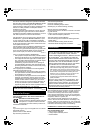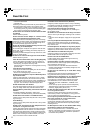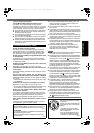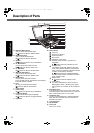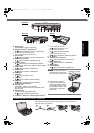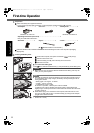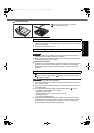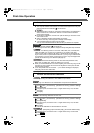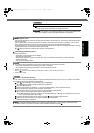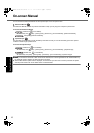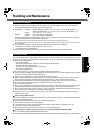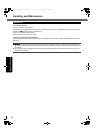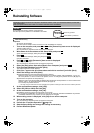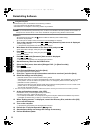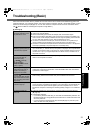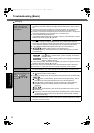15
Getting StartedUseful InformationTroubleshootingAppendix
A Click [start] - [Control Panel] - [User Accounts] - [Create a new account].
Follow the on-screen instructions to create an account.
CAUTION
z
Remember your password. If you forget the password, you cannot use the Windows oper-
ation system. Creating a password reset disk beforehand is recommended.
NOTE
z PC Information Viewer
This computer periodically records the management information of the hard disk, etc. The maximum data volume for each
record is 1024 bytes.
This information is only used for estimating the cause when the hard disk goes down by any possibility. They are never
sent to outside via network nor used for any other purpose except for the purpose described the above.
To disable the function, add the check mark for [Disable the automatic save function for management information history]
in [Hard Disk Status] of PC Information Viewer, and click [OK].
(Î Reference Manual “Checking the Computer’s Usage Status”)
When Starting Up/Shutting Down
Do not do the following
• Connecting or disconnecting the AC adaptor
• Pressing the power switch
• Touching the keyboard, touch pad, touchscreen <only for model with Touchscreen> or external mouse
• Closing the display
• Turn on/off the wireless switch
NOTE
z To conserve power, the following power saving methods are set at the time of purchase.
• The screen automatically turns off after 10 minutes
*2
of inactivity.
• The computer automatically enters sleep
*3
after 20 minutes of inactivity.
*2
Windows XP :15 minutes
*3
Refer to Reference Manual “Sleep and Hibernation Functions” about resuming from sleep.
*4
*4
Windows XP : standby
To change the partition structure
You can shrink a part of an existing partition to create unallocated disk space, from which you can create a new partition.
This computer has a single partition as default setting.
A Click (Start) and right-click [Computer], then click [Manage].
z A standard user needs to enter an administrator password.
B Click [Disk Management].
C Right-click the partition for Windows (“c” drive in the default setting), and click [Shrink Volume].
z The partition size depends on the computer specifications.
D Input the size in [Enter the amount of space to shrink in MB] and click [Shrink].
z You cannot input a larger number than the displayed size.
z To select [Reinstall to the first 2 partitions.] in reinstalling Windows 7 (Î page 19), 30000 MB or more is nec-
essary for [Total size after shrink in MB].
E Right-click [Unallocated] (the shrunk space in the step D) and click [New Simple Volume].
F Follow the on-screen instructions to make the settings, and click [Finish].
Wait until formatting is completed.
NOTE
z You can create an additional partition using remaining unallocated space or newly creating unallocated space.
z To delete a partition, right-click the partition and click [Delete Volume] in the step C.
6 Create a new account.
DFQW5496ZAT_CF-53mk1_XP7_OI_EN.book 15 ページ 2011年3月22日 火曜日 午後7時24分