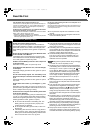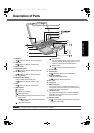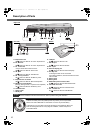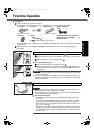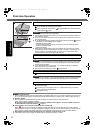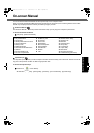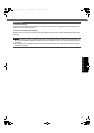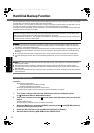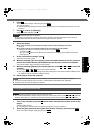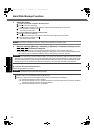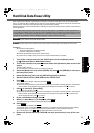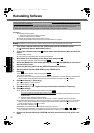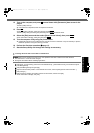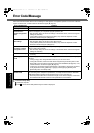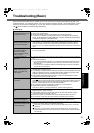16
Getting StartedUseful InformationTroubleshootingAppendix
Hard Disk Backup Function
The hard disk backup function creates a backup area (storage area) on the hard disk. This area is to back up (store) the
hard disk data or to restore the backup data to their original locations.
Using this function, you can protect your data when it is lost or corrupted by operational errors or other factors. You do
not need other media or peripheral devices to back up or restore hard disk data on this computer.
At purchase, the hard disk backup function is disabled. If you create a backup area, the hard disk backup function will
be enabled and you can back up your data.
CAUTION
z To disable the backup function after it is enabled, you have to perform the reinstallation procedure (Î page 20).
z A backup area cannot be created if the hard disk is already divided into several partitions. Return the computer to
one partition, and create the backup area.
z If the partition configuration is changed after the backup area is created (creating partitions, changing size, etc.), the
backup function will be disabled. You need to return the computer to the original condition and create the backup
area again.
z Do not use the NTFS file system compression function. It may result in insufficient capacity of the backup area.
z The hard disk backup function does not accommodate dynamic disks. Do not convert the hard disk to a dynamic
disk.
NOTE
z The backup area requires at least half of the entire hard disk capacity. If the capacity is not sufficient, the backup
area will not be created.
z When the backup area is created, the usable hard disk capacity will be less than half of the original capacity.
z The backup area cannot be accessed from Windows. The backup data cannot be copied to CD-R or other remov-
able disk media.
z When the hard disk backup function is executed, data in the backup area will be overwritten and the data previously
stored will be lost.
Preparation
z Prepare the following items:
• The Product Recovery DVD-ROM (included)
• Panasonic CD/DVD drive (included)
z Remove all peripherals (except for the CD/DVD drive).
z Connect the AC adaptor and do not remove it until hard disk backup is complete.
1 Turn off the computer and insert the CD/DVD drive into the multimedia pocket
(Î Reference Manual “Multimedia Pocket”).
2 Turn on the computer, and press
F2
several times while [Panasonic] boot screen is dis-
played.
The Setup Utility starts up.
z If the password is requested, enter the Supervisor Password.
3 Select the [Boot] menu and select [IDE MP], and then press
F6
until [IDE MP] moves up
to the top of the boot priority order.
4 Select the [Security] menu and set [CD/DVD Operation] to [Enable].
5 Set the Product Recovery DVD-ROM into the CD/DVD drive.
The hard disk backup function cannot back up or restore data correctly if a hard disk problem occurs during data
backup or restoring. If an error occurs due to an unexpected malfunction, incorrect operation, or other reason while
data is being restored, the hard disk data (data before restoration) may be lost.
Matsushita Electric Industrial Co., Ltd. will bear no responsibility for any damages suffered by the user (including loss
of data) as a result of the use of this function.
Creating the Backup Area
CF-74MK2_X_E_OI_XA.book 16 ページ 2006年9月11日 月曜日 午前9時18分