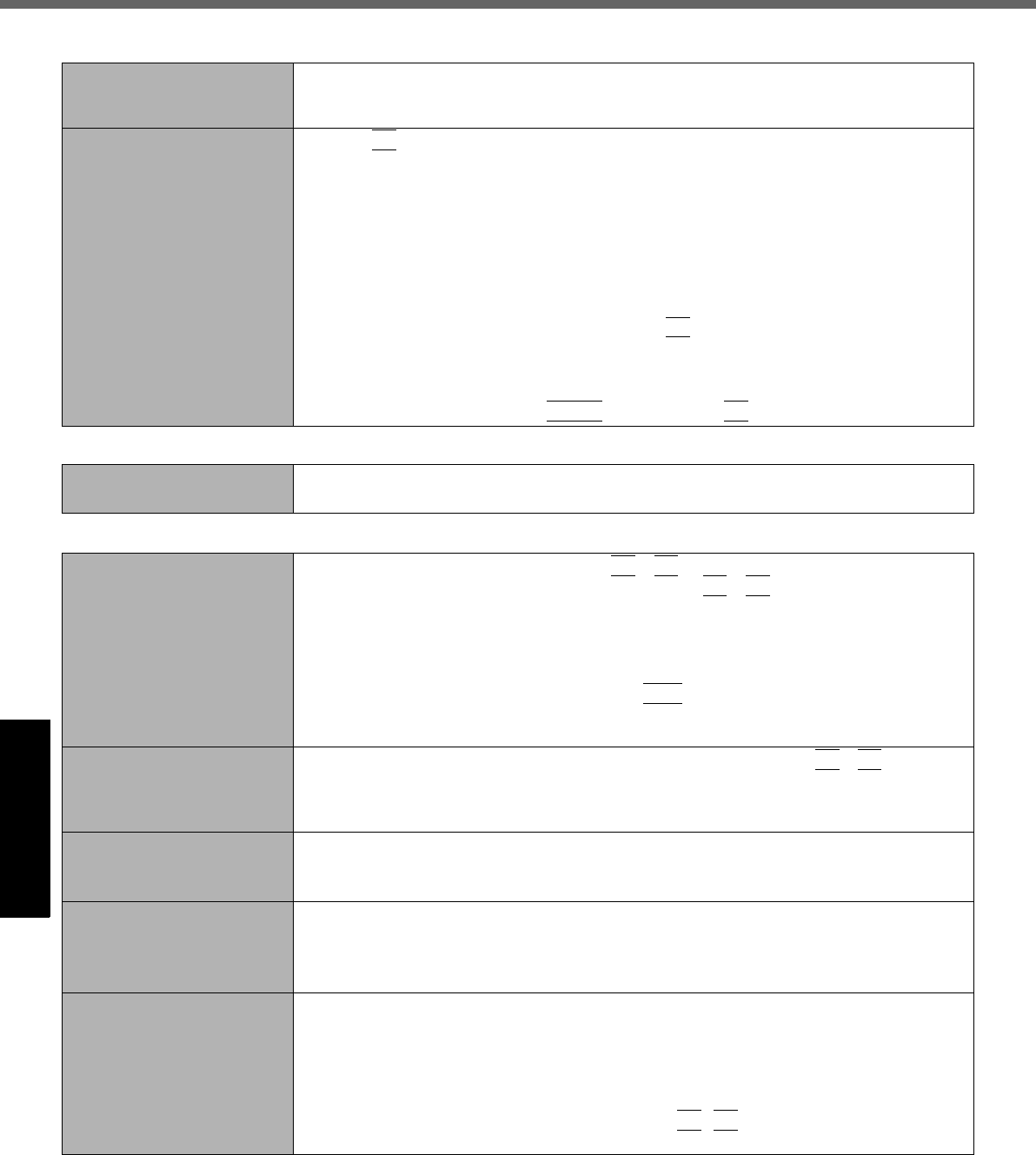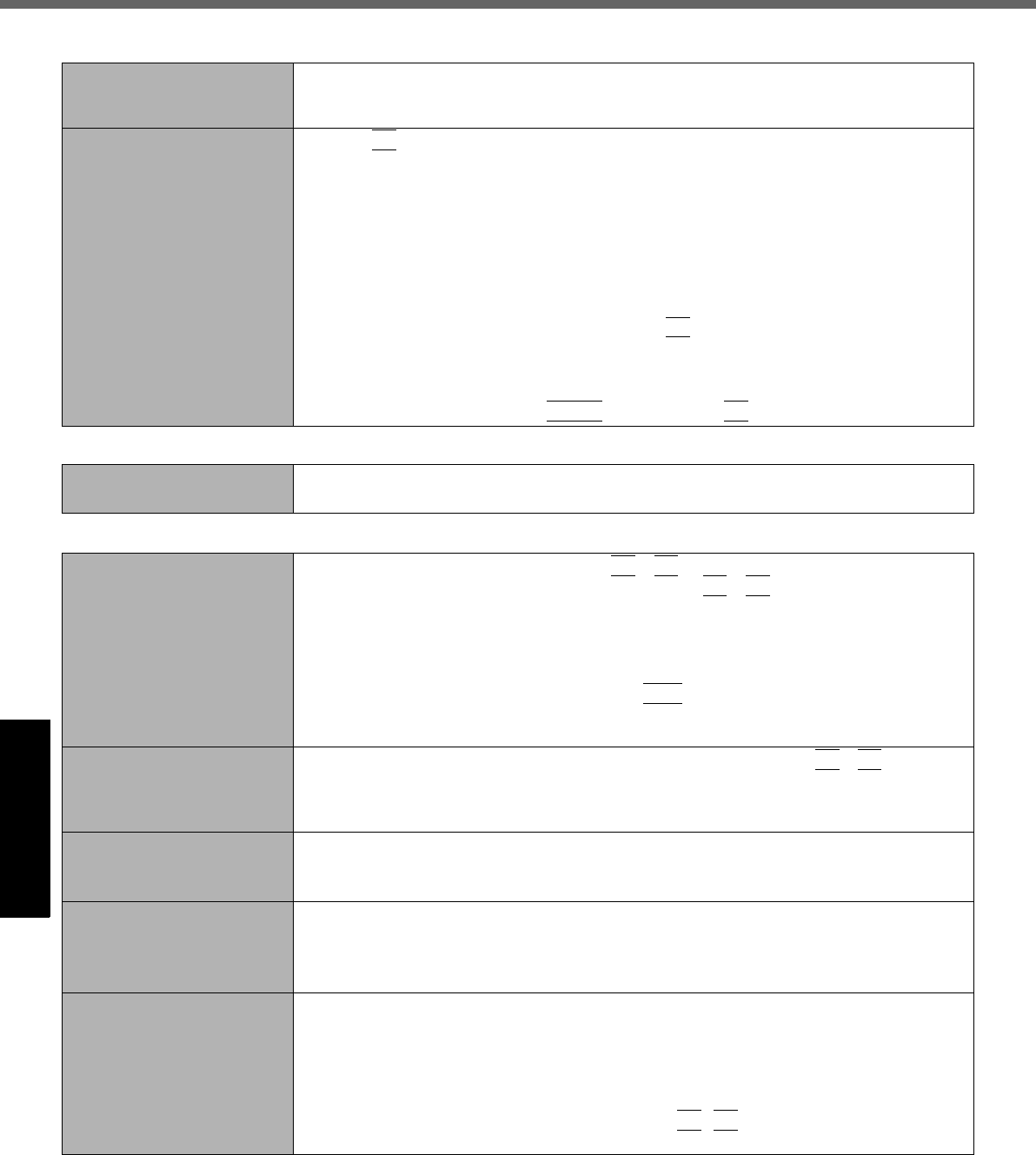
24
Getting StartedUseful InformationTroubleshootingAppendix
Troubleshooting (Basic)
Cannot resume.
z An error may occur when the computer automatically enters the standby or hibernation
mode while the screensaver is active. In this case, turn off the screensaver or change
the pattern of the screensaver.
Other startup problems. z Press
F9
in the Setup Utility (Î page 22 “To start the Setup Utility”) to return the Setup
Utility settings (excluding the passwords) to the default values. Start the Setup Utility and
make the settings again.
z Remove all peripheral devices.
z Check to see if there was a disk error.
A Click [start] - [My Computer] and right-click [Local Disk(C:)], and click [Properties].
B Click [Tools] - [Check Now].
C Select the option in [Check disk options] and click [Start].
z Start the computer in Safe Mode and check the error details. When the [Panasonic] boot
screen disappears
*1
at startup, press and hold
F8
until the Windows Advanced Options
Menu is displayed.
*1
When [Password on boot] is set to [Enable] in the [Security] menu of the Setup Utility,
[Enter Password] appears after the [Panasonic] boot screen disappears. As soon as you
enter the password and press
Enter
, press and hold
F8
.
Shutting down
Windows does not shut
down.
z Remove the USB device and the ExpressCard.
z Wait one or two minutes. It is not a malfunction.
Display
No display. z The external display is selected. Press
Fn
+
F3
to switch the display. Wait until the dis-
play has been switched completely before pressing
Fn
+
F3
again.
z When using an external display,
• Check the cable connection.
• Turn on the display.
• Check the settings of external display.
z The display is turned off by the power-saving function. To resume, do not press the direct
selection keys, but press any other key like
Ctrl
.
z The computer entered standby or hibernation by the power-saving function. To resume,
press the power button.
The screen is dark. z The screen is darker when the AC adapter is not connected. Press
Fn
+
F2
and adjust
the brightness. As you increase the brightness, battery consumption increases.
You can separately set the brightness for when the AC adaptor is connected and when
not connected.
The LCD brightness changes
a number of times when the
AC adaptor is disconnected.
z Intel(R) Display Power Saving Technology is active and automatically changes the LCD
brightness. This is not a malfunction.
Image colors are not repro-
duced as expected when
displaying photographs or
other images.
z Remove the check mark of [Intel(R) Display Power Saving Technology].
A Select [start] - [Control Panel] - [Other Control Panel Options] - [Intel(R) GMA Driver
for Mobile].
B Select [Display Settings] - [Power Settings].
The screen is disordered.
z Changing the number of display colors and resolution may affect the screen. Restart the
computer.
z Connecting/disconnecting an external display may affect the screen. Restart the com-
puter.
z When using Simultaneous display, set the same display colors for the external display as
those for the LCD.
z When using Simultaneous display, do not press
Fn
+
F3
.
z Enable or disable Simultaneous display, and soon restart the computer.
Starting Up
CF-74MK2_X_E_OI_XA.book 24 ページ 2006年9月11日 月曜日 午前9時18分