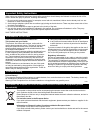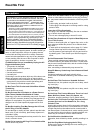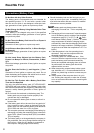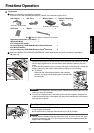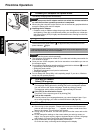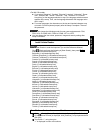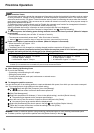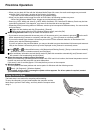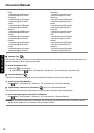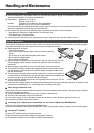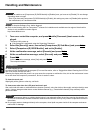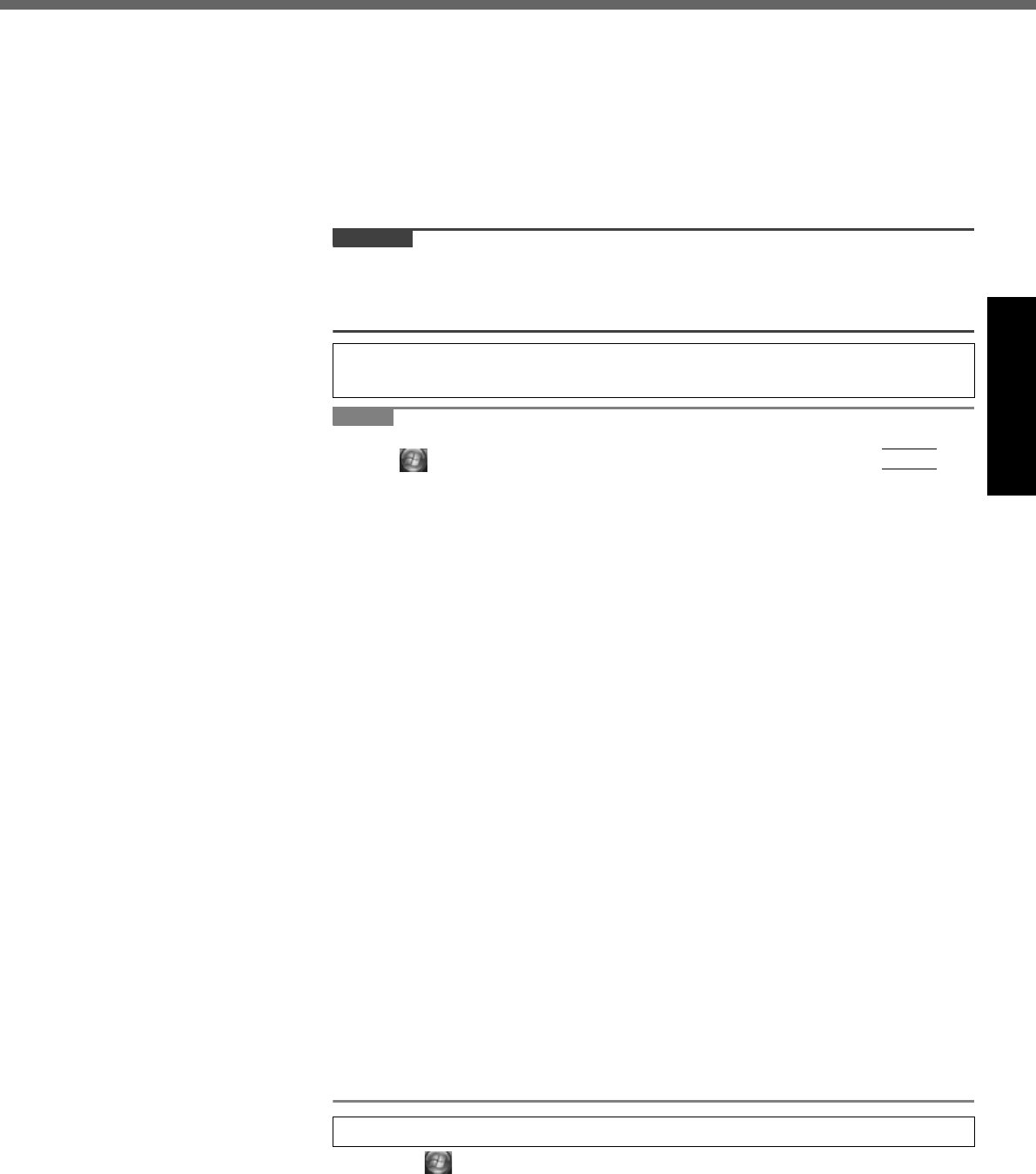
13
Getting StartedUseful InformationTroubleshootingAppendix
<For MUI OS model>
If you select “Bulgarian” “Croatian” “Estonian” “Latovian” “Lithuanian” “Roma-
nian” “Serbian Latin” “Slovak” “Slovenian” “Thai” “Ukrainian” or “Chinese-
Hong-Kong” at the language selection in step 5, the language selection screen
appears at the setup. Then, set the language selected at the language selec-
tion in step 5.
For some languages, the characters on the key and inputted character may
not match. Set the keyboard properly after the setup is complete. Then set
the password.
CAUTION
You cannot choose the following words for user name and password: CON,
PRN, AUX, CLOCK$, NUL, COM1 to COM9, LPT1 to LPT9.
You can change the user name, password, image and security setting after
setup of Windows.
NOTE
Install Adobe Reader to read the Important Tips and the Reference Manual.
Click (Start) and input the following in [Start Search], then press
Enter
.
Arabic: [c:\util\reader\ar\setup.exe]
Bulgarian: [c:\util\reader\bg\setup.exe]
Chinese (Simplified): [c:\util\reader\sc\setup.exe]
Chinese (Traditional): [c:\util\reader\tc\setup.exe]
Croatian: [c:\util\reader\yx\setup.exe]
Czech: [c:\util\reader\cs\setup.exe]
Danish: [c:\util\reader\da\setup.exe]
Dutch: [c:\util\reader\nl\setup.exe]
English: [c:\util\reader\m\setup.exe]
Estonian: [c:\util\reader\et\setup.exe]
Finnish: [c:\util\reader\fi\setup.exe]
French: [c:\util\reader\f\setup.exe]
German: [c:\util\reader\g\setup.exe]
Greek: [c:\util\reader\el\setup.exe]
Hebrew: [c:\util\reader\he\setup.exe]
Hungarian: [c:\util\reader\hu\setup.exe]
Italian: [c:\util\reader\t\setup.exe]
Japanese: [c:\util\reader\ja\setup.exe]
Korean: [c:\util\reader\ko\setup.exe]
Latvian: [c:\util\reader\lv\setup.exe]
Lithuanian: [c:\util\reader\lt\setup.exe]
Norwegian: [c:\util\reader\no\setup.exe]
Polish: [c:\util\reader\pl\setup.exe]
Portuguese: [c:\util\reader\pt\setup.exe]
Romanian: [c:\util\reader\ro\setup.exe]
Russian: [c:\util\reader\ru\setup.exe]
Slovak: [c:\util\reader\sk\setup.exe]
Slovenian: [c:\util\reader\sl\setup.exe]
Spanish: [c:\util\reader\p\setup.exe]
Swedish: [c:\util\reader\s\setup.exe]
Turkish: [c:\util\reader\tr\setup.exe]
A Click (Start) - [Control Panel] - [Additional Options] - [Tablet Calibration].
B If [User Account Control] is displayed, click [Continue], or input password and
click [OK].
C Touch each “+” using the stylus.
“+” is displayed in order at 9 locations.
7 <For MUI OS model>
Install Adobe Reader.
8 Perform the touchscreen calibration.