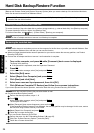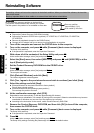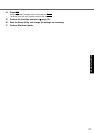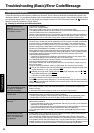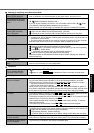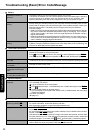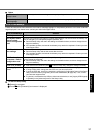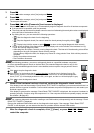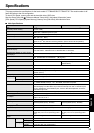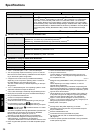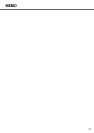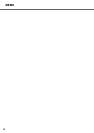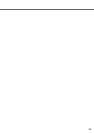32
Getting StartedUseful InformationTroubleshootingAppendix
Hardware Diagnostics
If the hardware installed in this computer is not operating properly, you can use the PC-Diagnostic Utility to determine
whether or not there is a problem.
If the utility discovers a problem in the hardware, contact your technical support office.
Hardware below can be checked using this utility. (Software cannot be checked.)
CPU
Memory
Hard Disk
Video Controller
Sound
*1
Modem
LAN
Wireless LAN
*2
Wireless WAN
*3
Bluetooth
*4
USB
PC Card Controller
SD Card Controller
Keyboard
Touch Pad
Touchscreen
*1
When the PC-Diagnostic Utility is running, a loud beep will sound, so do not use headphones at this time. (The beep will not
sound if mute is using Windows.)
*2
Only for model with wireless LAN
*3
Only for model with wireless WAN
*4
Only for model with Bluetooth
When the video diagnostic check is running, the display may be distorted, and when the audio diagnostic check is
running, sounds may be generated from the speaker. These are not malfunctions.
NOTE
For the hard disk only, you can select standard diagnostic check or extended diagnostic check.
When the PC-Diagnostic Utility starts up, it will run the standard diagnostic check.
We recommend that you use the touch pad for operations. When not using the touch pad, you can operate using the
internal keyboard instead.
If the touch pad does not operate properly, press
Ctrl
+
Alt
+
Del
to restart the computer,
or slide the power switch
to turn the power off, and then restart the PC-Diagnostic Utility.
Run this utility using the default settings in the Setup Utility.
If the Setup Utility or other settings will not allow a hardware to be executed, the hardware icon will be displayed in gray.
1 Connect the AC adaptor, and turn on the wireless switch.
During the diagnostic check, do not remove the AC adaptor, or attach any peripheral devices.
2
Turn on or restart the computer, and press
F2
while [Panasonic] boot screen is displayed.
The Setup Utility starts up.
If the password is requested, enter the Supervisor Password.
If you are using the computer after changing the settings from the status at the time of purchase, we recom-
mend that you make a note of the settings that are changed.
Hardware that can be checked using the PC-Diagnostic Utility
Regarding the PC-Diagnostic Utility
Operations Touch pad operations Internal keyboard operations
Select icon Place the cursor above the icon
Press
Space
and then press
( (close) cannot be selected)
Click the icon Tap or click (right click cannot be used) Press
Space
above the icon
Complete the PC- Diagnos-
tic Utility and then restart
the computer
Click (close)
Press
Ctrl
+
Alt
+
Del
Running the Diagnostic Check