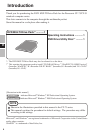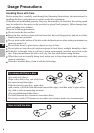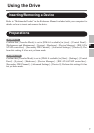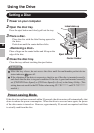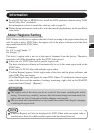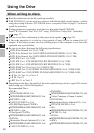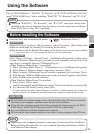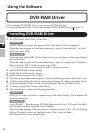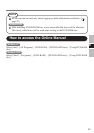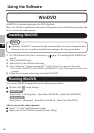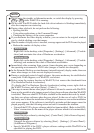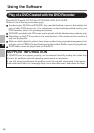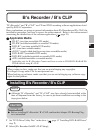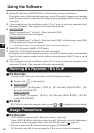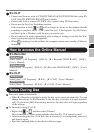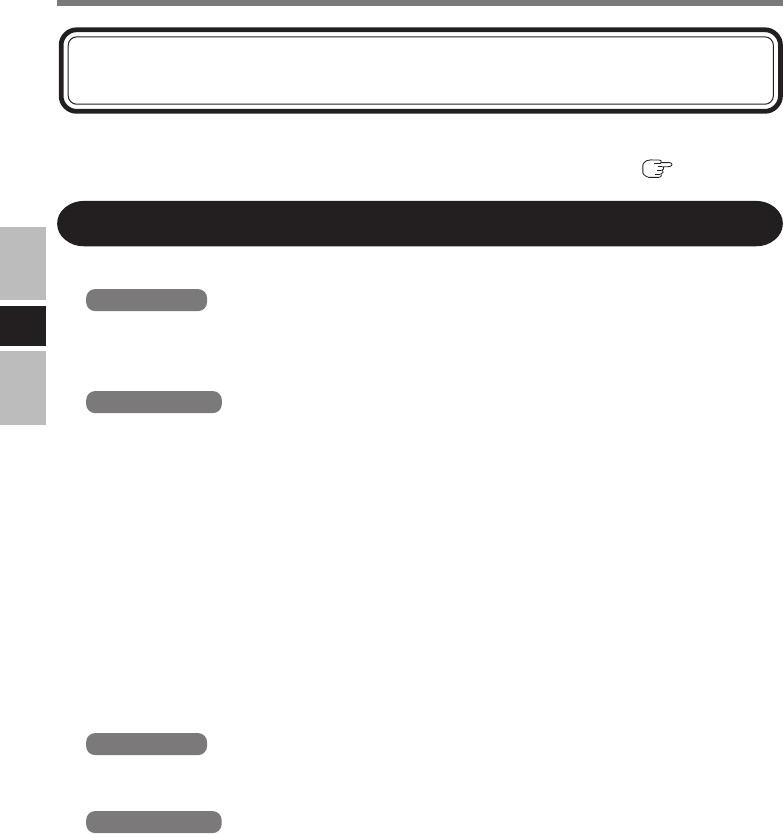
12
E
Using the Software
DVD-RAM Driver
After installing DVD-RAM Driver, you can use a DVD-RAM disc.
For more information, refer to the online manual of DVD-RAM Driver (
page 13).
Installing DVD-RAM Driver
1
Set “DVD Drive Utility Disc” in the drive.
Windows XP
[Utility Setup tool] screen will appear (allow some time for disc recognition).
When the setup program will not run automatically, input [x:\setuputil.exe]*
1
in [start] -
[Run] and select [OK].
Windows 2000
At the message, select [OK]. [Utility Setup tool] screen will appear (allow some time for
disc recognition).
When the setup program will not run automatically, input [x:\setuputil.exe]*
1
in [Start] -
[Run] and select [OK]. At the message, select [OK].
*
1
“x” is the drive letter. You can change the letter to suit your preference.
2
Select [DVD-RAM Software Setup].
3
Select [Driver and Formatter Setup].
4
At the welcome screen, select [Next].
5
The License Agreement screen appears. Carefully read the agreement, then select [Yes].
6
At [Choose Destination Location] screen, do not change the setting, and select [Next].
7
At [Select Program Folder] screen, do not change the setting, and select [Next].
8
At [Start Copying Files] screen, select [Next].
9
After installation, execute the following operations.
Windows XP
Select [Yes, I want to restart my computer now], then select [Finish]. The computer will
restart automatically.
Windows 2000
Select [Finish]. (Then detecting DVD-RAM devices will start. If [Found New Hard-
ware Wizard] screen is displayed, select [Finish].)
When [System Settings Changes] screen is displayed, select [Yes]. (If two [System
Settings Changes] screens are displayed, select [Yes] on one of them.)
The computer will restart automatically.