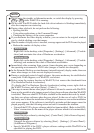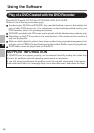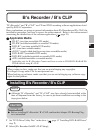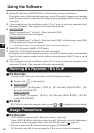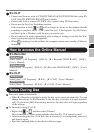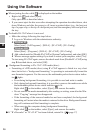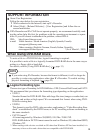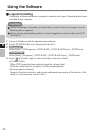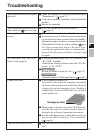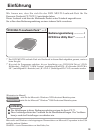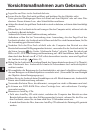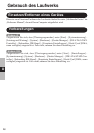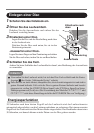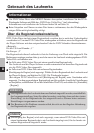23
E
Check the settings by following the instructions in
“Preparations” (
page 7).
Is the drive properly mounted in the multimedia
pocket?
Restart the computer.
Is the disc loaded on the tray correctly?
(
page 8)
Is the disc bent, scratched, or dirty?
An error may occur if, after the tray has been closed
or operation has been resumed from the standby/
hibernation modes, the drive is accessed before the
Multimedia Pocket device status indicator goes
off. Also, an error may occur if the drive is ac-
cessed by the application software automatically.
In a case like this, remove the disc, re-insert it, and
try again.
Is writing software other than “B’s Recorder” or
“B’s CLiP” installed?
Uninstall the writing software other than “B’s Re-
corder” or “B’s CLiP.”
Windows XP
Be sure to disable writing to CDs. ( page 11)
Windows 2000
Uninstall Adaptec CD-Burning Plug-in. ( page 11)
Is the computer powered on?
To remove a disc when the computer is powered
off, insert a sharp object such as the bent-out tip of
a paper clip into the emergency hole. Pushing it
completely to the end will free the tray so that it
can be pulled out.
When using a software such as B’s CLiP that con-
trols the disc removal, remove the disc while re-
ferring to the software’s operating instructions.
If a disc with fingerprints or other dirt is used, you
may not be able to remove it. Use a clean disc.
(
page 6)
Did you touch the eject button when you close the
tray?
Troubleshooting
The computer does not recognize
the drive
The Multimedia pocket device
status indicator
does not light
Cannot play disc or read data
from it
“B’s Recorder” and “B’s CLiP”
do not work properly
Cannot eject disc
The disc tray does not close
Emergency Hole