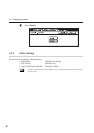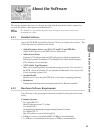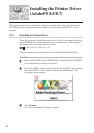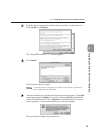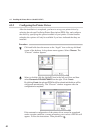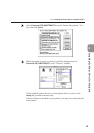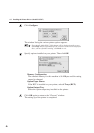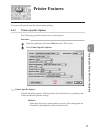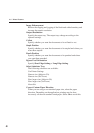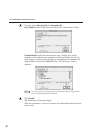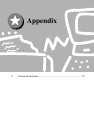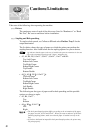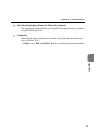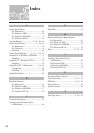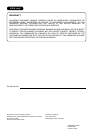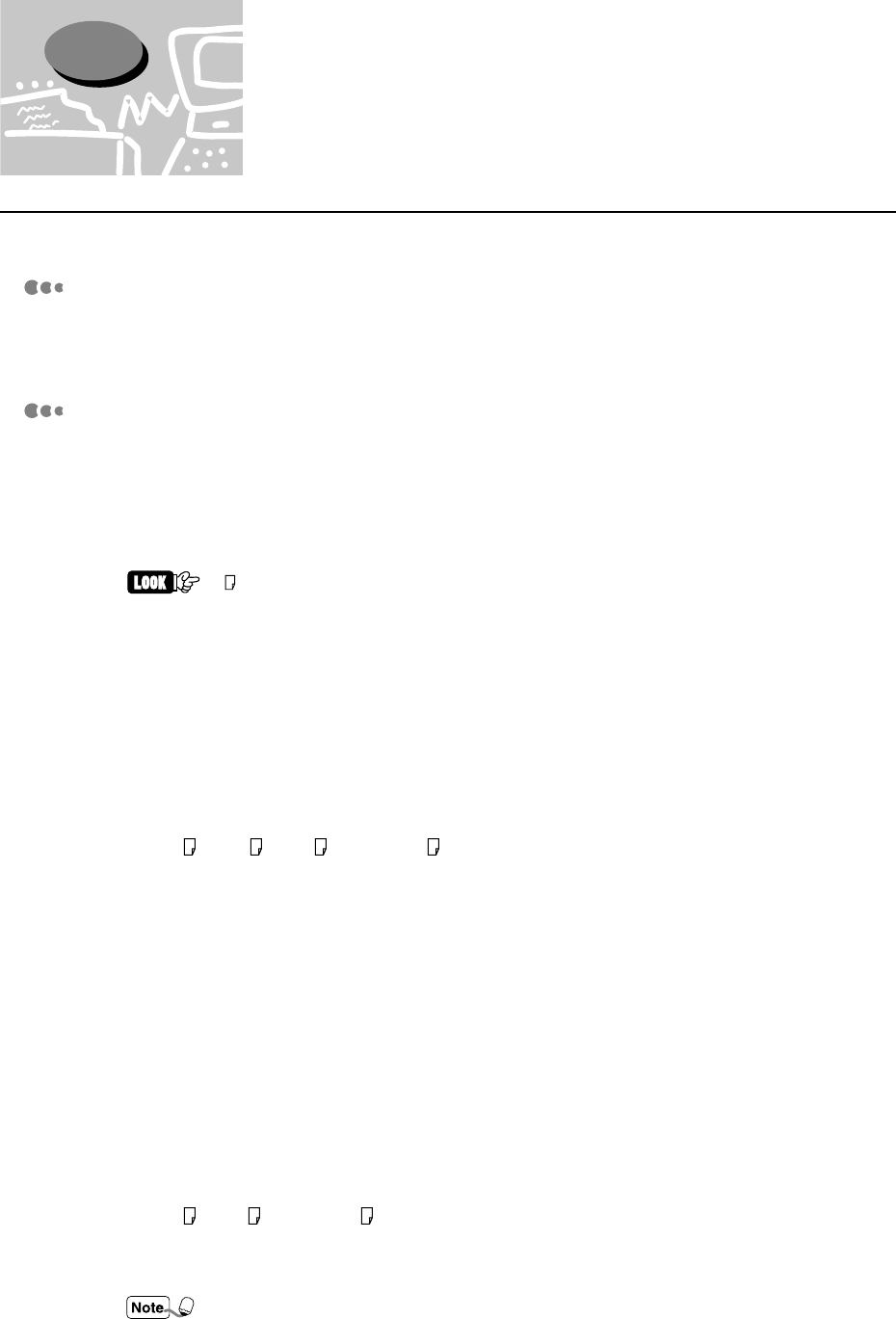
52
A Cautions/Limitations
Take note of the following when operating the machine.
Drivers
The cautionary notes of each of the drivers are listed in “Readme.txt” or “Read
Me First”. Be sure to read these before installation.
Stapling and Hole-punching
To staple or hole-punch, set Collate to ON and select Finisher Tray 2 for the
output destination.
The list below shows the types of paper on which the printer can perform the
stapling function. Also listed below are the stapling options for you to choose.
“ ” indicates that the paper in the tray is loaded in the portrait orientation. It does not
refer to the orientation specified on the “Paper” tab dialog box.
•
A3, A4, B4, B5, 8.5x11”, 8.5x13”, 8.5x14”, 11x17” and 8K:
Top Left Corner
Bottom Left Corner
Top Right Corner
Bottom Right Corner
Top Double
Bottom Double
•
A4 , A5 , B5 , 8.5x11” :
Top Left Corner
Bottom Left Corner
Top Right Corner
Bottom Right Corner
Left Double
Right Double
The following are the types of paper used for hole-punching and the possible
options on where to staple.
•
A3, B4, 11x17” :
Top
Bottom
•
A4 , B5 , 8.5x11” :
Left
Right
• The hole-punch/staple position differs according to the orientation of the paper
for paper sizes A4, A5, B5 and 8.5x11”. When you want to make use of the hole-
punching/stapling feature, make sure that the paper is loaded correctly in the
tray.
• If you have indicated an impossible hole-punch/staple position, the printer may
not print properly.