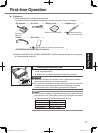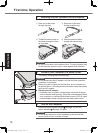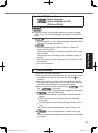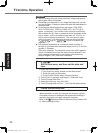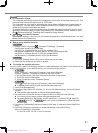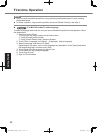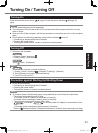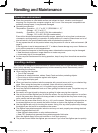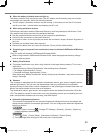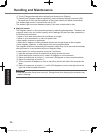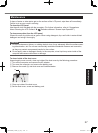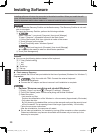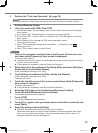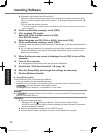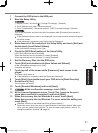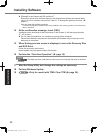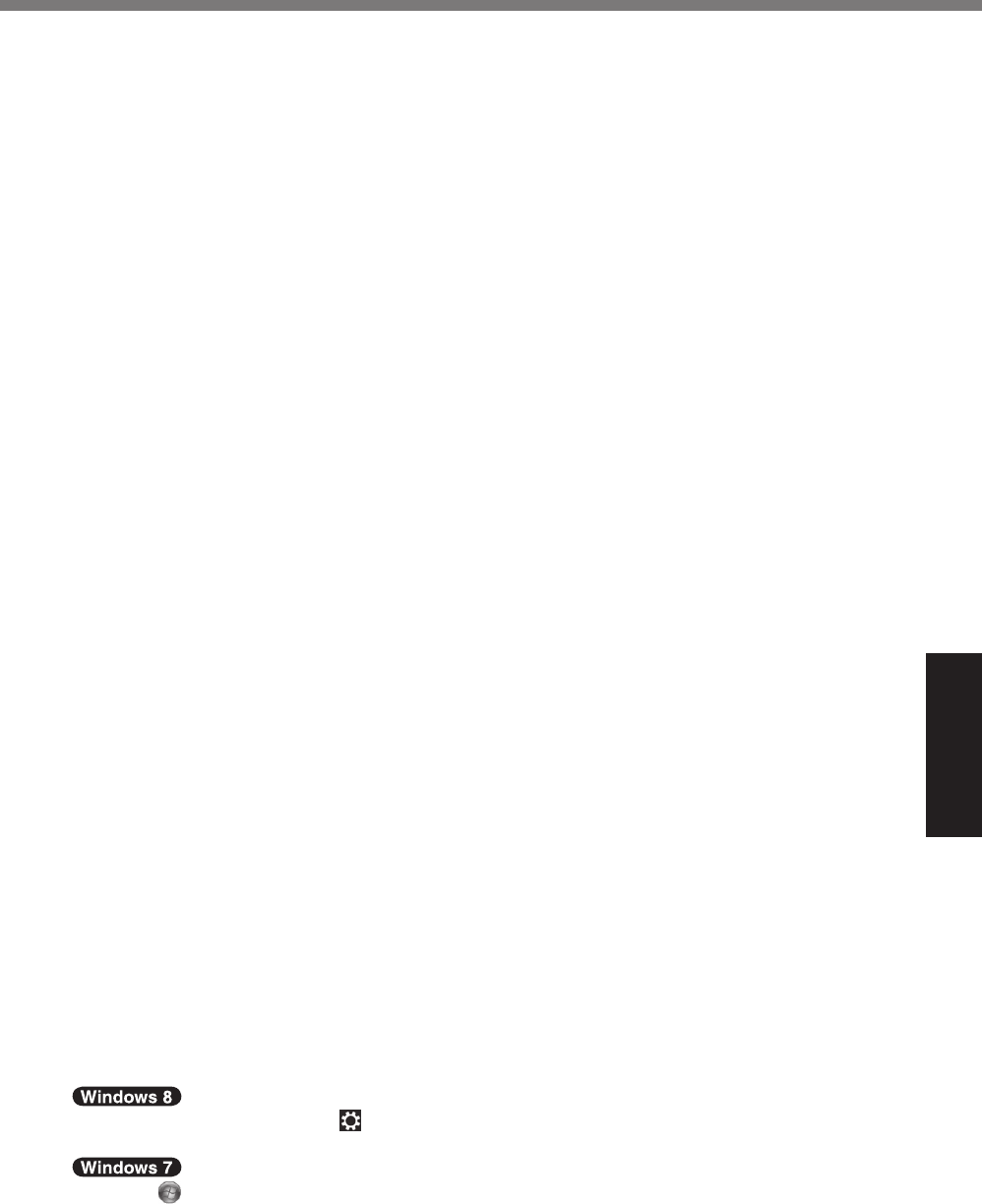
25
Useful Information
n
When the battery indicator does not light on
ThebatteryindicatormaynotlightoneveniftheACadaptorandthebatterypackarecorrectly
connectedtothecomputer,duetothefollowingreasons.
l
TheACadaptor’sprotectionfunctionmaybeworking.Inthiscase,pullouttheACcordand
waitformorethan1minutebeforereconnectingtheACcord.
n
When using peripheral devices
FollowtheseinstructionsandtheReferenceManualtoavoidanydamagetothedevices.Care-
fullyreadtheinstructionmanualsoftheperipheraldevices.
l
Usetheperipheraldevicesconformingtothecomputer’sspecications.
l
Connecttotheconnectorsinthecorrectdirection.
l
Ifitishardtoinsert,donottryforciblybutchecktheconnector’sshape,direction,alignmentof
pins,etc.
l
Ifscrewsareincluded,fastenthemsecurely.
l
Removethecableswhenyoucarrythecomputer.Donotpullthecablesforcibly.
n
Preventing your computer from unauthorized use via wireless LAN/Bluetooth/Wireless
WAN
<OnlyformodelwithwirelessLAN/Bluetooth/WirelessWAN>
l
BeforeusingwirelessLAN/Bluetooth/WirelessWAN,maketheappropriatesecuritysettings
suchasdataencryption.
n
Battery Recalibration
l
Thebatteryrecalibrationmaytakealongtimeduetothelargebatterycapacity.Thisisnota
malfunction.
<Whenperforming“BatteryRecalibration”aftershuttingdownWindows>
Fullcharge:Approximately2.5hours
Completedischarge:Approximately3hours
Whenperforming“BatteryRecalibration”withoutshuttingdownWindows,itmaytakemoretimeto
charge/discharge.
n
Sensors
Thiscomputerisequippedwithfoursensors(accelerationsensor,gyrosensor,magneticsensor,
ambientlightsensor),andyoucanusethesesensorswithanysoftwarethatiscompatible.
Astheaccuracyofeachsensoroutputisdependentontheoperatingenvironmentandothercon-
ditions,theresultsshouldonlybeusedasareference.
Theaccelerationsensor,gyrosensor,andmagneticsensorarelocatedatthebottomleftofthe
LCD.Thedetectionresultsofeachsensormayvarydependingonhowyouareholdingthecom-
puter,theapplicationsoftwareyouareusing,andotherfactors.
l
Automatic brightness adjustment
Thecomputerisequippedwithanautomaticbrightnessadjustmentfunctionthatadjuststhe
displayscreenbasedontheambientlightsensor.Youcanconguretheautomaticadjustment
functionasfollows.
A
Display“Charm”andtouch
-[ChangePCSettings]-[General]-[Screen]-[Adjustmy
screenbrightnessautomatically].
A
Touch
(Start)-[ControlPanel]-[HardwareandSound]-[PowerOption].
B
Touch[Changeplansettings]forthepowerplancurrentlyused.
CPE02725ZA_FZ-G1mk1_8_7_OI_E.indb 25 2013/02/07 10:31:18