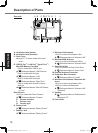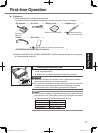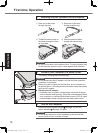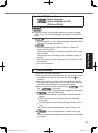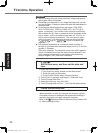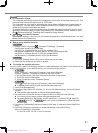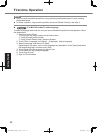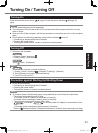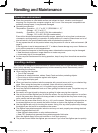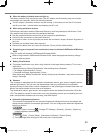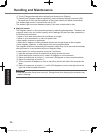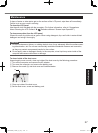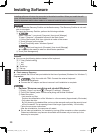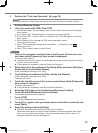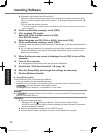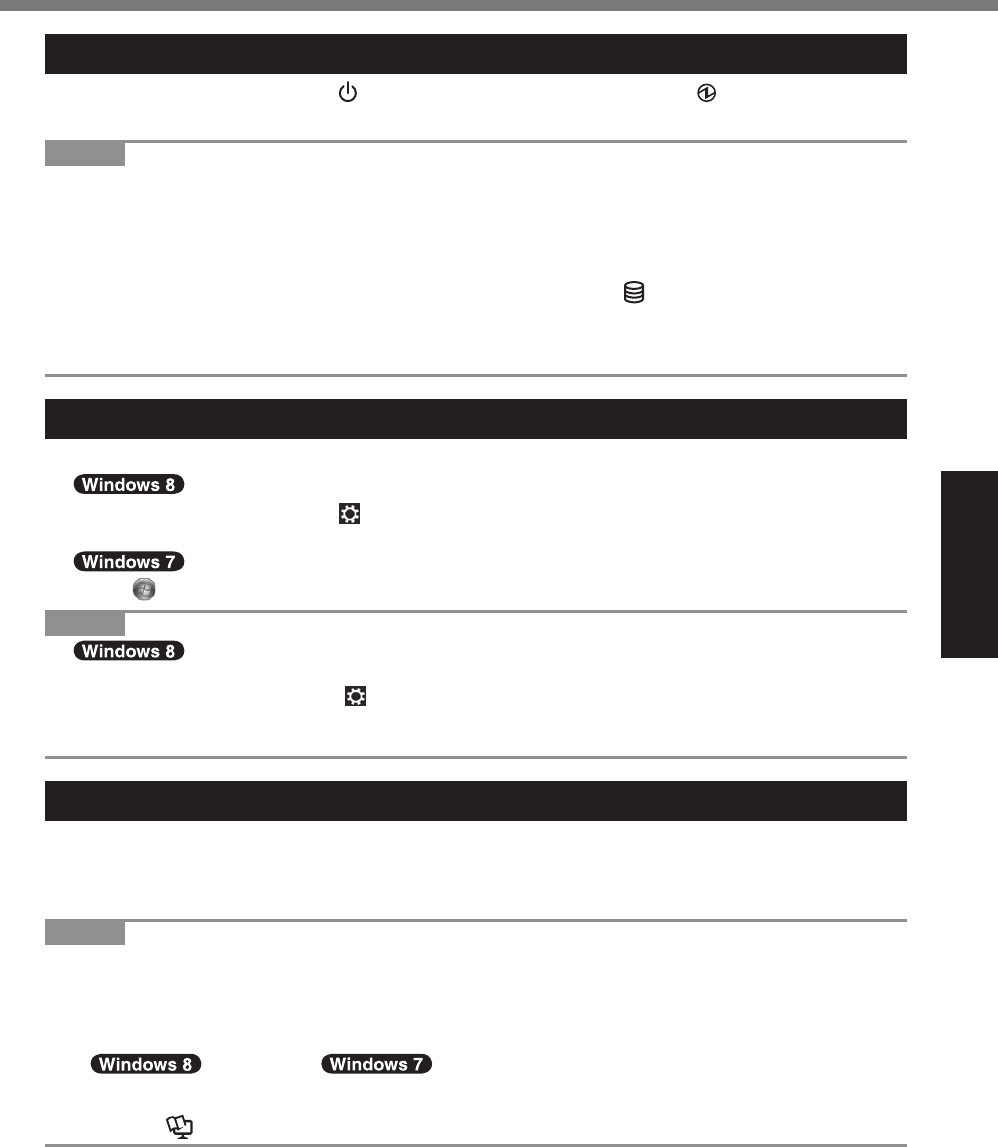
23
Getting Started
Turning On
Press and hold the power switch (
è
page 15) until the power indicator (
è
page 15)
lights.
NOTE
l
Do not press the power switch repeatedly.
l
The computer will forcibly be turned off if you press and hold the power switch for four sec-
onds or longer.
l
Once you turn off the computer, wait for ten seconds or more before you turn on the computer
again.
l
Do not perform the following operation until the drive indicator
turns off.
Connecting or disconnecting the AC adaptor
Pressing the power switch
Touching the tablet buttons, screen or external mouse/keyboard
Turning Off
A
Shut down the computer.
1. Display “Charm” and touch .
2. Touch [Power] - [Shut down].
Touch (Start) - [Shutdown].
NOTE
l
To turn off the computer, proceed as follows.
A
Display “Charm” and touch
- [Change PC settings] - [General].
B
Touch [Restart now] under “Advanced startup”.
C
Touch [Turn off your PC].
Precaution against Starting Up/Shutting Down
l
Do not do the following
Connecting or disconnecting the AC adaptor
Pressing the power switch
Touching the screen or external mouse/keyboard
NOTE
l
To conserve power, the following power saving methods are set at the time of purchase.
The screen automatically turns off after :
10 minutes (when AC adaptor is connected) of inactivity
5 minutes (when operating on battery power) of inactivity
The computer automatically enters sleep
*1
after :
30 minutes / 20 minutes (when AC adaptor is connected) of inac-
tivity
15 minutes (when operating on battery power) of inactivity
*1
Refer to Reference Manual “Sleep and Hibernation Functions” about resuming from sleep.
Turning On / Turning Off
CPE02725ZA_FZ-G1mk1_8_7_OI_E.indb 23 2013/02/07 10:31:17