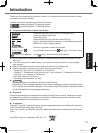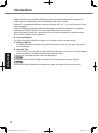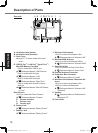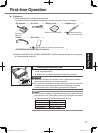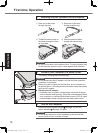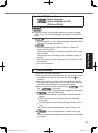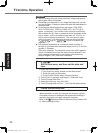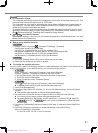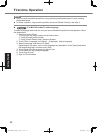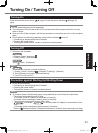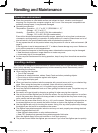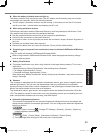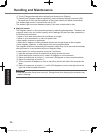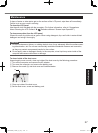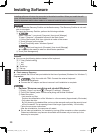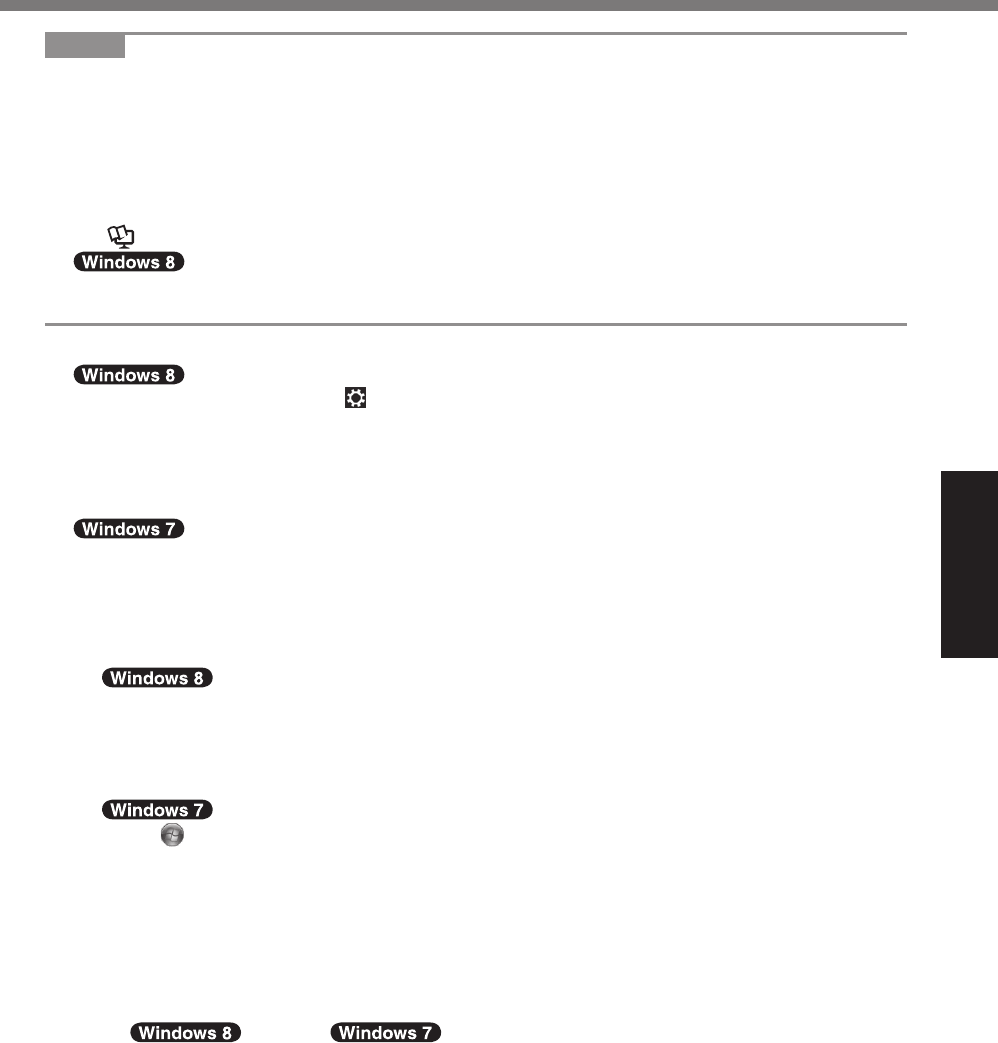
21
Getting Started
NOTE
l
PC Information Viewer
Thiscomputerperiodicallyrecordsthemanagementinformationoftheashmemory,etc.The
maximum data volume for each record is 1024 bytes.
Thisinformationisonlyusedforestimatingthecausewhentheashmemorygoesdownby
any possibility. They are never sent to outside via network nor used for any other purpose
except for the purpose described the above.
To disable the function, add the check mark for [Disable the automatic save function for man-
agement information history] in [Hard Disk Status] of PC Information Viewer, and touch [OK].
(
è
Reference Manual “Checking the Computer’s Usage Status”)
l
<For MUI OS model>
In the default settings, a shortcut icon for Korean language is on the Desktop screen. You may
delete the icon if not necessary.
n
Before using wireless function
A
Display “Charm” and touch
- [Change PC Settings] - [Wireless].
Set [Airplane mode] to [Off], and then;
set [Wi-Fi] in “Wireless device” to [On] (for wireless LAN).
set [Mobile broadband] in “Wireless device” to [On] (for wireless WAN).
set [GPS] in “Wireless device” to [On] (for wireless WAN).
set [Bluetooth] in “Wireless device” to [On] (for Bluetooth).
A
Touch the Wireless Switch Utility icon to show the pop-up menu.
B
Select ON for the device you want to enable.
n
To change the partition structure
You can shrink a part of an existing partition to create unallocated disk space, from which you can
create a new partition. In the default setting, you can use a single partition.
A
Open “Computer”. Long touch [Computer], then touch [Manage].
To open “Computer”, proceed as follows on the Start screen.
1. On the Start screen,ickfrombottomsidetoinsideofthescreen.
2. Touch [All apps] on the toolbar.
3. Touch [Computer] under “Windows System”.
Touch
(Start) and long touch [Computer], then touch [Manage].
l
A standard user needs to enter an administrator password.
B
Touch [Disk Management].
C
Long touch the partition for Windows (“c” drive in the default setting), and touch [Shrink
Volume].
l
Thepartitionsizedependsonthecomputerspecications.
D
Input the size in [Enter the amount of space to shrink in MB] and touch [Shrink].
l
You cannot input a larger number than the displayed size.
l
To select [Reinstall to the System and OS partitions.] in installing OS (
è
page 30),
70
GB
*1
/ 60
GB
or more is necessary for [Total size after
shrink in MB].
E
Long touch [Unallocated] (the shrunk space in the step
D
) and touch [New Simple Vol-
ume].
F
Follow the on-screen instructions to make the settings, and touch [Finish].
Wait until formatting is completed.
*1
For MUI OS model, 100
GB
or more is necessary.
CPE02725ZA_FZ-G1mk1_8_7_OI_E.indb 21 2013/02/07 10:31:17