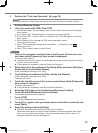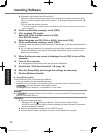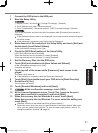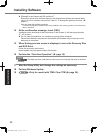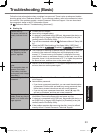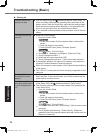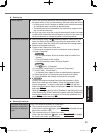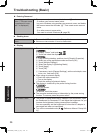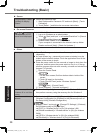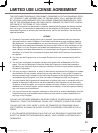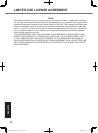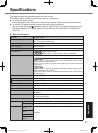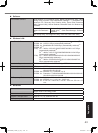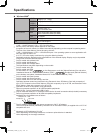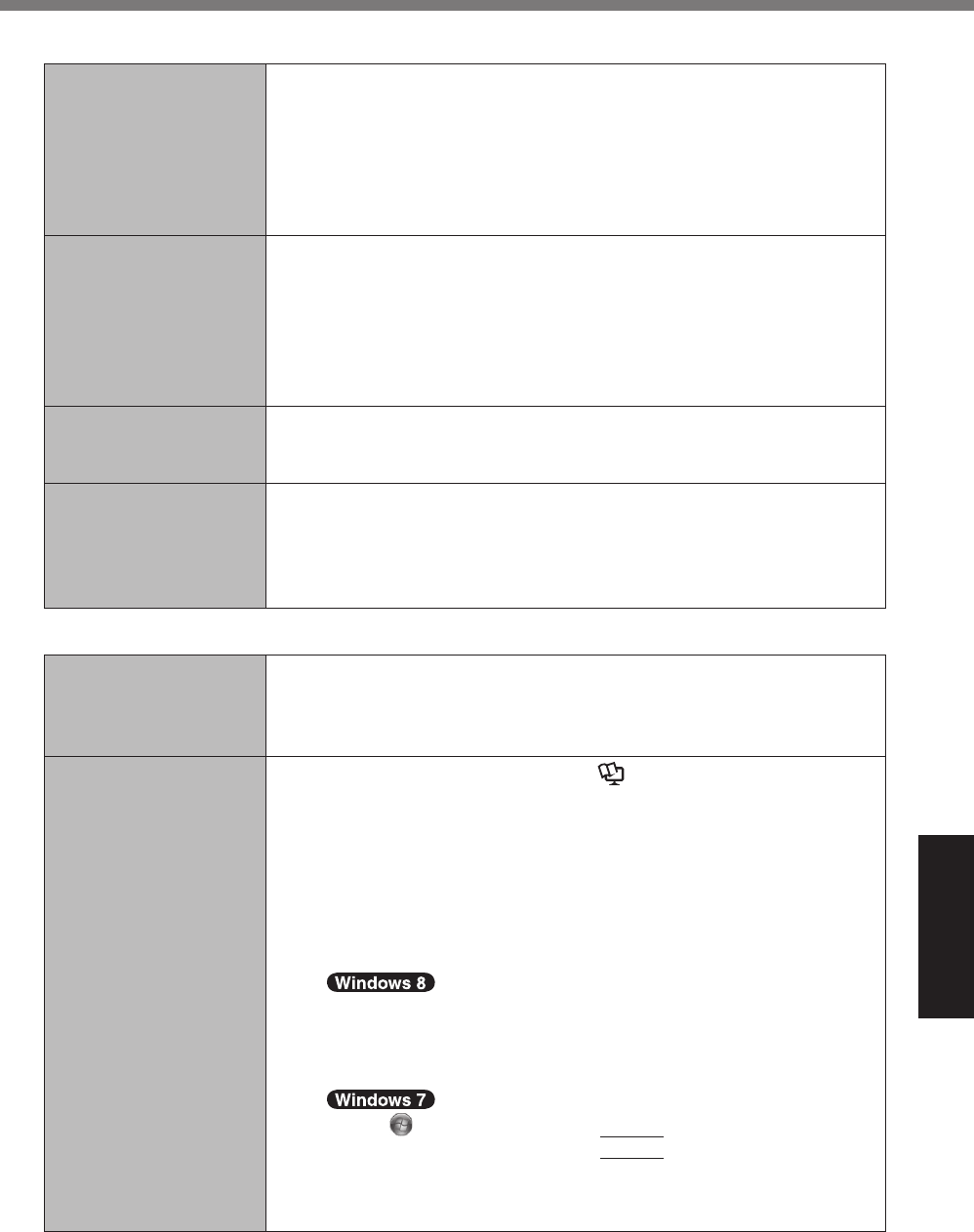
37
Troubleshooting
n
Display
The screen is disor-
dered.
l
Changing the number of display colors and resolution may affect
the screen. Restart the computer.
l
Connecting/disconnecting an external display may affect the
screen. Restart the computer. Under factory default settings, the
brightness of the display screen will adjust automatically based
on the ambient light detected by the ambient light sensor. You can
adjust the settings for this sensor (
è
page 25).
During Simultaneous
display, one of the
screens becomes disor-
dered.
l
When using the Extended Desktop, use the same display colors for
the external display as those used by the LCD. If you continue to
experience problems, try changing the display.
Long touch on the desktop, and touch [Graphics Properties...] -
[Display].
l
Simultaneous display cannot be used until Windows startup is com-
plete (during Setup Utility, etc.)
.
The external display
does not work normally.
l
If the external display does not support the power saving function,
it may not work normally when the computer enters the power sav-
ing mode. Turn off the external display.
Cannot rotate the dis-
play.
l
The application program currently running may not support the
image rotation. Quit the program, and then try to rotate the image.
This can ameliorate the status.
l
When the automatic rotation is off, screen display does not rotate
automatically.
n
Screen
The pointer does not
work.
l
When using the external mouse, connect it correctly.
l
Restart the computer using the external keyboard/mouse.
l
If the computer does not respond to external keyboard/mouse com-
mands, read “No response” (
è
page 38).
Cannot point the cor-
rect position using the
included digitizer pen.
l
Perform the screen calibration (
è
Reference Manual “Screen
Input Operation” ).
l
Use the included pen.
l
On the Windows logon screen or the Welcome screen, you may
not be able to point the correct position using the included digitizer
pen. Use the external keyboard or the external mouse to log on.
l
Youmaynotbeabletopointthecorrectpositionusingyournger
after resuming from sleep or hibernation while the display is rotated.
If this is the case, proceed as follows.
A
1.OntheStartscreen,ickfrombottomsidetoinsideofthe
screen, and touch [All apps] on the toolbar.
2. Touch [Run] under “Windows System”, input [c:\util\resset\res-
set.exe] and touch [OK].
Touch
(Start) and input “c:\util\resset\resset.exe” in [Search
programsandles],thenpress
Enter
.
B
Touch [Yes] on the [User Account Control] screen.
C
Select [Disabled] and touch [OK].
D
Touch [Yes] when you are prompted to restart the computer.
CPE02725ZA_FZ-G1mk1_8_7_OI_E.indb 37 2013/02/07 10:31:22