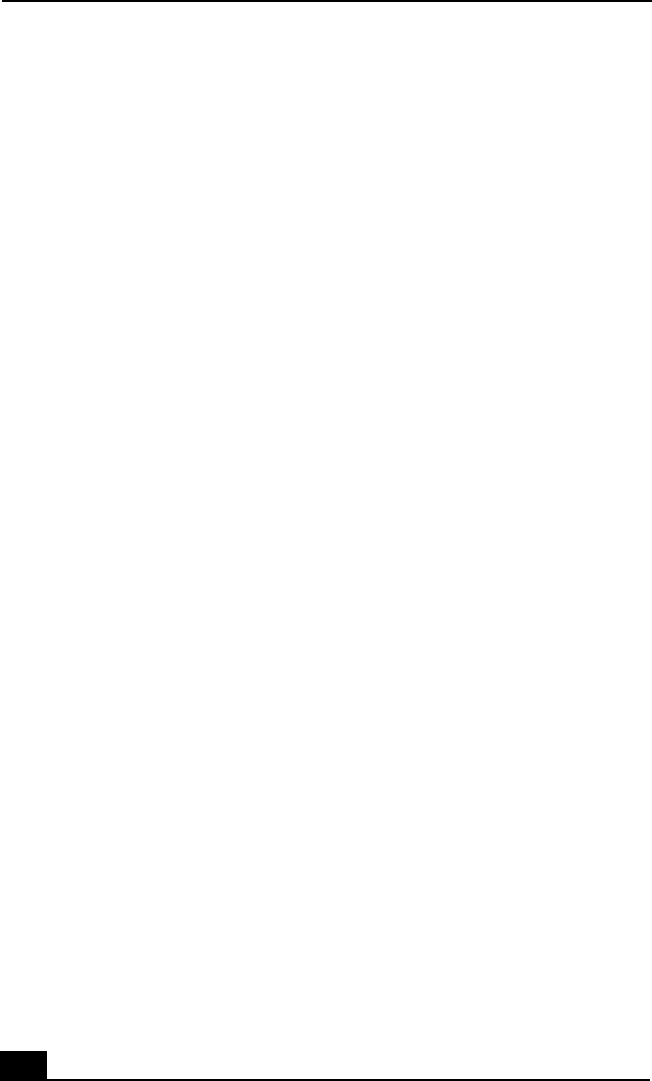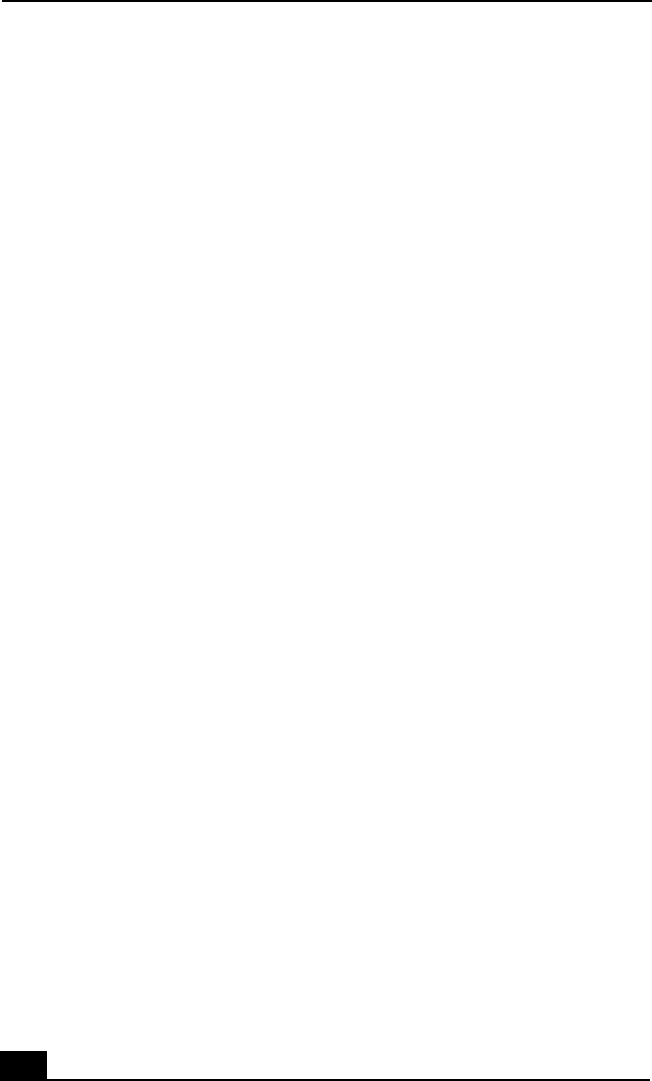
VAIO® Notebook Quick Start
44
Troubleshooting the Notebook
(Windows Me only) When starting your notebook for the first time, the VAIO
InitManager dialog box will appear. Please select “OK” to begin initial setup. If
you do not execute the initial setup, you cannot use part of VAIO original
hardware functions such as Power Management tool, scroll function of touchpad,
and keyboard shortcut functions combined with the Fn key.
My notebook does not start.
❑
Check that the notebook is plugged into a power source and that it is turned
on. Check that the power indicator on the front panel of the notebook
indicates that the power is on.
❑
Check that the battery packs are inserted properly and that they are charged.
❑
If you have connected an external, optional floppy disk drive, make sure
there is no floppy disk in the floppy disk drive.
❑
Confirm that the power cord and all cables are connected firmly, as described
in the “Connecting a Power Source” section of the printed Quick Start.
❑
If you plugged the notebook into a power strip or Uninterruptible Power
Supply (UPS), make sure the power strip or UPS is turned on and working.
❑
If you are using an external display, check that it is plugged into a power
source and turned on. Check that the brightness and contrast controls are
adjusted correctly. See the manual that came with your display for details.
❑
Condensation may cause the notebook to malfunction. If this occurs, do not
use it for at least one hour.
❑
Take the battery pack off the notebook, unplug the power cord, plug it in
again, then turn on the power.
My notebook starts but a BIOS error appears.
❑
When the internal backup battery is low on power, it may not start your
system properly. The message, “Press <F1> to resume, <F2> to setup”
appears at the bottom of the screen. Follow these steps:
1 Press F2. The BIOS Setup menu appears.
2 Set the date (month/day/year). Press Enter.
3 Press to select System Time, then set the time (hour: minute:
second). Press Enter.
Ð