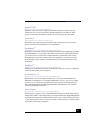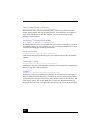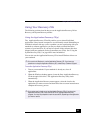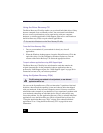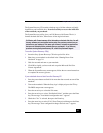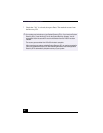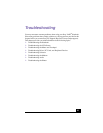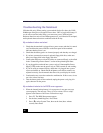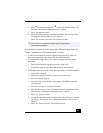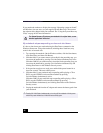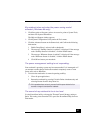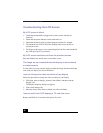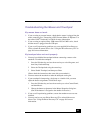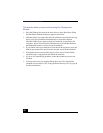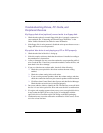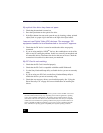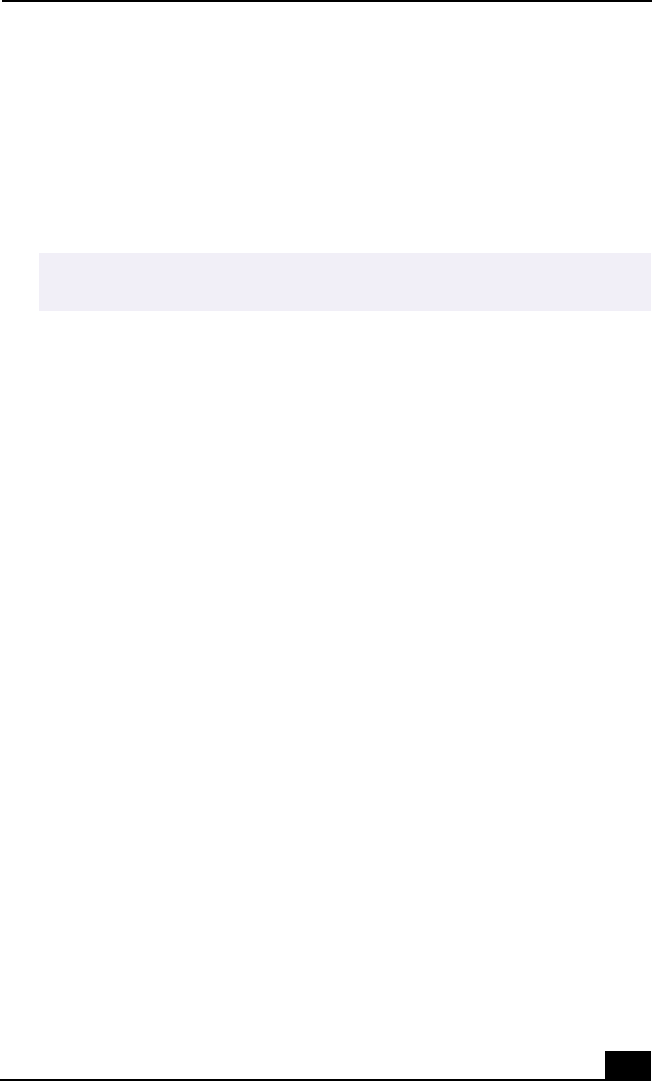
Troubleshooting the Notebook
45
4Press
to select Exit, then press to select Get Default Values. The
message “Load default configuration now?” appears.
5 Select Yes and press Enter.
6 Select Exit (Save Changes), and then press Enter. The message “Save
Configuration changes and exit now?” appears.
7 Select Yes, and then press Enter. The notebook restarts.
My notebook starts, but the message “Operating system not
found” appears and Windows does not start.
❑
If you have connected an external, optional floppy disk drive, make sure
there is no floppy disk in the floppy disk drive (non-bootable).
❑
If a non-bootable floppy disk is in a connected floppy disk drive, follow
these steps:
1 Turn off the notebook, and then remove the floppy disk.
2 Restart the notebook and confirm that Windows starts properly.
❑
If Windows still does not start, follow the steps below to initialize the BIOS:
1 Turn off the notebook.
2 Remove any peripheral devices connected to the notebook.
3 Turn the notebook back on.
4 Press the F2 key when the Sony logo appears. The BIOS setup menu
screen appears.
5 Press the arrow keys to select the Exit menu.
6 Press the arrow keys to select “Get Default Values” and then press Enter.
The message “Load default configuration now?” appears.
7 Select Yes, then press Enter.
8 Use the directional arrow keys to select “Exit” (Save Changes), and then
press Enter. The message “Save configuration changes and exit now?”
appears.
9 Select Yes, then press Enter. The notebook restarts.
✍
If this occurs on a regular basis, contact Sony PC Support (http://
www.sony.com/pcsupport/).
Î
Ð