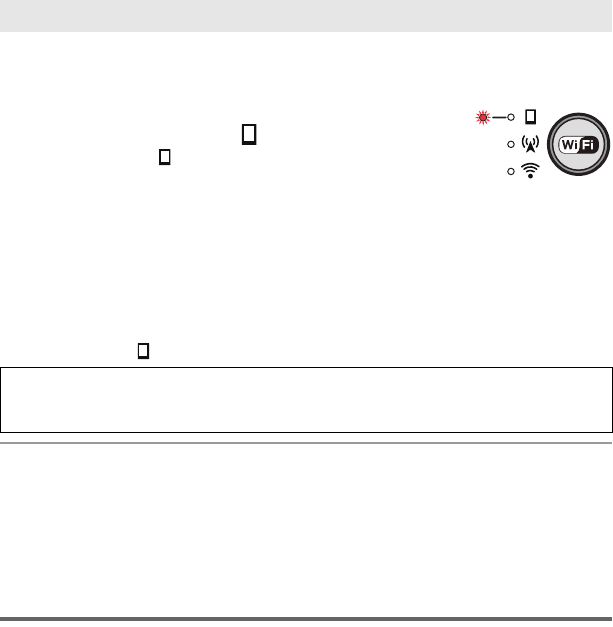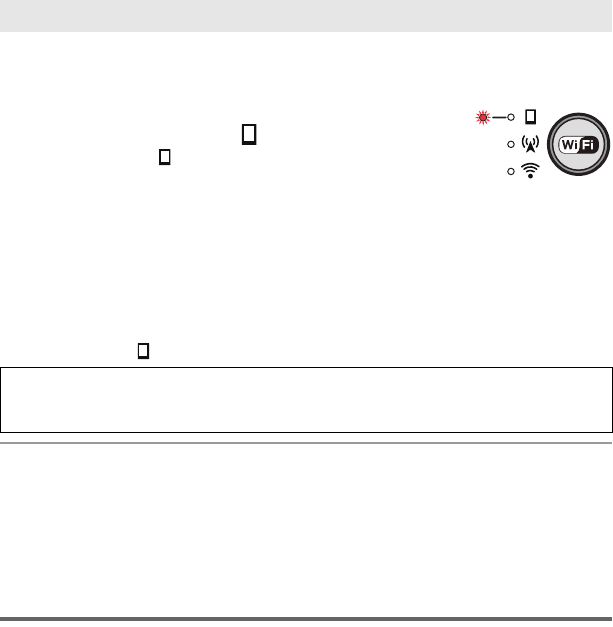
20
VQT4X90
Select this unit's SSID (Wireless network name) on a smartphone and enter password to connect
with the smartphone.
≥ Change the default SSID and password after completing the first setting. (l 21)
1 Press the Wi-Fi/WPS button continuously to change
the Wi-Fi mode lamp to [ ].
≥ The Wi-Fi mode lamp [ ] flashes.
2 Set the Wi-Fi function to ON on the smartphone
setup menu.
≥ Refer to the manual of your smartphone.
3 Tap the SSID of this unit (below) on the Wi-Fi network screen of the
smartphone
.
≥ Password entry screen is displayed.
4 Enter password (below).
≥ Wi-Fi mode lamp [ ] will turn on when the connection is completed.
≥ Wi-Fi mode and Wi-Fi mode lamp will turn off if this unit cannot be connected with the
smartphone in approx. 30 minutes. Retry the connection setting from the Step1.
≥ If this unit and the smartphone are too far apart from each other when making the settings, the
connection may not be established. Move the devices closer to each other before making the
settings.
≥ Even if you have changed the SSID/password, the default SSID/password (above) are restored
when you initialise the network settings. We recommend you keep this manual in a safe place.
Starting Image App
Start Image App.
≥ When the [Date & time] screen appears, perform the clock setting. (l 22)
Selecting SSID of this unit to connect with a smartphone
Default setting
SSID:
Password:
A100-wearable
paR9We58n
HX-A100_VQT4X90_mst.book 20 ページ 2013年1月22日 火曜日 午後8時8分