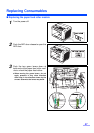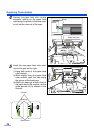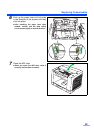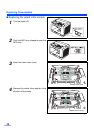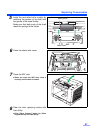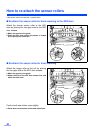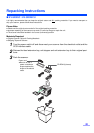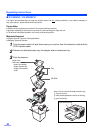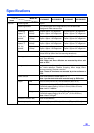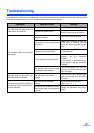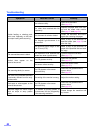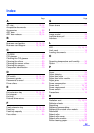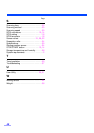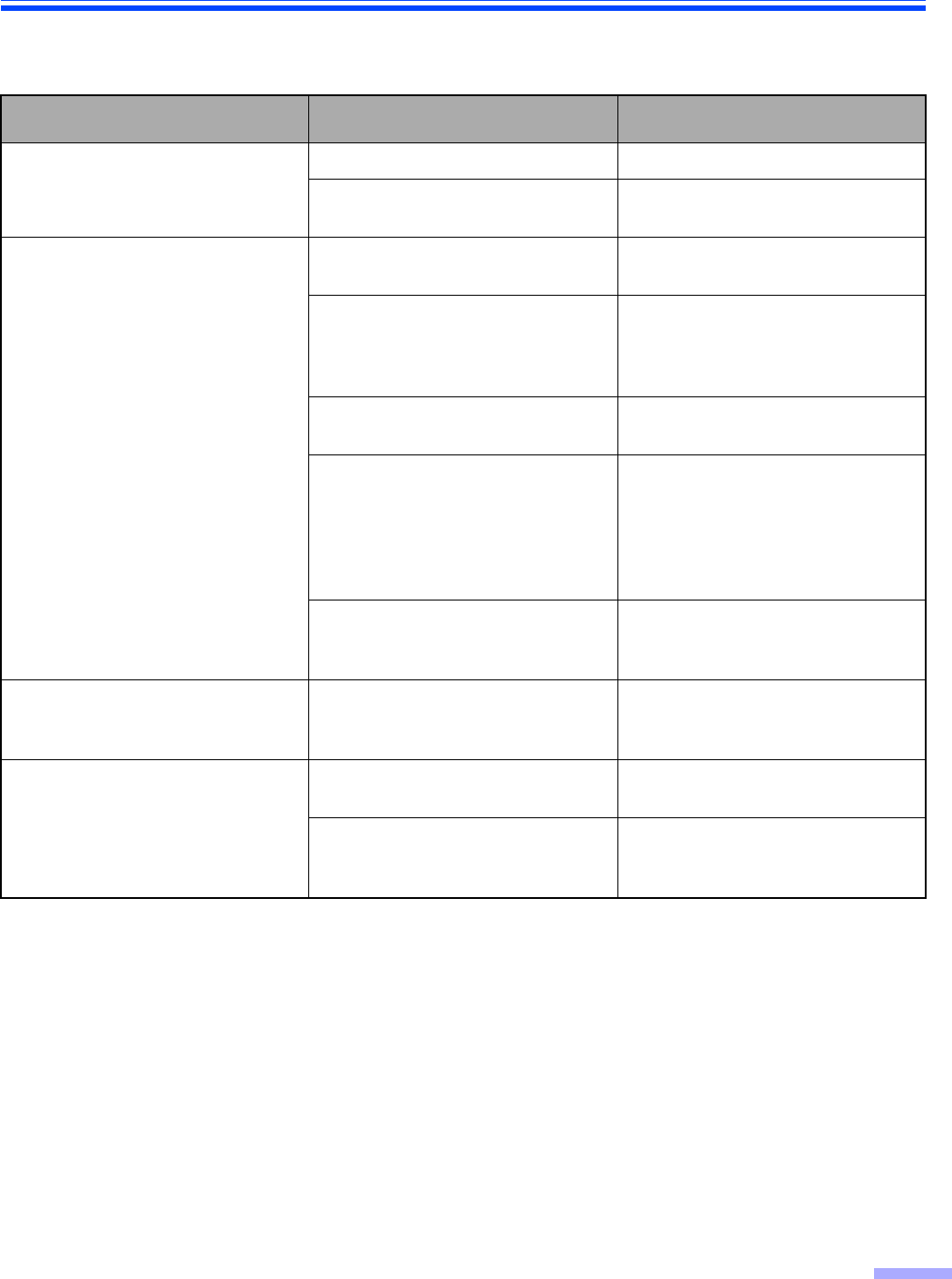
37
Troubleshooting
If a problem occurs while the unit is being used, check the following items and check the scanner status by User Utility.
If the unit still malfunctions, turn it OFF, unplug the power cord and call for service.
Symptom Possible Cause Remedy
The LED does not light when the
power switch is turned ON.
The power cord is not plugged in. Insert the power plug firmly.
Problem with power supply.
Disconnect the scanner from the
electric outlet and call for service.
The computer does not recognize
the scanner.
The scanner is not connected to the
computer correctly.
Connect the cables correctly.
The computer cannot recognize the
SCSI card.
Check your computer whether the
SCSI card is installed correctly
using the device manager’s prop-
erty.
The same ID number is used for the
scanner and the other device.
Use the different SCSI ID numbers
for each devices.
The terminator is not set correctly.
If the scanner is located to terminal
position, set the terminator
“Enable”.
If the scanner is not located to ter-
minal position, set the terminator
“Disable”.
The scanner was turned on after
the computer was turned on.
Turn the computer OFF. Turn the
scanner ON, and then turn the com-
puter ON again.
The ADF does not open when the
ADF door release is pushed.
The ADF door is not closed
properly.
Push the ADF door release again
after you close the ADF door until it
is locked.
The document has been loaded on
the feed tray. But the scanner does
not start scanning.
The document is not loaded
properly.
Load the document correctly.
(See page 17.)
The sensor cannot detect the docu-
ment as the edge of the document
is curled.
Flatten the document and load it
again.