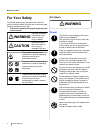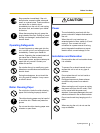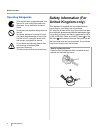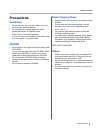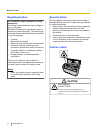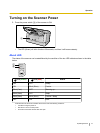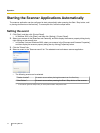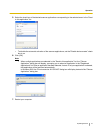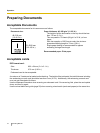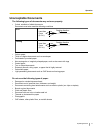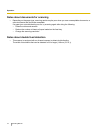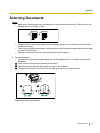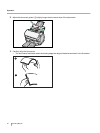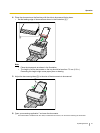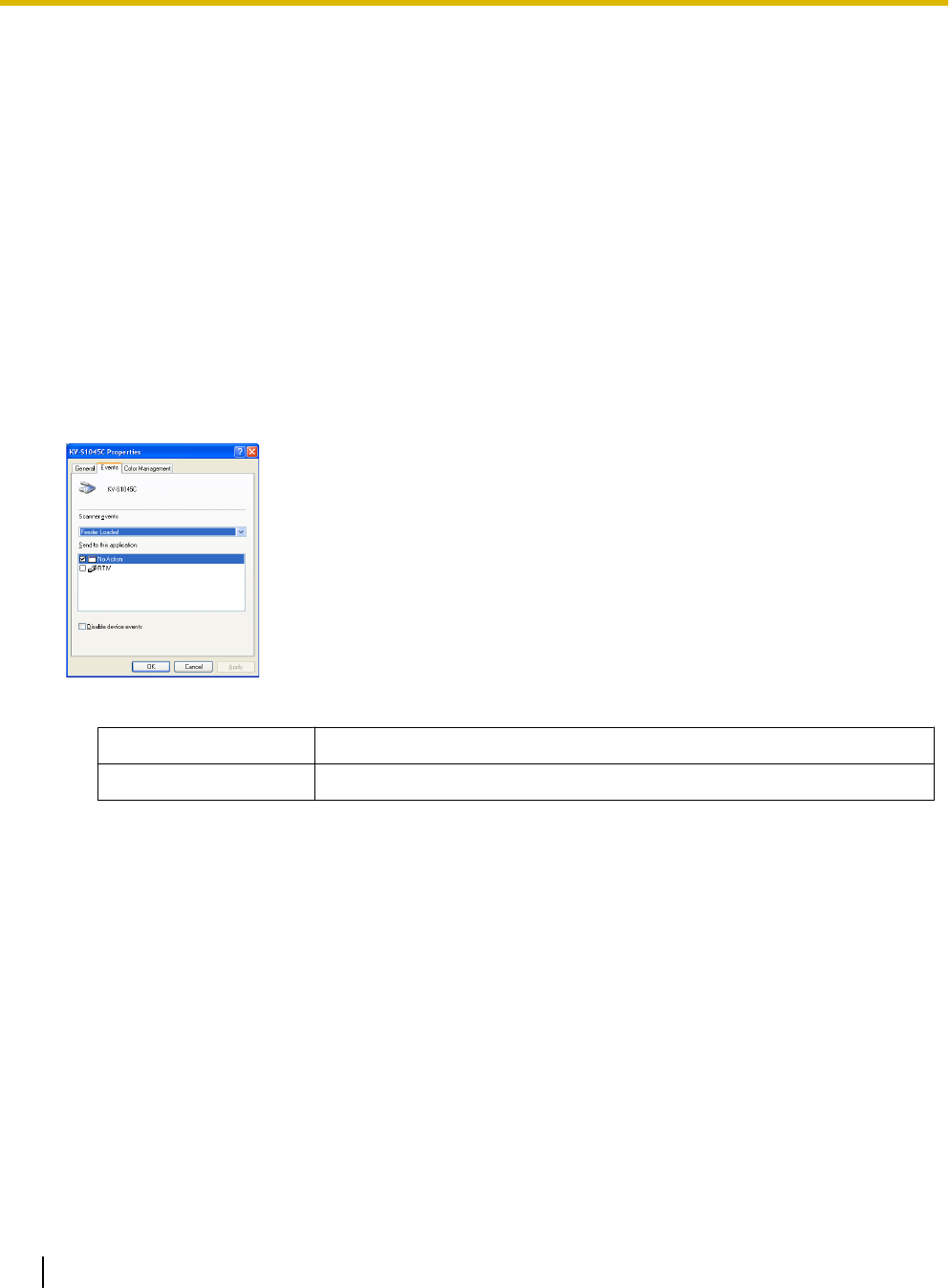
Starting the Scanner Applications Automatically
The scanner application can be configured to start automatically when pressing the Start / Stop button, and/
or placing documents on the feed tray. To accomplish this, follow the steps below.
Setting the event
1. Click [Start], and then click [Control Panel].
• In Windows 2000, click [Start], and then click [Setting] - [Control Panel].
2. Select your scanner in the [Scanners and Cameras], and then display the scanner property dialog box by
right clicking on the scanner icon.
• In Windows Vista and Windows 2000, select your scanner in the [Scanners and Cameras Properties],
and then display the scanner property dialog box by clicking [Properties] button.
3. Click the "Events" tab.
4. Select an event in the "Scanner events" list. The selected event activates a scanner application.
• The following events can be selected.
"Feeder Loaded" An event occurs when placing documents on the feed tray.
"Start Button"
*1
An event occurs when pressing the Start / Stop button of the scanner.
*1
If the scanner goes into sleep mode, you must press the Start / Stop button twice.
14 Operating Manual
Operation