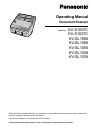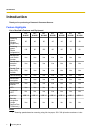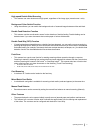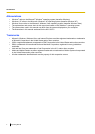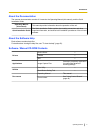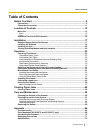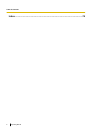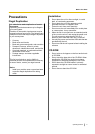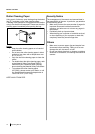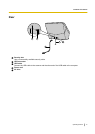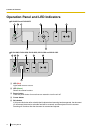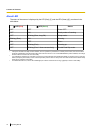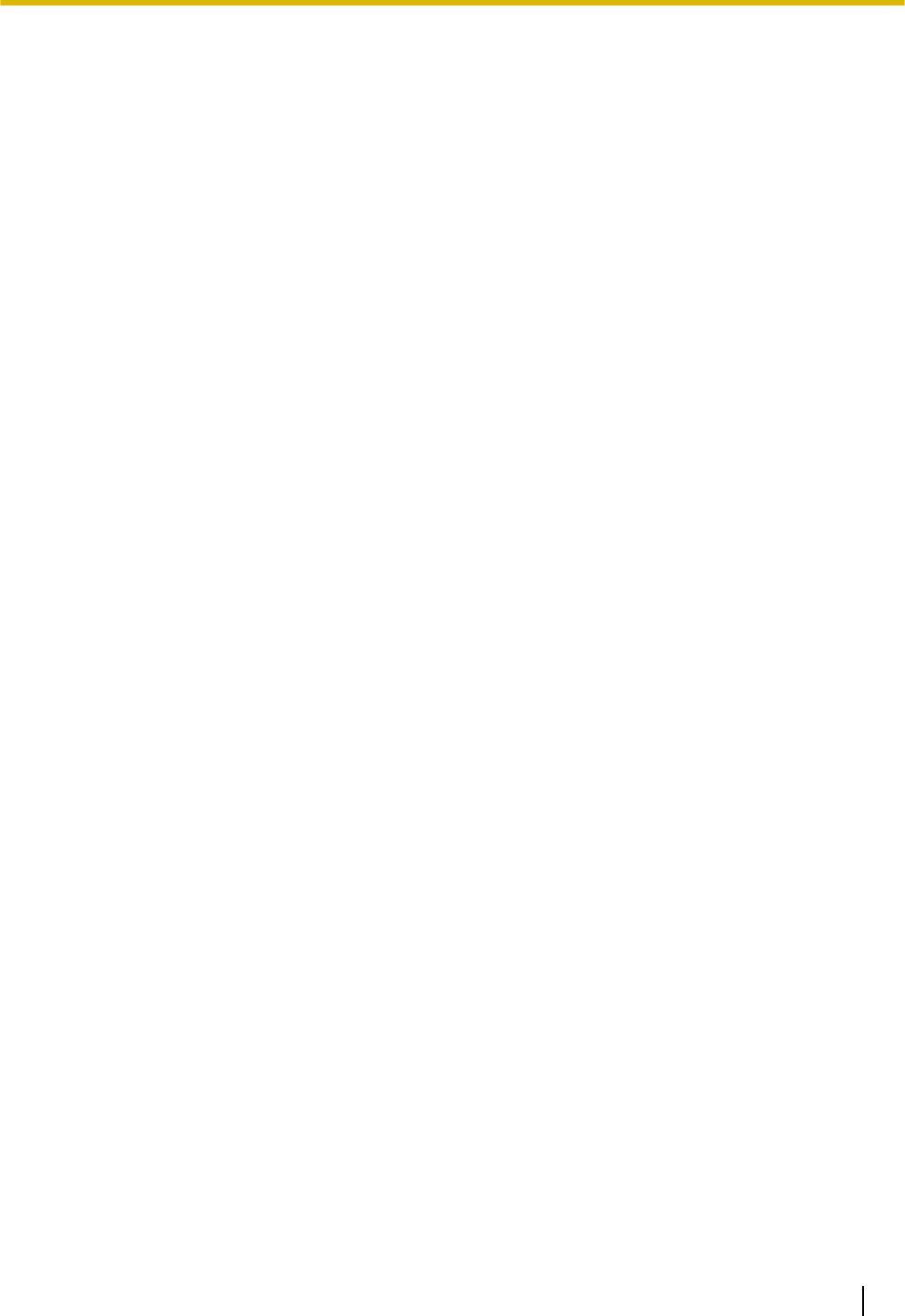
High-speed Double Sided Scanning
• This scanner can scan documents at high speed, regardless of the image type (monochrome / color).
Background Color Switch Function
• Using the software, you can switch the background color of scanned images between white and black.
Double Feed Detection Function
• This scanner contains an ultrasonic sensor for the detection of double feeding. Double feeding can be
detected even if you scan documents that contain paper of various thicknesses.
Double Feed Skip (DFS) Function
• If scanning has been stopped because a double feed was detected, you can easily resume scanning by
pressing the Skip button. When you scan documents that include items that you do not want to be detected
as double feeding (for example, documents that have receipts attached, envelopes, etc.), the double feed
detection function can be enabled and still scan these documents.
Push Scan
• This scanner has a push scan function for starting scanning without operation through a computer.
Scanning is started by selecting from settings that have been registered in advance with the cursor button,
and then pressing the scanner’s OK button
*1
or Start/Stop button
*2
. This scanner also has a function that
starts scanning when you place documents on the feed tray (Touch Free Scanning).
*1
KV-S1057C and KV-S1027C
*2
KV-SL1066, KV-SL1056, KV-SL1055, KV-SL1036 and KV-SL1035
Card Scanning
• A maximum of 3 cards can be loaded on the feed tray.
Mixed Batch Card Guide
• A mixed batch card guide is available for scanning mixed media (cards and papers) at the same time.
Manual Feed Selector
• Bound documents can be scanned by setting the manual feed selector to manual scanning (Manual).
Other Features
• The paper feed path can be opened widely to easily remove jammed paper and perform maintenance.
• This scanner has a counter function which indicates the approximate time for cleaning and replacement
of the rollers. The counters can be configured and checked in User Utility.
Operating Manual 3
Introduction