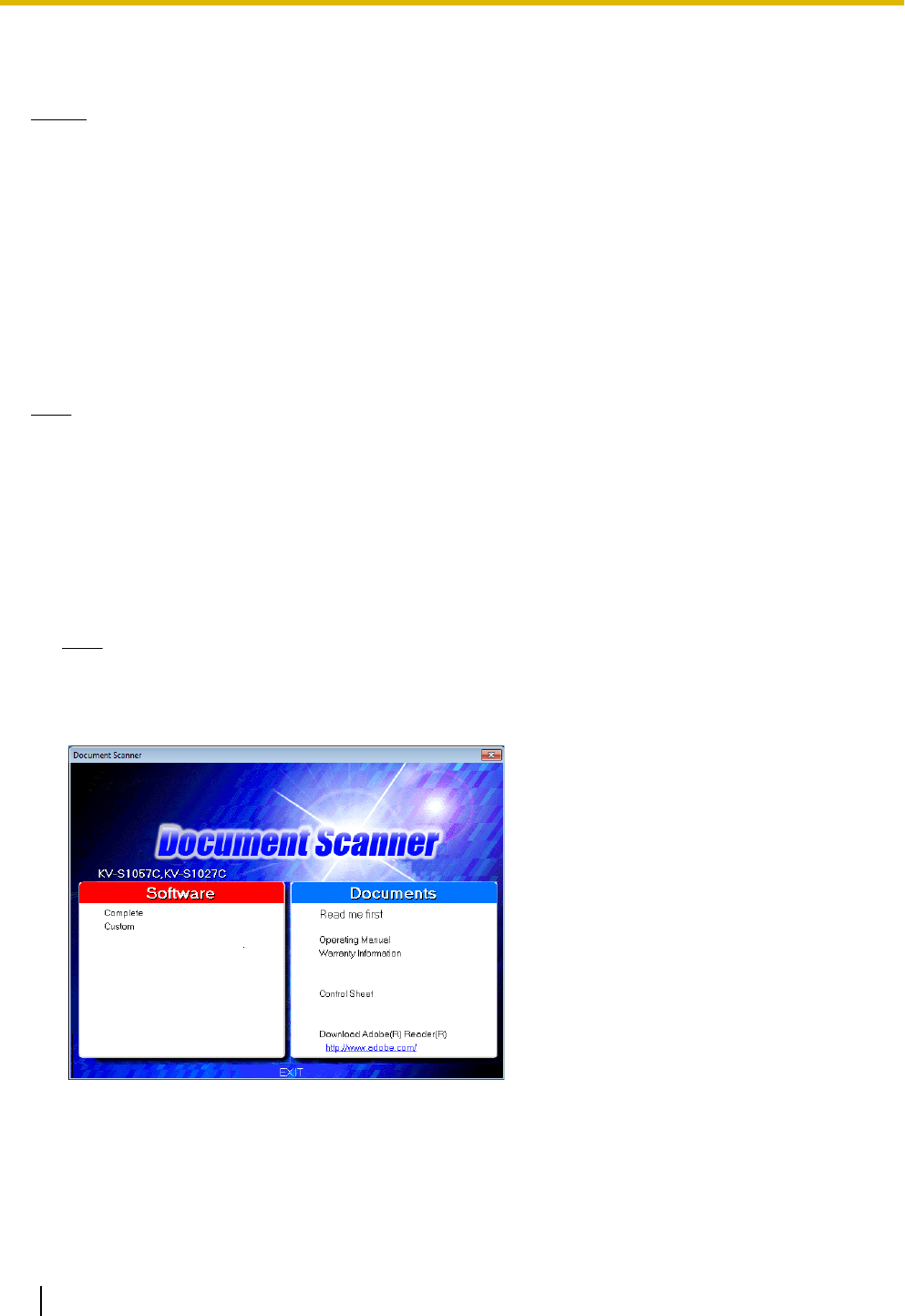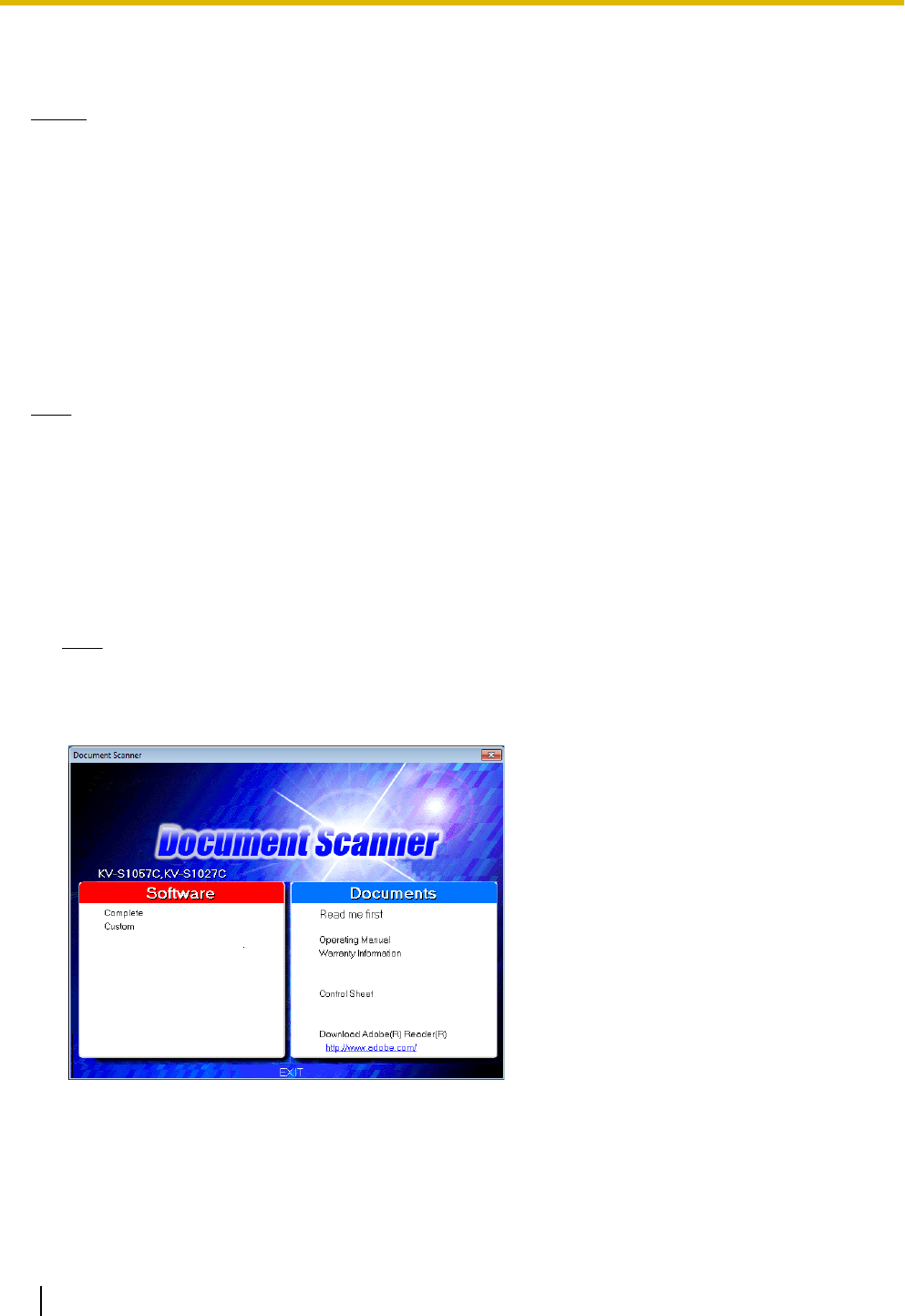
Installing the Software
Notice
• Make sure to connect the unit to your computer after installing the software. Connecting the unit to your
computer and turning on the unit’s power before installing the software may influence the software
installation. If you connect the unit to your computer and turn on the unit’s power before installing the
software by mistake, install the software after disconnecting the unit from your computer.
• Make sure to log on as an administrator to install the software.
The software on the enclosed Software / Manual CD-ROM can be installed on your computer.
You can select from the 2 installation methods below, depending on your needs.
a. Complete: Install all the drivers, applications, utilities and Operating Manual.
b. Custom: Install one of the software or Operating Manual.
Note
• Normally, it is recommended to select [Complete].
1. Check that the unit has been turned off.
• If the power is turned on, press and hold the power button for more than one second to turn the unit
off.
2. Insert the Software / Manual CD-ROM into the CD/DVD drive on your computer.
• If you have a feature called "Autorun" activated, the installation process will start automatically.
• The setup window will appear.
Note
• If the AutoPlay dialog box is displayed, select [CDRun.exe].
• If the setup window does not appear, double-click [CDRun.exe] in the Software / Manual CD-ROM.
3. Check the [Read me first] file.
4. Select the desired installation methods from "Software" on the left side of the screen.
• If you selected [Complete], continue to step 6.
If you selected [Custom], continue to step 5.
18 Operating Manual
Installation