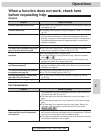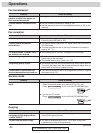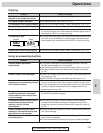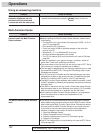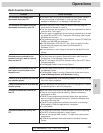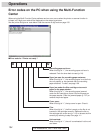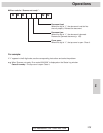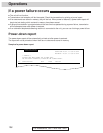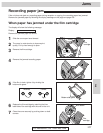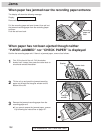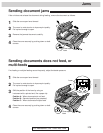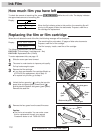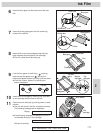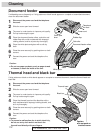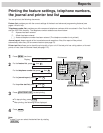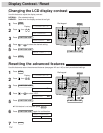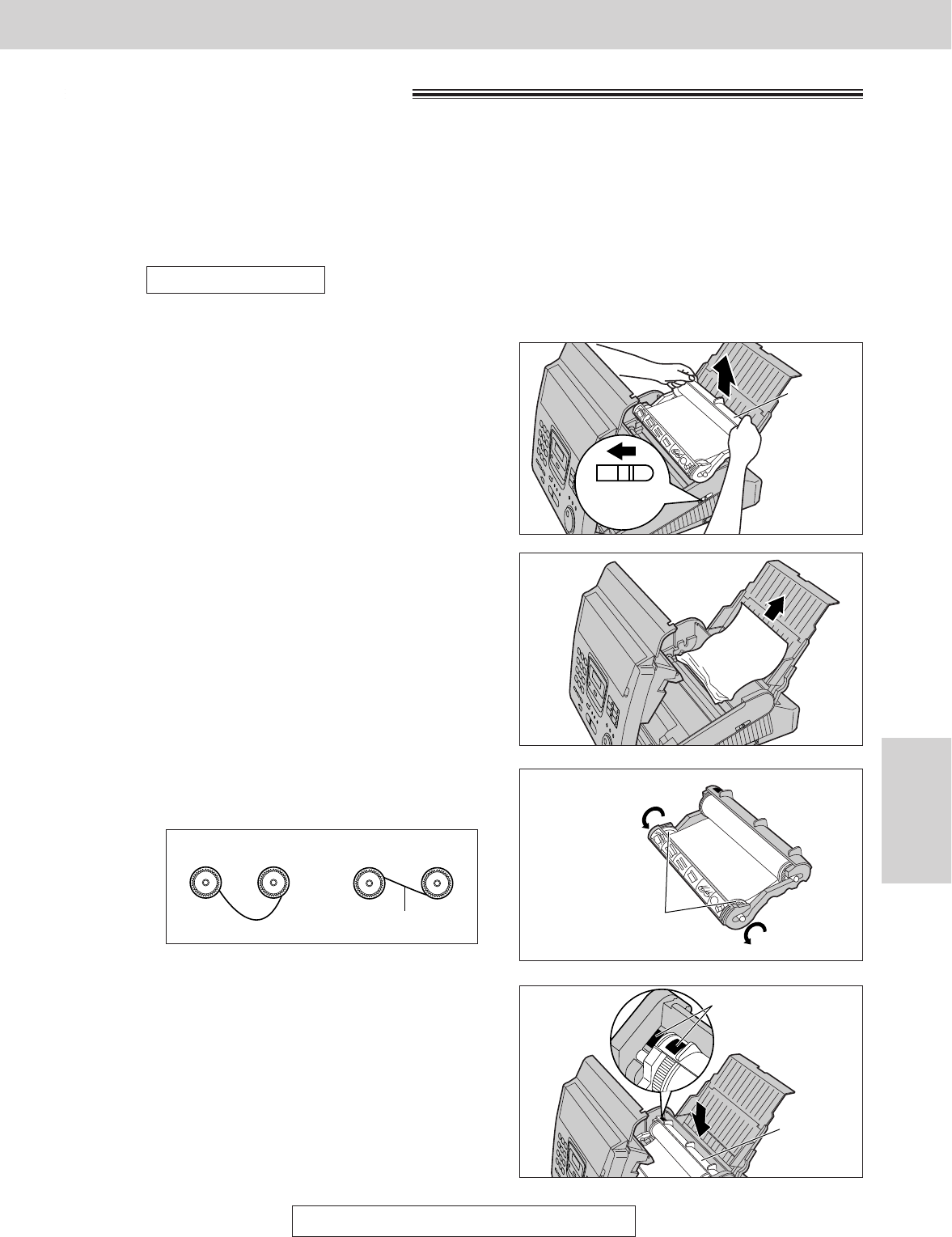
107
Jams
Help
For Assistance, Call 1-800-435-7329
Recording paper jam
If the unit does not eject any recording paper during reception or copying, the recording paper has jammed.
Remove the jammed paper by following the display message on this page and page 108.
1
Slide the cover open lever forward.
2
The cover is under tension to improve print
quality. Pull up hard enough to open.
3
Remove the film cartridge.
4
Remove the jammed recording paper.
Cover open
lever
Film
cartridge
5
If the film is slack, tighten it by winding the
bottom side gears.
Bottom side gears
The display will show the following message.
Display:
Remove the jammed paper as follows.
PAPER JAMMED
When paper has jammed under the film cartridge
Incorrect Correct
Tight
6
Replace the film cartridge by matching the blue
label side of the cartridge with the one on the unit.
7
Close the cover securely by pushing down on both
corners.
Film
cartridge
Blue labels